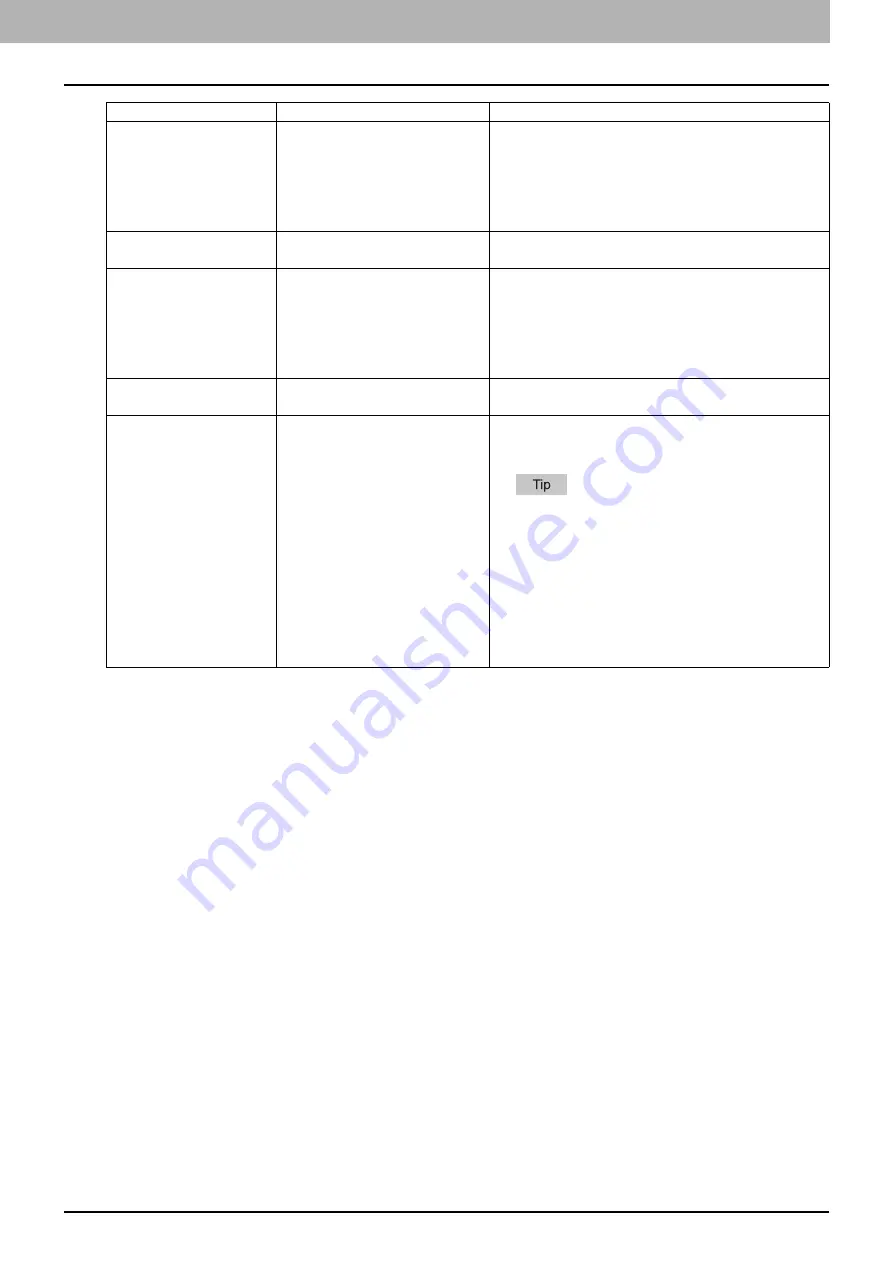
7 TROUBLESHOOTING
When This Message Appears 201
CLEAR PAPER
OUTPUT TRAY
PRESS [START] KEY
Approx. 100 maximum sheets
of paper have continuously
exited and the equipment
stops copying to prevent the
copied paper from overflowing
from the tray.
Remove the paper from the receiving tray, and
then press [START] to resume copying.
Press [CLEAR/STOP] to end the copy. When
“MEMORY CLEAR?” appears on the LCD
screen, select “YES”, and then press [START].
SET xxx
The paper size setting is
incorrect.
Make sure the loaded paper size/type and setting
on the control panel.
PLEASE WAIT
ADMINISTERED BY
PC
TopAccess has been closed
by clicking [X] (Close) on the
browser window instead of
[Logout] by a user who logged
in as an administrator
(Admin).
Turn the equipment power OFF and back ON, or
wait until the time set with TopAccess for [Web
General Setting] – [Session Timer] passes
(default: 10 minutes).
ERROR:PRINT
An error has occurred inside
the equipment.
Contact your service representative.
TO USB ERROR xxxx
Scanned data could not be
saved in the USB storage
device.
Scanned data could not be saved in the USB
storage device. Press any button on the control
panel to clear the error.
Use a USB storage device that meets the
following requirements. If you use the USB
storage device that does not meet the
requirements, try to use another USB storage
device that meets them.
- FAT16 or FAT32 format
- Single partition
- Storage space enough to save scanned
data
Message
Meaning
Countermeasure
Summary of Contents for e-studio2309a
Page 1: ...MULTIFUNCTIONAL DIGITAL SYSTEMS User s Guide ...
Page 6: ......
Page 38: ......
Page 132: ......
Page 200: ......
Page 219: ...8 MAINTENANCE AND INSPECTION Regular Cleaning 218 Cleaning Charger 219 ...
Page 222: ......
Page 230: ......
Page 235: ...DP 2309A 2809A OME150006A0 ...






























