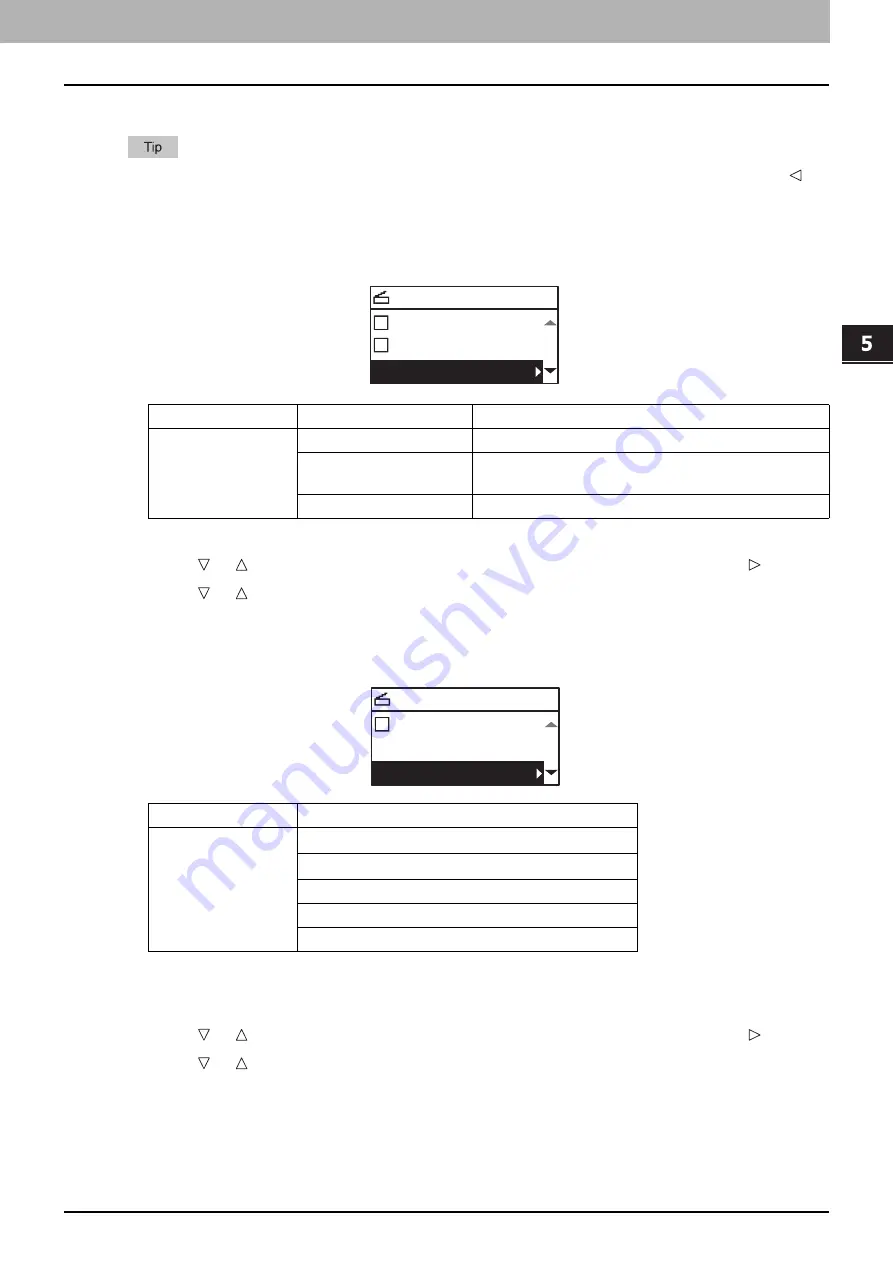
5 SCAN FUNCTIONS
Scan Settings 159
Scan Settings
You can make the scan settings on the scan functions menu.
Press [CANCEL] to exit from the setting without making any changes. You can also exit by pressing if it
is active.
Selecting the color mode
You can select the color mode best suited to your scan job.
1
Press [SCAN].
2
Press or to select the item displayed on the LCD screen, and then press .
3
Press or to select the setting item, and then press [OK].
Selecting the resolution
You can select the resolution.
*1 When the “FULL COLOR” mode has been selected, you can select “600 dpi” only for the original of A5-R or ST-R size.
*2 When the “FULL COLOR” mode has been selected, you cannot select the original size larger than A4 or LT.
1
Press [SCAN].
2
Press or to select the item displayed on the LCD screen, and then press .
3
Press or to select the setting item, and then press [OK].
Menu Functions
Settings
Description
COLOR MODE
BLACK
Images in black and white.
GRAY SCALE
Images containing both text and photos. The photo
quality is enhanced.
FULL COLOR
Color images.
SELECT SCAN TYPE
FILE
USB
BLACK
Menu Functions
Settings
RESOLUTION
600dpi
*1
400dpi
*2
300dpi
200dpi
150dpi
SELECT SCAN TYPE
USB
BLACK
300dpi
Summary of Contents for e-studio2309a
Page 1: ...MULTIFUNCTIONAL DIGITAL SYSTEMS User s Guide ...
Page 6: ......
Page 38: ......
Page 132: ......
Page 200: ......
Page 219: ...8 MAINTENANCE AND INSPECTION Regular Cleaning 218 Cleaning Charger 219 ...
Page 222: ......
Page 230: ......
Page 235: ...DP 2309A 2809A OME150006A0 ...






























