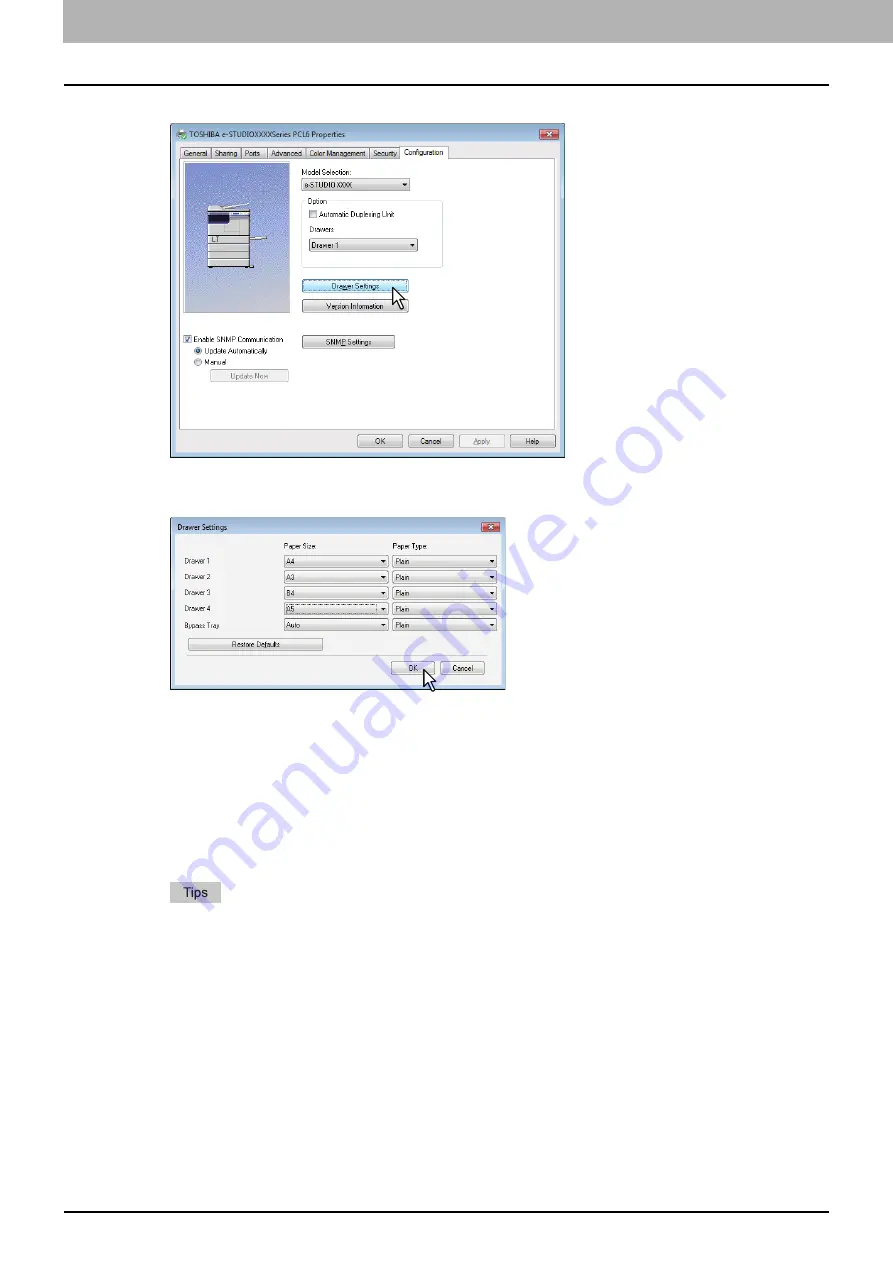
3 PRINT FUNCTIONS (Windows)
76 Before Using the Printer Driver
4
Click [Drawer Settings].
The [Drawer Settings] dialog box appears.
5
Set the following options and click [OK].
Drawer 1
— Select the size of paper that is loaded in the Drawer 1. The paper type for the drawer is
fixed to [Plain].
Drawer 2
— Select the size of paper that is loaded in the Drawer 2. The paper type for the drawer is
fixed to [Plain].
Drawer 3
— Select the size of paper that is loaded in the Drawer 3. The paper type for the drawer is
fixed to [Plain].
Drawer 4
— Select the size of paper that is loaded in the Drawer 4. The paper type for the drawer is
fixed to [Plain].
Bypass Tray
— Select the size and type of paper that is loaded in the Bypass Tray.
Setup items differ depending on the model and the option configuration.
For more information about each item, see the descriptions about the Drawer Settings.
6
Click [Apply] or [OK] to save settings.
Summary of Contents for e-studio2309a
Page 1: ...MULTIFUNCTIONAL DIGITAL SYSTEMS User s Guide ...
Page 6: ......
Page 38: ......
Page 132: ......
Page 200: ......
Page 219: ...8 MAINTENANCE AND INSPECTION Regular Cleaning 218 Cleaning Charger 219 ...
Page 222: ......
Page 230: ......
Page 235: ...DP 2309A 2809A OME150006A0 ...






























