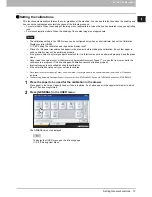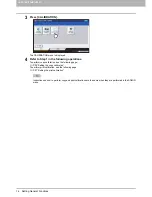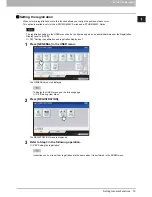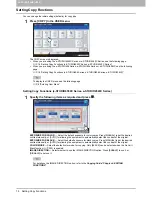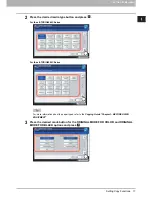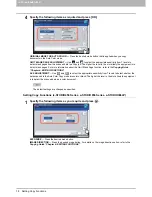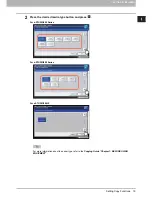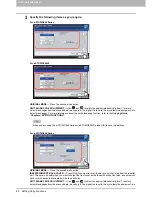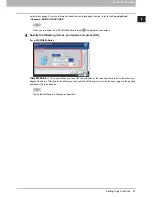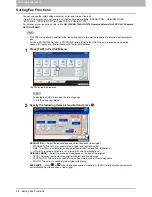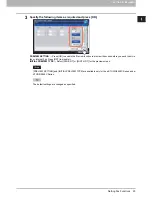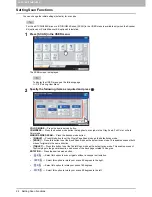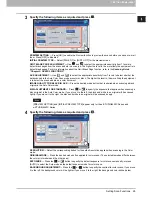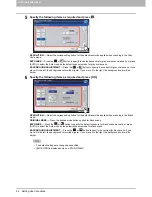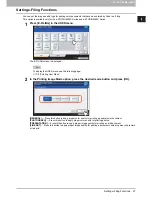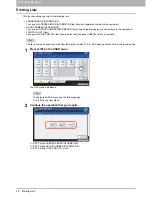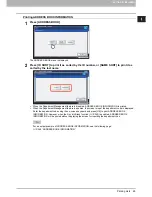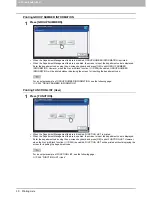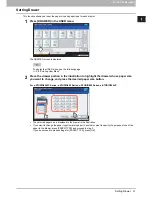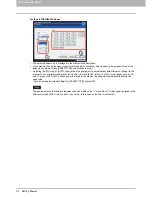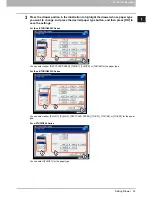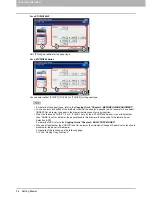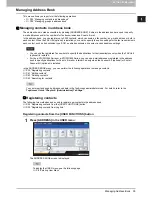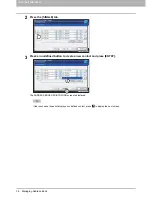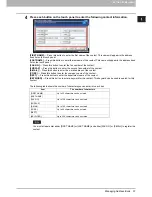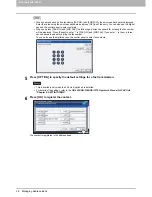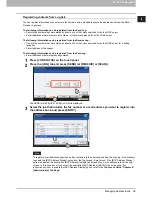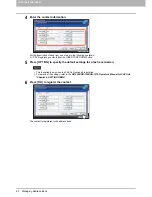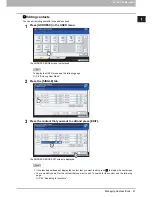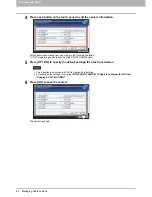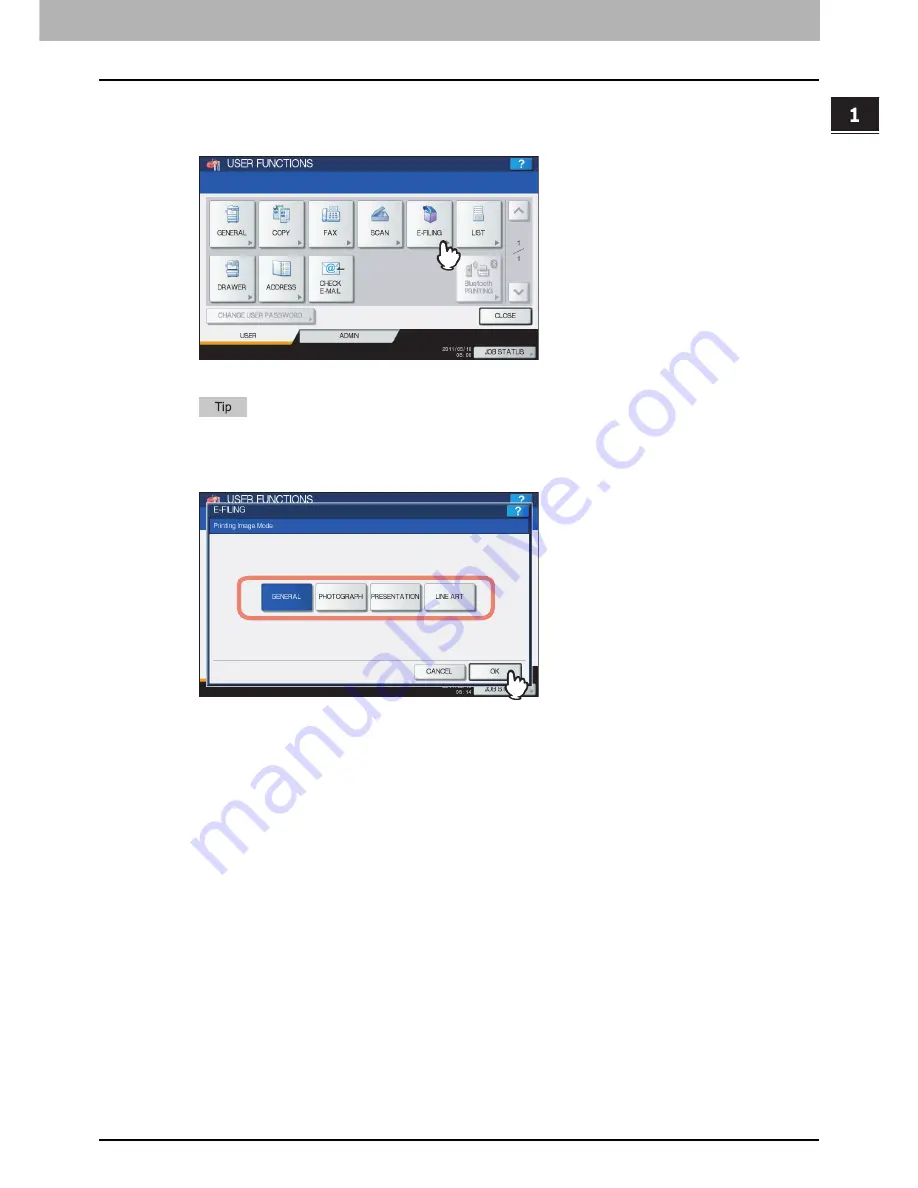
1 SETTING ITEMS (USER)
Setting e-Filing Functions 27
Setting e-Filing Functions
You can set the image quality type for printing color documents that have been stored by Scan to e-Filing.
This option is available only for the e-STUDIO6550C Series and e-STUDIO4540C Series.
1
Press [E-FILING] in the USER menu.
The E-FILING screen is displayed.
To display the USER menu, see the following page:
P.8 “Entering User Menu”
2
In the Printing Image Mode option, press the desired mode button and press [OK].
[GENERAL]
— Press this button to apply proper color quality for printing a general color document.
[PHOTOGRAPH]
— Press this button to apply proper color quality for printing photos.
[PRESENTATION]
— Press this button to apply proper image quality for printing a vivid document.
[LINE ART]
— Press this button to apply proper image quality for printing a document containing many characters
or line arts.
Summary of Contents for E-studio2040c
Page 1: ...MULTIFUNCTIONAL DIGITAL COLOR SYSTEMS MULTIFUNCTIONAL DIGITAL SYSTEMS MFP Management Guide ...
Page 8: ...6 CONTENTS ...
Page 176: ...2 SETTING ITEMS ADMIN 174 Setting E mail Functions panel to enter numerals ...
Page 246: ......
Page 274: ...4 APPENDIX 272 List Print Format PS3 font list Output example of the PS3 Font List ...
Page 275: ...4 APPENDIX List Print Format 273 4 APPENDIX PCL font list Output example of the PCL Font List ...
Page 276: ......