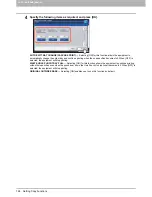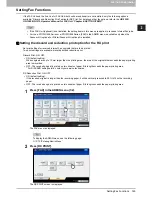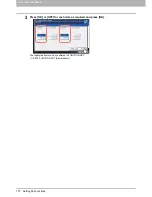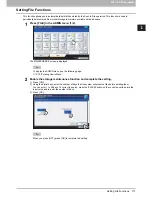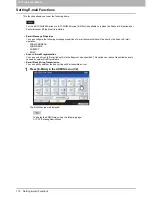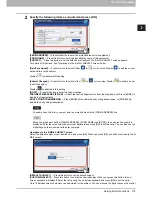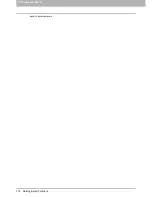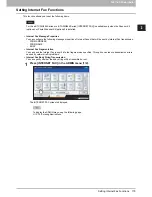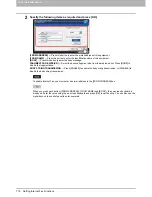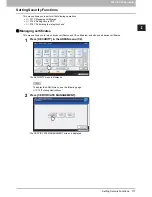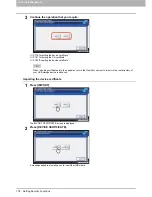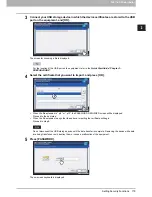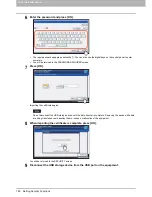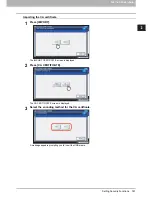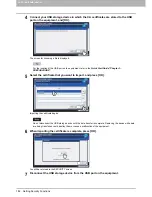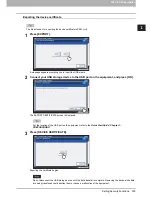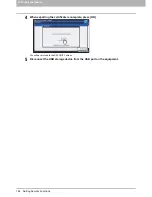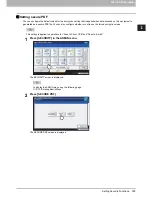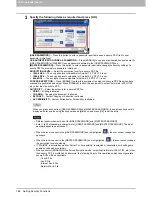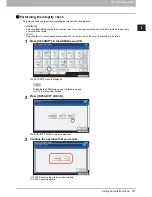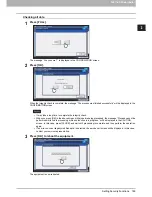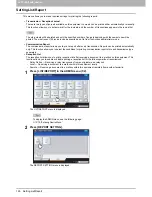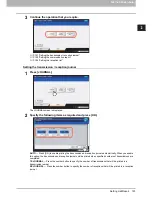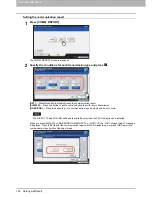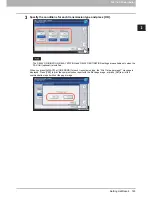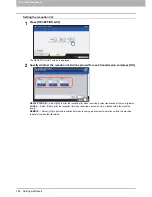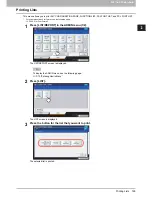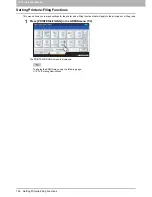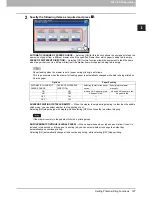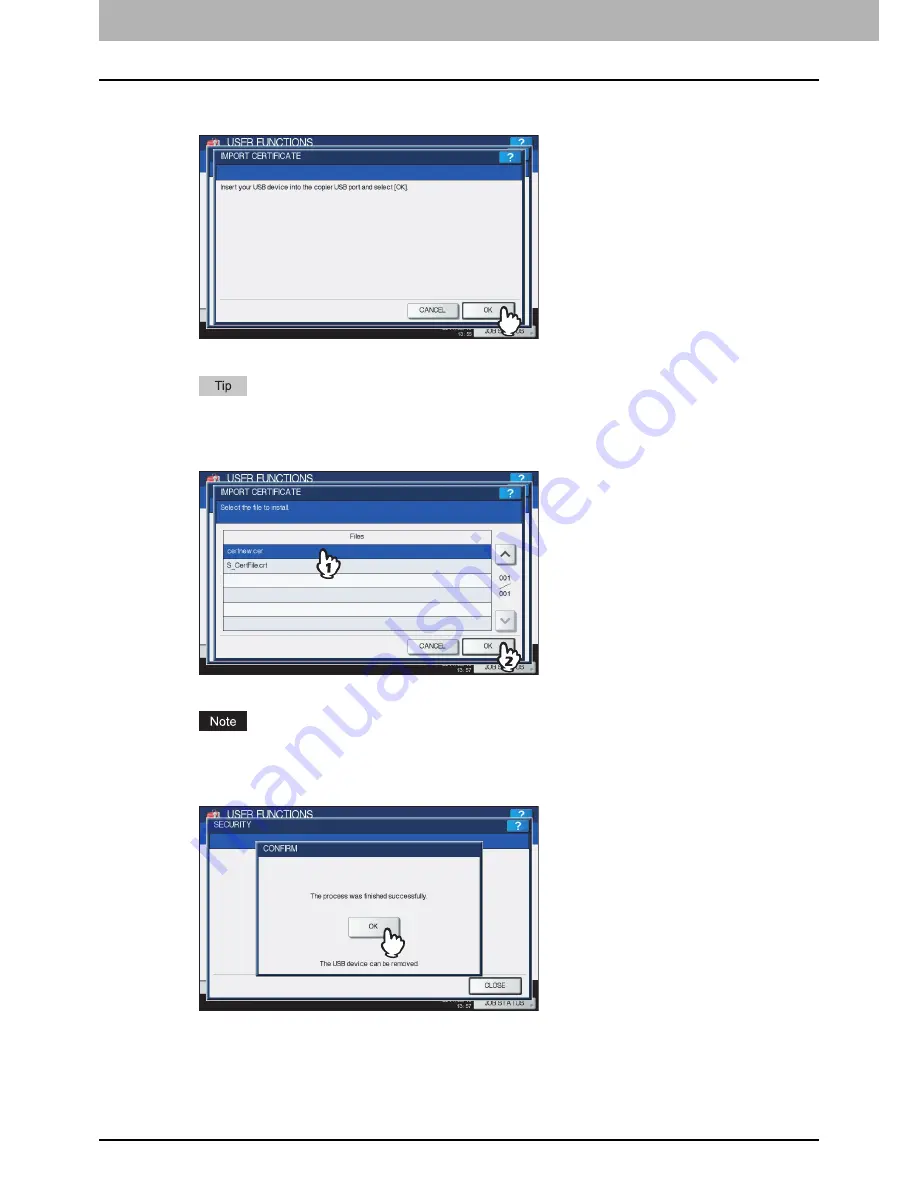
2 SETTING ITEMS (ADMIN)
182 Setting Security Functions
4
Connect your USB storage device in which the CA certificates are stored to the USB
port on the equipment, and [OK].
The screen for choosing a file is displayed.
For the location of the USB port on the equipment, refer to the
Quick Start Guide “Chapter 1:
PREPARATIONS”
.
5
Select the certificate that you want to import, and press [OK].
Importing the certificate begins.
Do not disconnect the USB storage device until the data transfer is complete. Removing the device while data
are being transferred could destroy them or cause a malfunction of the equipment.
6
When importing the certificate is complete, press [OK].
You will be returned to the SECURITY screen.
7
Disconnect the USB storage device from the USB port on the equipment.
Summary of Contents for E-studio2040c
Page 1: ...MULTIFUNCTIONAL DIGITAL COLOR SYSTEMS MULTIFUNCTIONAL DIGITAL SYSTEMS MFP Management Guide ...
Page 8: ...6 CONTENTS ...
Page 176: ...2 SETTING ITEMS ADMIN 174 Setting E mail Functions panel to enter numerals ...
Page 246: ......
Page 274: ...4 APPENDIX 272 List Print Format PS3 font list Output example of the PS3 Font List ...
Page 275: ...4 APPENDIX List Print Format 273 4 APPENDIX PCL font list Output example of the PCL Font List ...
Page 276: ......