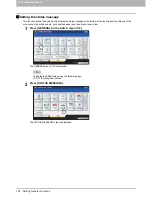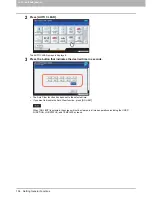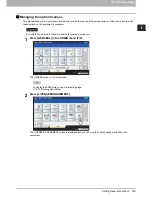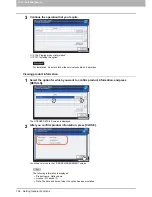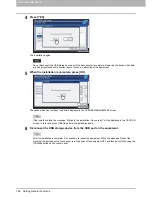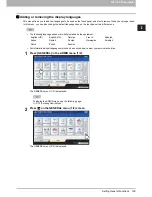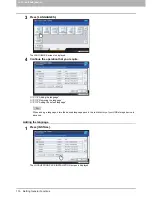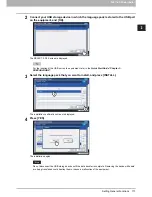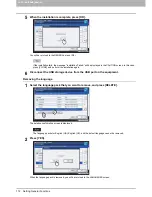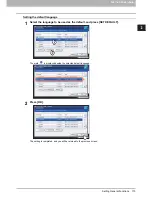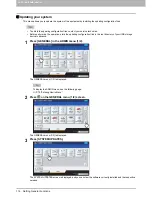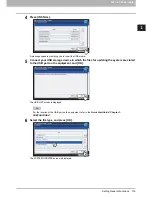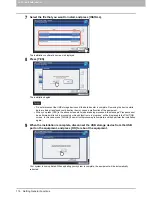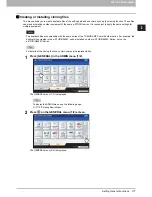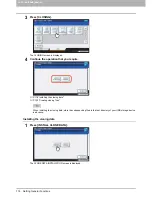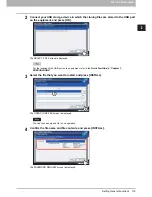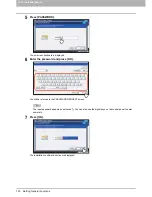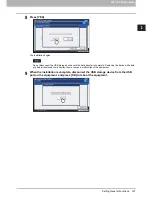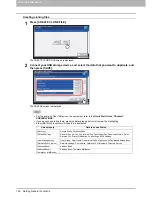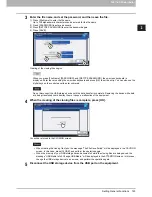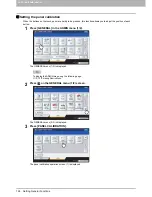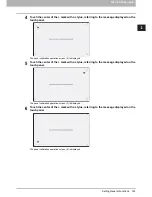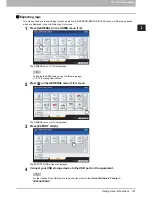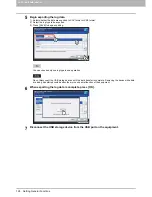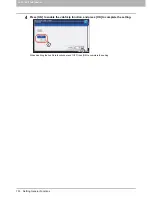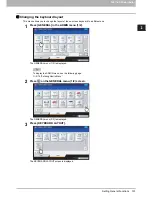2 SETTING ITEMS (ADMIN)
116 Setting General Functions
7
Select the file that you want to install, and press [INSTALL].
The installation confirmation screen is displayed.
8
Press [YES].
The installation begins.
y
Do not disconnect the USB storage device until the data transfer is complete. Removing the device while
data are being transferred could destroy them or cause a malfunction of the equipment.
y
When you press [YES] in the above screen while jobs are being processed, the message “Process cannot
be performed while Job is processing or Admin function is in progress.” will be displayed in the CAUTION
screen. In this case, press [CLOSE], and wait until processing is complete, and then perform the installation
again.
9
When the installation is complete, disconnect the USB storage device from the USB
port on the equipment, and press [OK] to reboot the equipment.
Your system is now updated. When updating your system is complete, the equipment will be automatically
rebooted.
Summary of Contents for E-studio2040c
Page 1: ...MULTIFUNCTIONAL DIGITAL COLOR SYSTEMS MULTIFUNCTIONAL DIGITAL SYSTEMS MFP Management Guide ...
Page 8: ...6 CONTENTS ...
Page 176: ...2 SETTING ITEMS ADMIN 174 Setting E mail Functions panel to enter numerals ...
Page 246: ......
Page 274: ...4 APPENDIX 272 List Print Format PS3 font list Output example of the PS3 Font List ...
Page 275: ...4 APPENDIX List Print Format 273 4 APPENDIX PCL font list Output example of the PCL Font List ...
Page 276: ......