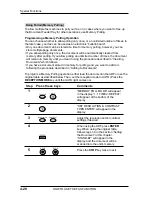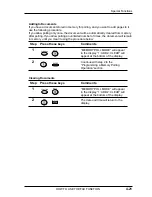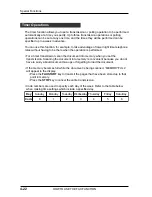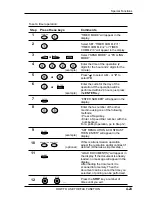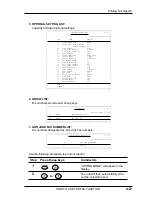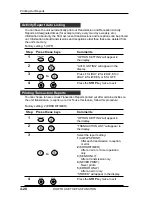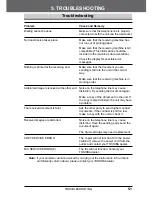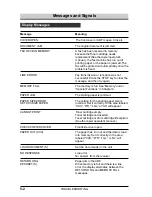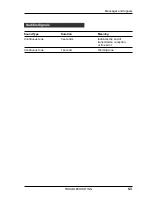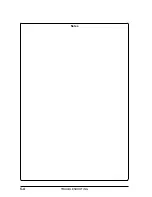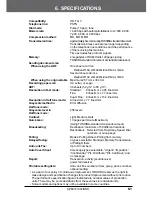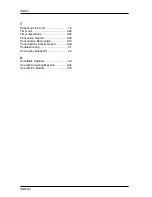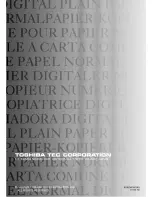Summary of Contents for e-studio15
Page 1: ......
Page 7: ...1 3 INSTALLATION Parts Identification Fax control panel ...
Page 10: ...1 6 INSTALLATION Notes ...
Page 36: ...INITIAL SETTINGS 2 26 Notes ...
Page 70: ...TROUBLESHOOTING 5 4 Notes ...
Page 72: ...SPECIFICATIONS 6 2 Notes ...
Page 77: ......
Page 78: ......