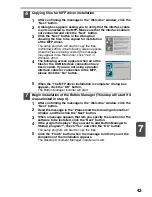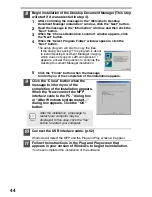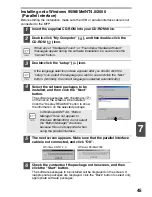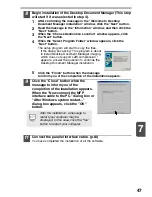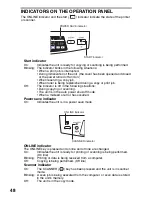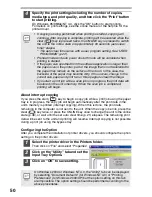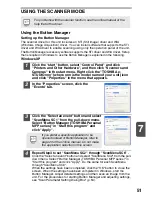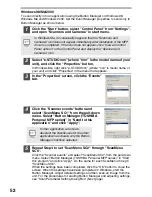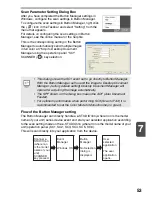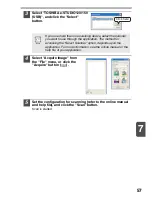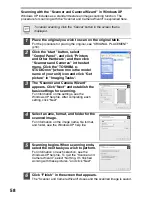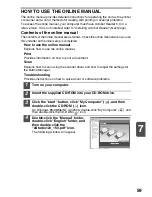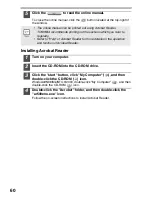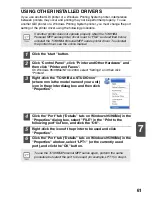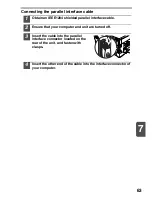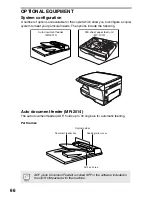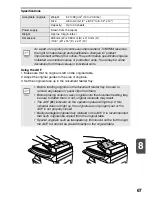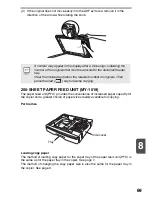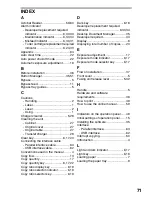56
4
Press the start (
) key.
The selected application launches and scanning begins.
If the following screen appears, select Button
Manager and click "OK". Button Manager starts
and the application associated with Button
Manager starts. If you want only Button Manager
to start in this case, set up Button Manager for
use in Windows as explained in "Setting up the
Button Manager" (p.51).
Opening the scanner driver and scanning from your computer
Follow the steps below to open the scanner driver setup screen. As an example, this
instruction is given using Desktop Document Manager as an image capture
application.
Using the TOSHIBA TWAIN
1
Place the original you wish to scan on the original table.
For the procedure for placing the original, see "ORIGINAL PLACEMENT"
(p.16).
2
After starting Desktop Document
Manager, click the "File" menu and
select "Select Scanner".
•
Scanning is not possible during a copy and print job.
•
The method for starting the scanner driver differs depending on the
type of application. Refer to the manual or the help file of your
application.
Click here