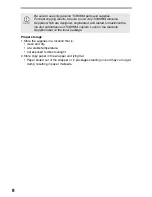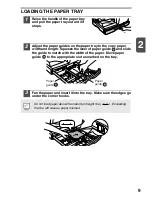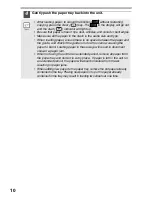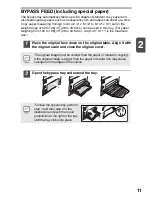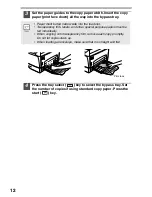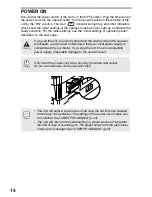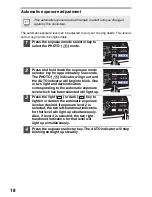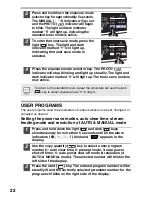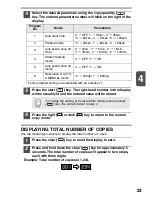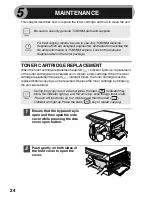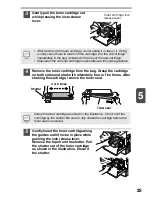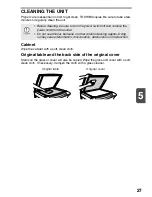13
3
This chapter explains basic and other copying functions.
The unit is equipped with a one-page memory buffer. This memory allows the unit to
scan an original once only and make up to 99 copies. This feature improves
workflow, reduces operation noise from the copier, and provides higher reliability by
reducing wear and tear on the scanning mechanism.
COPY FLOW
If the unit does not function properly during use, or if a function cannot
be used, see "TROUBLESHOOTING THE UNIT" (p.29).
1 Make sure that paper has been loaded in the paper tray (p.9),
and check the paper size (p.7).
If paper is not loaded, see page 9. If you are using the bypass tray, check
the paper size and then proceed to the next step without loading paper.
2 Turn on the unit (p.14).
3 Place the original.
If you are using the original table, see "ORIGINAL PLACEMENT" (p.16).
If you are using the ADF, see "Using the ADF" (p.67).
When copying onto paper larger than A4 (8-1/2" x 11") size, pull out the
paper output tray extension.
5 Start copying.
Press the start ( ) key.
4 Select the copy settings.
If you wish to copy using the initial settings (p.15), proceed to the next
step.
To set the number of copies, see page 17.
To adjust the resolution and contrast settings, see page 17.
To enlarge or reduce the copy, see page 19.
To change the tray used, see page 20.
3
MAKING COPIES