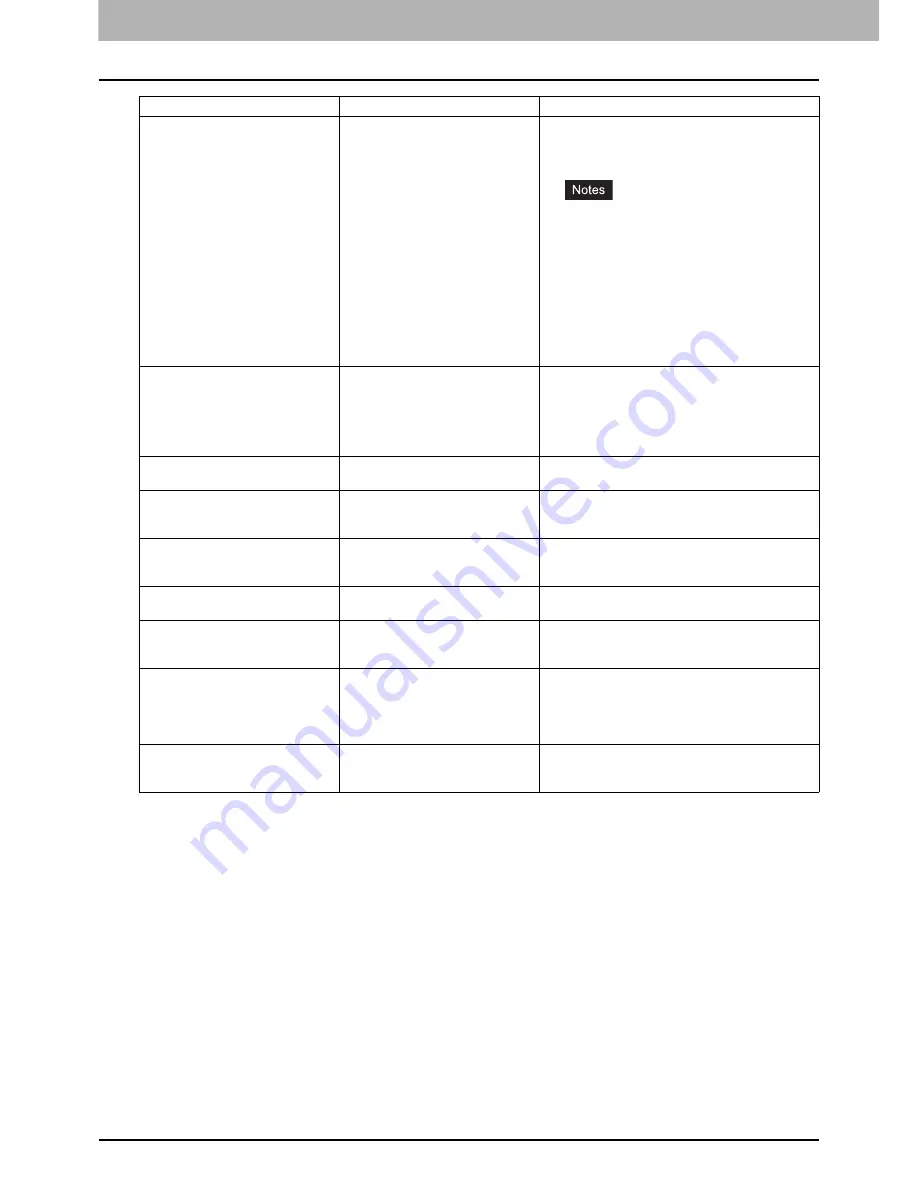
1 TROUBLESHOOTING FOR THE HARDWARE
12 Messages Displayed on the Touch Panel
Error Codes
The error codes indicating the status of the equipment may appear on the touch panel. You can find the listings of these
error codes in Chapter 7.
P.86 “Error Codes”
Toner near Empty
Toner is running out.
Some toner is still left in the toner cartridge while this
message is displayed. You do not have to replace the
toner cartridge yet.
Prepare a new toner cartridge.
y
Replace the toner cartridge after the toner has
completely run out. [Install new toner
cartridge] is displayed at that time.
y
If you replace a toner cartridge with a new one
while some toner is still left, make sure to
clear the counter. This is necessary for the
equipment to display the next “Toner near
Empty” message at the proper time. For the
procedure, see below.
P.43 “Replacing a “Near Empty” toner
cartridge”
Open the toner cover
Install new toner cartridge
No toner is left.
Open the toner cover and replace the toner cartridge
with a new one.
(About another 2000 copies can be made after this
message appears. The number varies depending on
the conditions of copying.)
P.40 “Replacing a Toner Cartridge”
Please Empty Hole Punch Waste
The Hole Punch Unit dust bin is full.
Remove the paper punchings.
P.50 “Cleaning the Hole Punch Dust Bin”
DEPARTMENT Quota exceeded.
Contact the Administrator.
The copying, printing or scanning
quota to the department has reached
“0”.
For details of setting the quota, ask your administrator.
Not enough Work Space to store
originals
Will you print out stored originals?
Internal memory available ran out
while scanning.
To print out the data for the originals stored (scanned)
until the message appeared, press [YES] on the touch
panel. To delete the stored data, press [NO].
USER Quota exceeded.
Contact the Administrator.
The copying, printing or scanning
quota to the user has reached “0”.
For details of setting the quota, ask your administrator.
USER and DEPARTMENT Quota
exceeded.
Contact the Administrator.
The copying, printing or scanning
quota to the user and department has
reached “0”.
For details of setting the quota, ask your administrator.
The number of originals exceeds the
limits.
The scanned data are deleted.
The number of originals to be
scanned has exceeded the limit of
2000 sheets during scanning. (The
magazine sort or page number
function is used.)
Reduce the number of originals to be scanned, and
try again.
The number of originals exceeds the
limits.
Will you copy stored originals?
The number of originals to be
scanned has exceeded the limit of
2000 sheets during scanning.
To print out the data for the originals stored (scanned)
until the message appeared, press [YES] on the touch
panel. To delete the stored data, press [NO].
Message
Problem Description
Corrective Action
Summary of Contents for E-studio 556
Page 1: ...MULTIFUNCTIONAL DIGITAL SYSTEMS Troubleshooting Guide ...
Page 4: ......
Page 8: ...6 CONTENTS ...
Page 56: ......
Page 102: ...100 INDEX ...















































