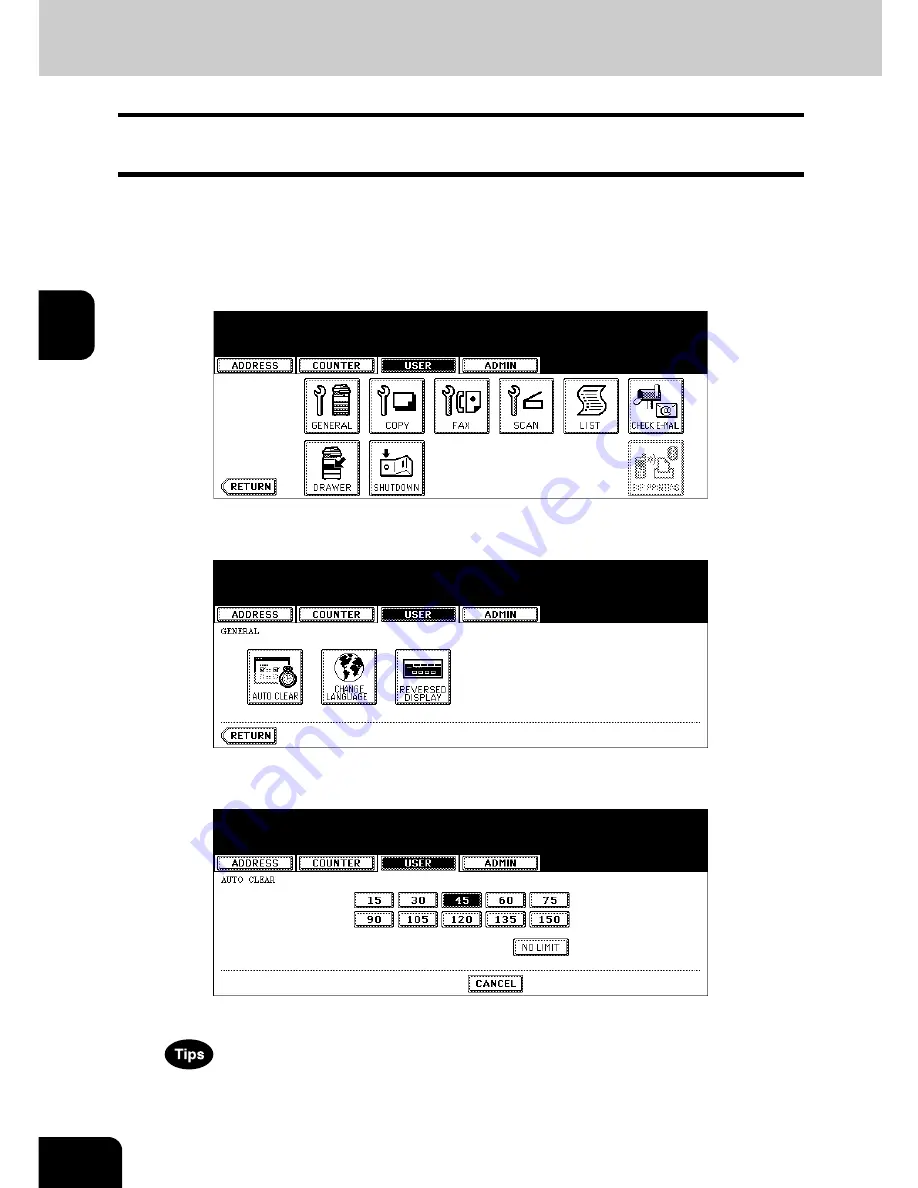
66
3.SETTING ITEMS (USER)
3
1. SETTING GENERAL FUNCTIONS
Setting the Auto Clear Mode
This function sets how long the machine waits before clearing the previous functions set on the control
panel.
1
Press the [USER FUNCTIONS] button on the control panel to enter the
User Functions menu.
2
Press the [USER] button, and then press the [GENERAL] button on
the touch panel.
• The GENERAL menu is displayed.
3
Press the [AUTO CLEAR] button.
• The AUTO CLEAR screen is displayed.
4
Press the button that indicates the desired time in seconds.
• The Auto Clear mode has been set to selected time.
• If you want to disable the Auto Clear mode, press the [NO LIMIT] button.
• Even if the [NO LIMIT] button is selected, the screen will be cleared after 45 seconds in case that users oper-
ate in the USER FUNCTION, JOB STATUS, or TEMPLATE screen.
Summary of Contents for E studio 232/282/202l
Page 1: ...MULTIFUNCTIONAL DIGITAL SYSTEMS User Functions Guide ...
Page 25: ...23 1 8 New Group is created and appears on the touch panel ...
Page 86: ...3 84 3 SETTING ITEMS USER ...
Page 172: ...4 170 4 SETTING ITEMS ADMIN ...
Page 197: ...195 5 PS3 Font List An output example of the PS3 Font List ...
Page 202: ...200 INDEX Cont ...
Page 203: ...Printed in China DP 2050 2340 2840 OME050123D0 ...
















































