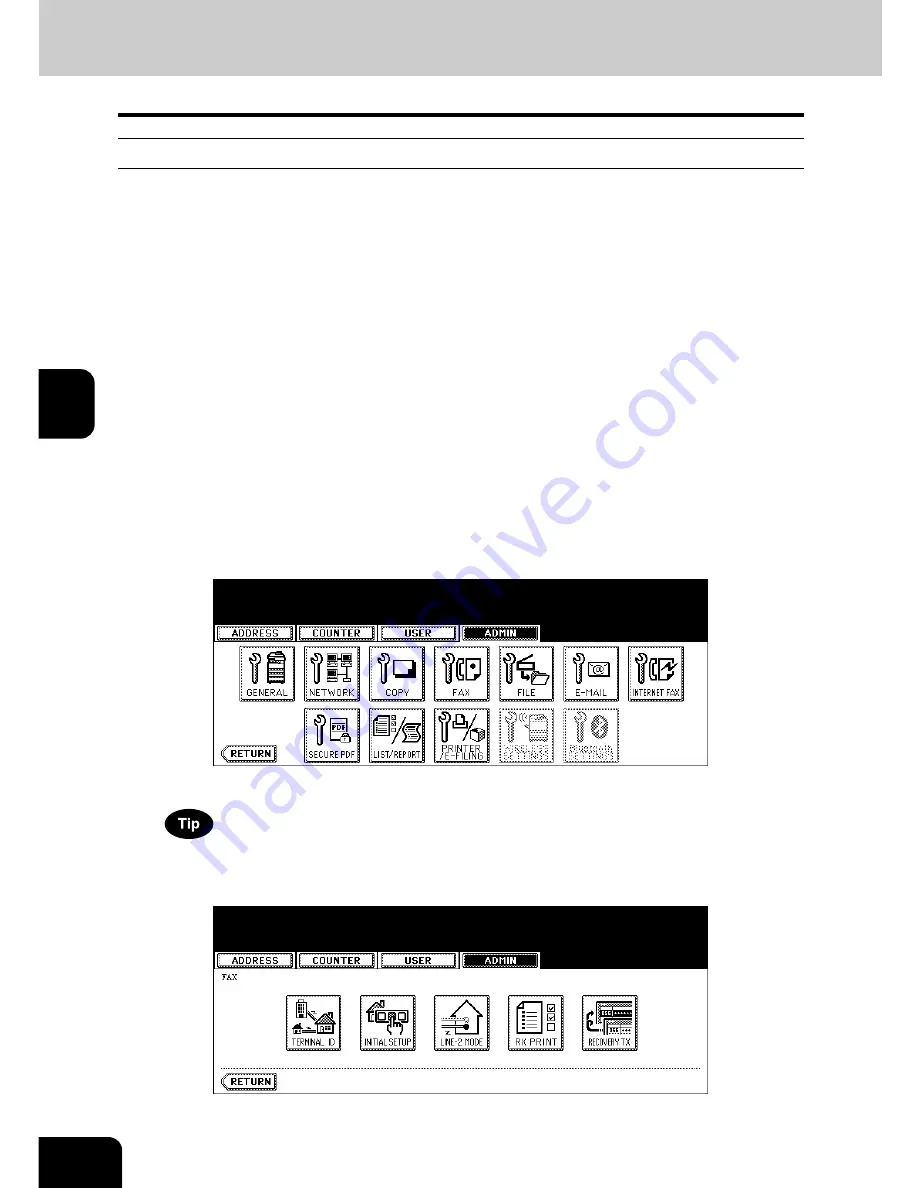
146
4.SETTING ITEMS (ADMIN)
5.SETTING FAX FUNCTIONS (Cont.)
4
Setting the RX Printing
Setting Discard and Reduction Printing
Set print settings for received fax and Internet Fax originals that are to be printed.
Two print settings are available: discard printing and reduction printing.
Discard Printing: ON, OFF
•
ON (default setting):
When originals are up to 10mm larger than the printing area; the part of the originals that exceeds the
paper printing area is discarded.
•
OFF: The received original is printed on two sheets of paper if its length exceeds the paper printing
area.
* For detail of DISCARD setting, contact your service technician.
RX Reduction Printing: ON, OFF
•
ON (default setting):
If the received original is longer than the recording paper, it will be vertically reduced to 90% to fit on
the recording paper.
•
OFF: The received original is printed on two sheets of paper if its length exceeds the paper printing
area.
*
Only drawers can be set for received FAX printing. Please see the
Operator's Manual for Basic Func-
tions
. Be sure to use LD, LG, LT, LT-R, A3, A4, A4-R or B4.
1
Press the [FAX] button in the ADMIN menu.
• The FAX menu is displayed.
To display the ADMIN menu, see “1.ENTERING TO ADMIN MENU”.
P.87
2
Press the [RX PRINT] button.
• The RX PRINT screen is displayed.
Summary of Contents for E studio 232/282/202l
Page 1: ...MULTIFUNCTIONAL DIGITAL SYSTEMS User Functions Guide ...
Page 25: ...23 1 8 New Group is created and appears on the touch panel ...
Page 86: ...3 84 3 SETTING ITEMS USER ...
Page 172: ...4 170 4 SETTING ITEMS ADMIN ...
Page 197: ...195 5 PS3 Font List An output example of the PS3 Font List ...
Page 202: ...200 INDEX Cont ...
Page 203: ...Printed in China DP 2050 2340 2840 OME050123D0 ...
















































