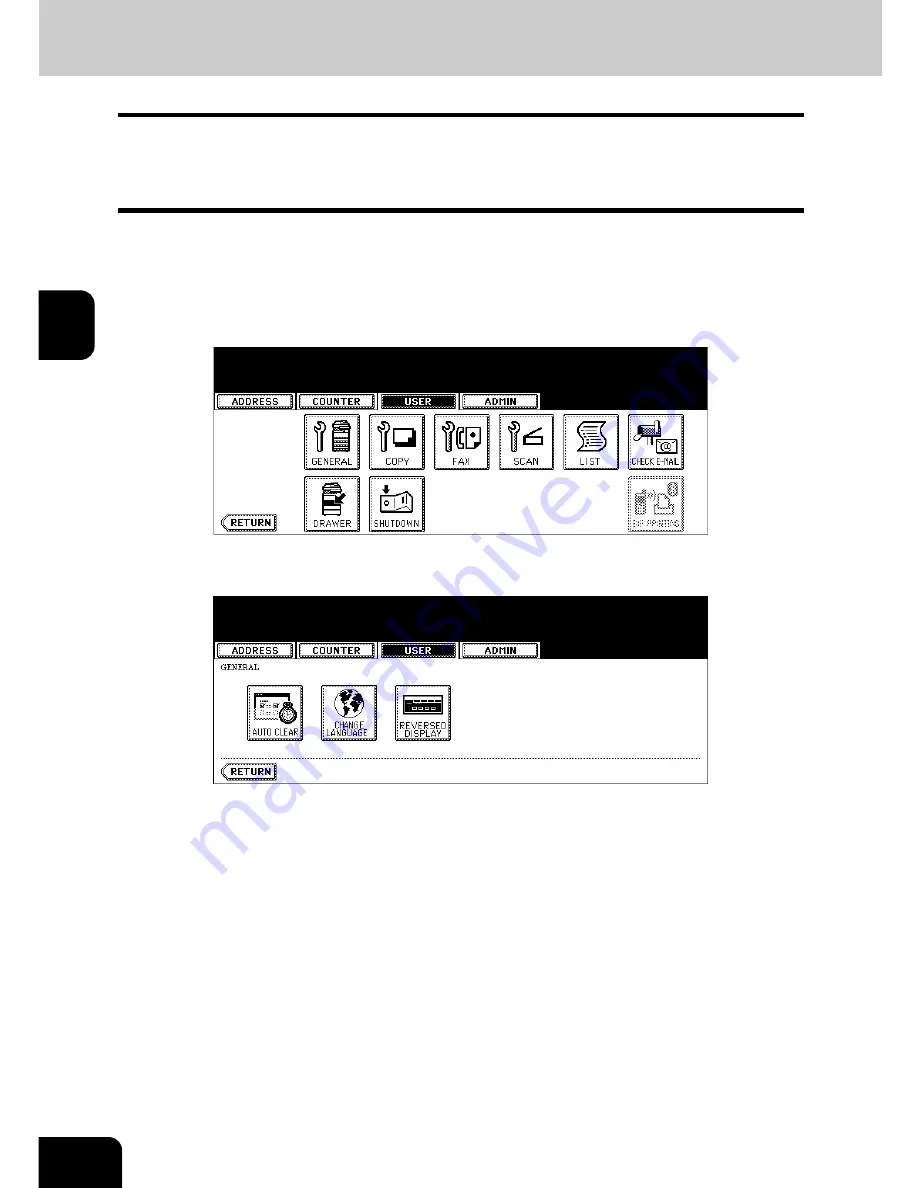
68
3.SETTING ITEMS (USER)
1.SETTING GENERAL FUNCTIONS (Cont.)
3
Setting the Reversed Display Mode
You can change the touch panel to be displayed in the Reversed Display mode (which the white portion
will be black and the black portion will be white).
Changing to the Reversed Display mode helps you to display the touch panel more clearly where it is too
bright to see the touch panel.
1
Press the [USER FUNCTIONS] button on the control panel to enter the
User Functions menu.
2
Press the [USER] button, and then press the [GENERAL] button on
the touch panel.
• The GENERAL menu is displayed.
3
Press the [REVERSED DISPLAY] button.
• The REVERSED DISPLAY screen is displayed.
Summary of Contents for E studio 232/282/202l
Page 1: ...MULTIFUNCTIONAL DIGITAL SYSTEMS User Functions Guide ...
Page 25: ...23 1 8 New Group is created and appears on the touch panel ...
Page 86: ...3 84 3 SETTING ITEMS USER ...
Page 172: ...4 170 4 SETTING ITEMS ADMIN ...
Page 197: ...195 5 PS3 Font List An output example of the PS3 Font List ...
Page 202: ...200 INDEX Cont ...
Page 203: ...Printed in China DP 2050 2340 2840 OME050123D0 ...






























