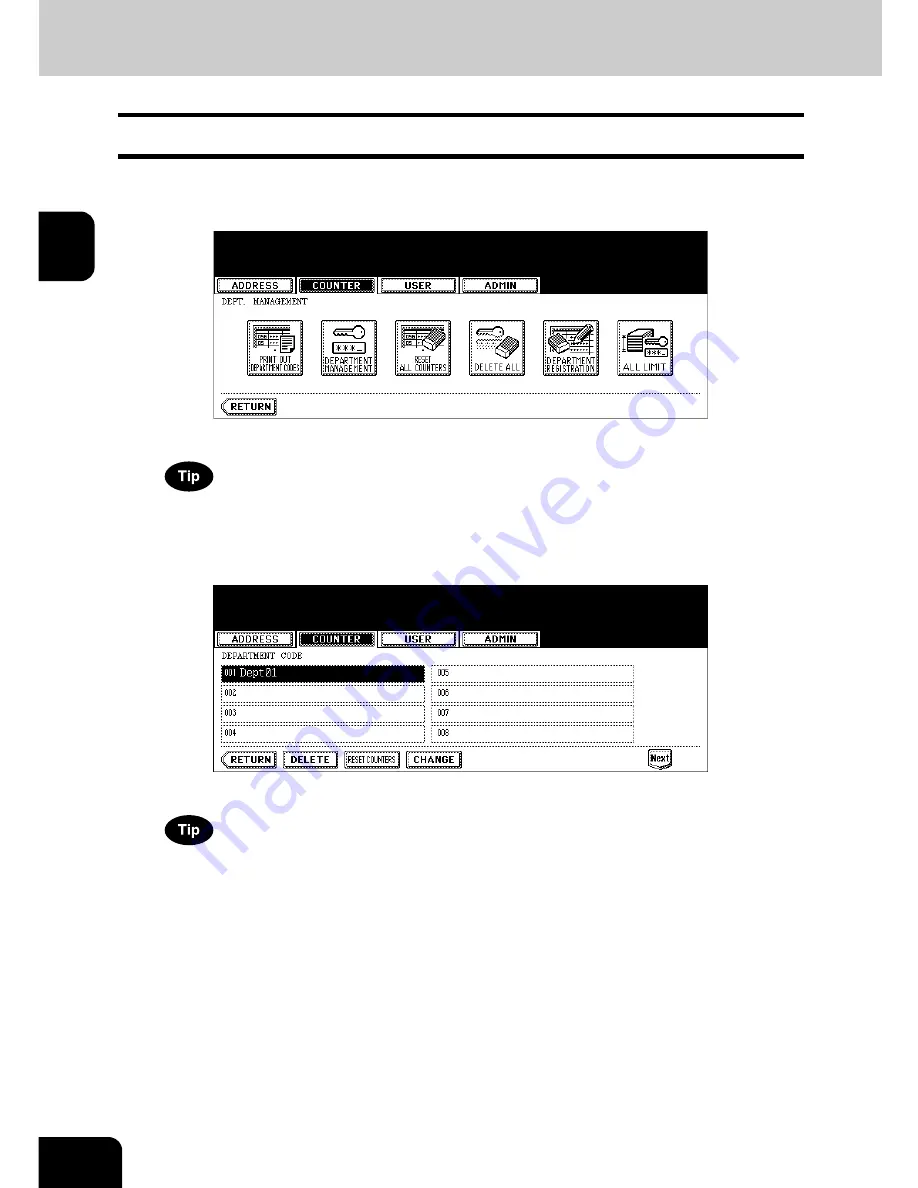
60
2.MANAGING COUNTERS (COUNTER MENU)
4.MANAGING DEPARTMENT CODE (Cont.)
2
Deleting the Department Code
The function allows you to delete the existing department code.
1
In the DEPT. MANAGEMENT menu, press the [DEPARTMENT
REGISTRATION] button.
• The DEPARTMENT CODE screen is displayed.
For the procedure to display the screen above, see “Logging On As Administrator”.
P.47
2
Press the department button that you want to delete and press the
[DELETE] button.
• The delete confirmation screen is displayed.
If the touch panel does not display the department code that you want to delete, press the [Next] button to display
the next screen.
Summary of Contents for E studio 232/282/202l
Page 1: ...MULTIFUNCTIONAL DIGITAL SYSTEMS User Functions Guide ...
Page 25: ...23 1 8 New Group is created and appears on the touch panel ...
Page 86: ...3 84 3 SETTING ITEMS USER ...
Page 172: ...4 170 4 SETTING ITEMS ADMIN ...
Page 197: ...195 5 PS3 Font List An output example of the PS3 Font List ...
Page 202: ...200 INDEX Cont ...
Page 203: ...Printed in China DP 2050 2340 2840 OME050123D0 ...
















































