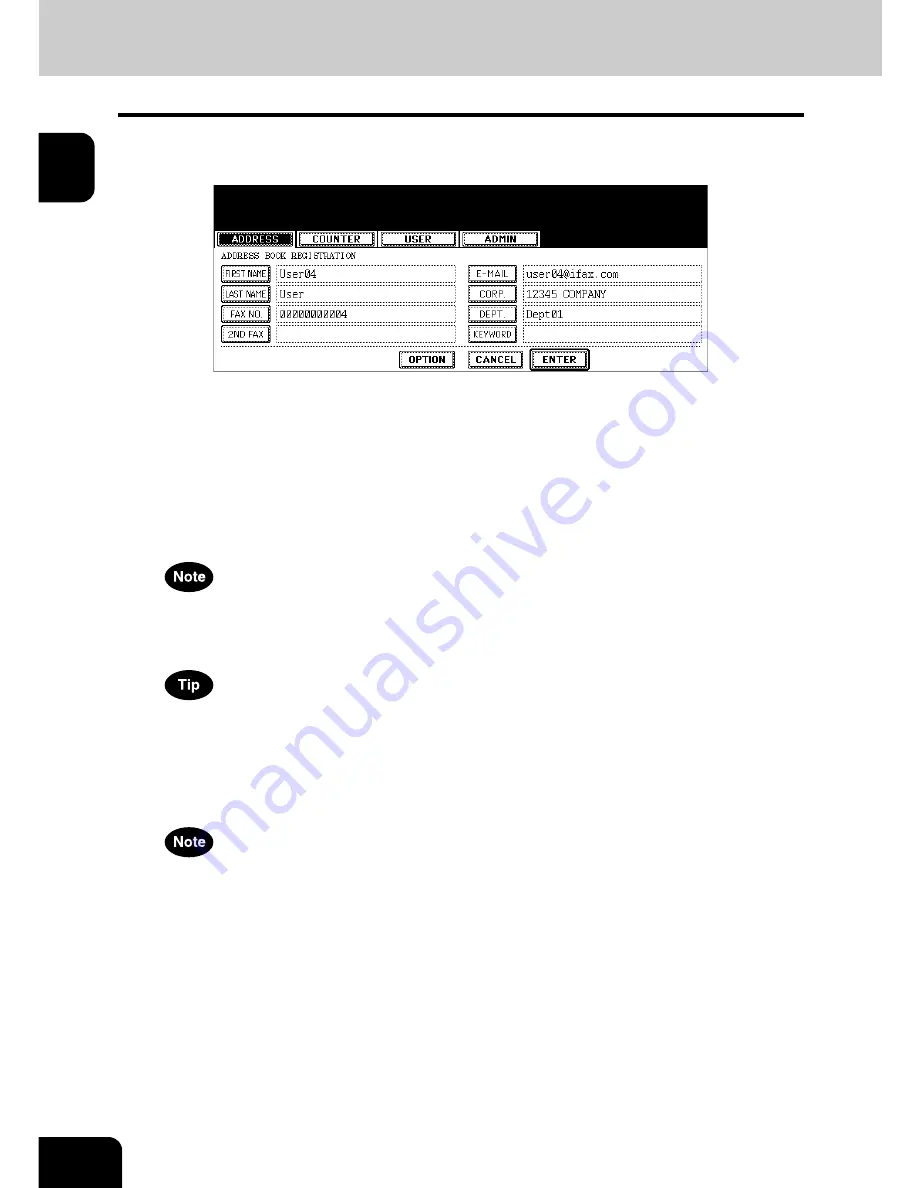
10
1.MANAGING ADDRESS BOOK (ADDRESS MENU)
1.MANAGING ADDRESS BOOK (Cont.)
1
4
Press each button on the touch panel to enter following contact infor-
mation.
•
[FIRST NAME]
— Enter the first name of the contact. This name will appear in the address book list on the
touch panel.
•
[LAST NAME]
— Enter the last name of the contact. This name will appear in the address book list on the
touch panel.
•
[FAX NO.]
— Enter the fax number of the contact.
•
[2ND FAX]
— Enter the second fax number of the contact.
•
[E-MAIL]
— Enter the E-mail address of the contact.
•
[CORP.]
— Enter the company name of the contact.
•
[DEPT.]
— Enter the department name of the contact.
•
[KEYWORD]
— Enter the keyword of the contact. This keyword can be used to search for this contact.
• You must at least enter either the [FIRST NAME] or [LAST NAME] button, and either the [FAX NO.] or [E-MAIL]
button to register the contact.
• If you enter “-” in the [FAX NO.] and [2ND FAX], three seconds pause is added for dialing the fax number.
When you press each button, the input screen is displayed. Enter the value using the keyboard and digital keys
and press the [ENTER] button to set the entry.
5
Press the [OPTION] button to specify the default settings for a fax
transmission.
This is available only when the optional fax unit is installed.
Summary of Contents for E studio 232/282/202l
Page 1: ...MULTIFUNCTIONAL DIGITAL SYSTEMS User Functions Guide ...
Page 25: ...23 1 8 New Group is created and appears on the touch panel ...
Page 86: ...3 84 3 SETTING ITEMS USER ...
Page 172: ...4 170 4 SETTING ITEMS ADMIN ...
Page 197: ...195 5 PS3 Font List An output example of the PS3 Font List ...
Page 202: ...200 INDEX Cont ...
Page 203: ...Printed in China DP 2050 2340 2840 OME050123D0 ...













































