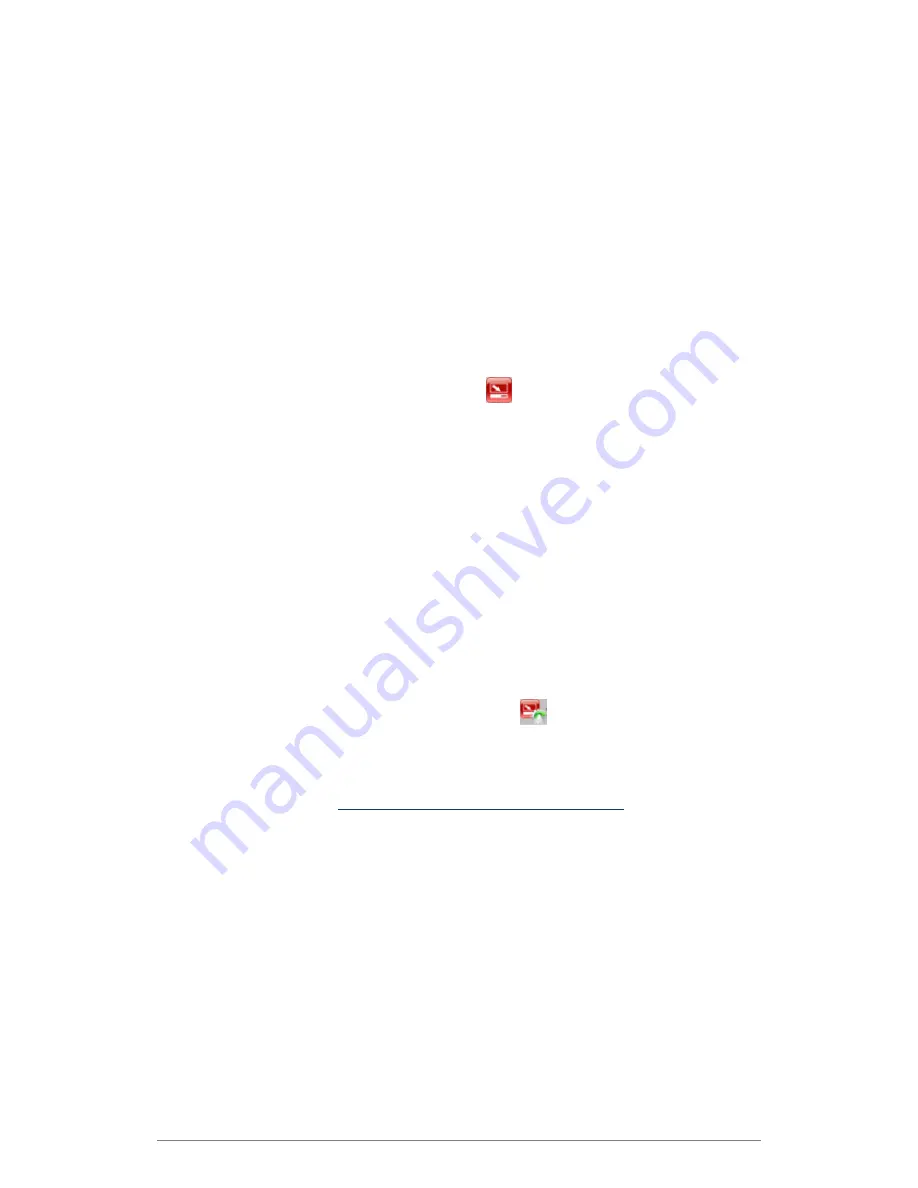
Installation
7
Deactivating a Software License
Online Deactivation
The machine on which your e-BRIDGE Re-Rite software is installed must have internet access
to take advantage of online deactivation.
To Deactivate Online:
On the machine with e-BRIDGE Re-Rite installed, launch the Software Activation by
clicking
Start > All Programs > e-BRIDGE > License System > Activate
.
On the
Product List Pane
, click the product you want to deactivate.
If required, click the
Proxy Settings tab
and enter the Proxy
Name
,
Username
and
Password
.
On the
Toolbar
, click the Deactivate Online
button.
The installation information is sent to the
Licensing Website
and your product is deactivated.
A success message is then displayed and the license status should change from Licensed to
Trial or expired.
NOTE: Please ensure there is an internet connection when performing online
deactivation.
Offline Deactivation
Use this procedure to deactivate your license if your e-BRIDGE Re-Rite machine does not have
internet access.
To Deactivate Offline:
1. On the machine with e-BRIDGE Re-Rite installed, launch the Software Activation by
clicking
Start > All Programs > e-BRIDGE > License System > Activate
.
2. On the
Product list Pane
, click the product you want to deactivate.
3. Click
Create Offline Deactivation Request File.
4. Once the Deactivation request file has been generated, your license will be deactivated
and will revert to a trial license. If the trial period has expired, then you will be unable to
use product.
5. Take the Deactivation request file to a machine with internet access and browse to the
Licensing Website
http://copiers.toshiba.com/apl_registration
6. Click
Unregister an Application
7. Click
Browse
and navigate to the Deactivation file
8. Click
Upload
9. A success message is then displayed and the license can be used on a different
machine.






























