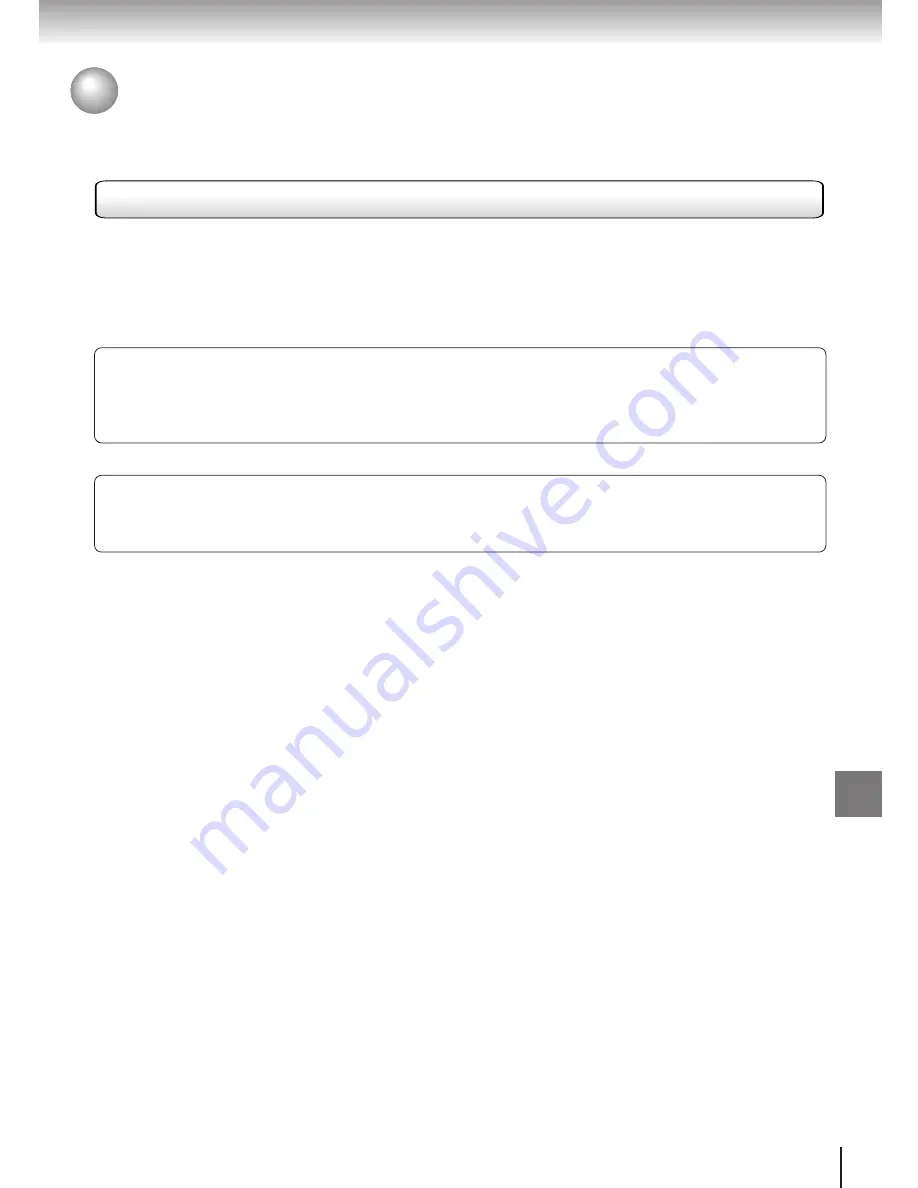
83
Additional Features
Video Resolutions
High-Definition (HD) Incoming Video
Hybrid Video Output: 1080i and 720p resolutions automatically get converted to 1080i.
1080i Video Output:
Most common HD setting. Use DVI/HDCP or COLOR STREAM output
cables.
720p Video Output:
For TVs use DVI/HDCP or COLOR STREAM output cables.
Standard Definition (SD) Incoming Video
Hybrid Video Output: 480i and 480p automatically get converted to 480p.
480i Video Output:
Most common SD setting. Use S-VIDEO OUT, VIDEO OUT, or TV OUT.
480p Video Output:
Use DVI/HDCP or COLOR STREAM output cables.
Set the video resolution based on the capabilities of your televison. To cycle through
the available resolutions, press ACTION then press INPUT (RESOLUTION)
repeatedly.
Notes on Output Video Resolution:
• The default video resolution is set to Hybrid.
• Using the remote control to cycle through the video resolutions will skip the Hybrid setting.
• If 480i is selected for the video resolution, there will be no video displayed on the television for the
DVI output.
• User Graphics for standard definition televisions will only be visible with a video resolution of 480i.
Summary of Contents for DST-3100
Page 14: ......
Page 24: ......
Page 36: ......
Page 43: ...Menu System The Menu System puts you in control of the receiver Overview ...
Page 46: ...46 MenuSystem ...
Page 52: ......
Page 66: ......
Page 67: ...Scheduling Scheduling an Event Editing a Scheduled Event View Events List Event Reminders ...
Page 74: ......
Page 78: ......
Page 88: ......
Page 89: ...Support System Status Before Calling Service Specifications Limited Warranty ...
Page 96: ...Printed in USA ...














































