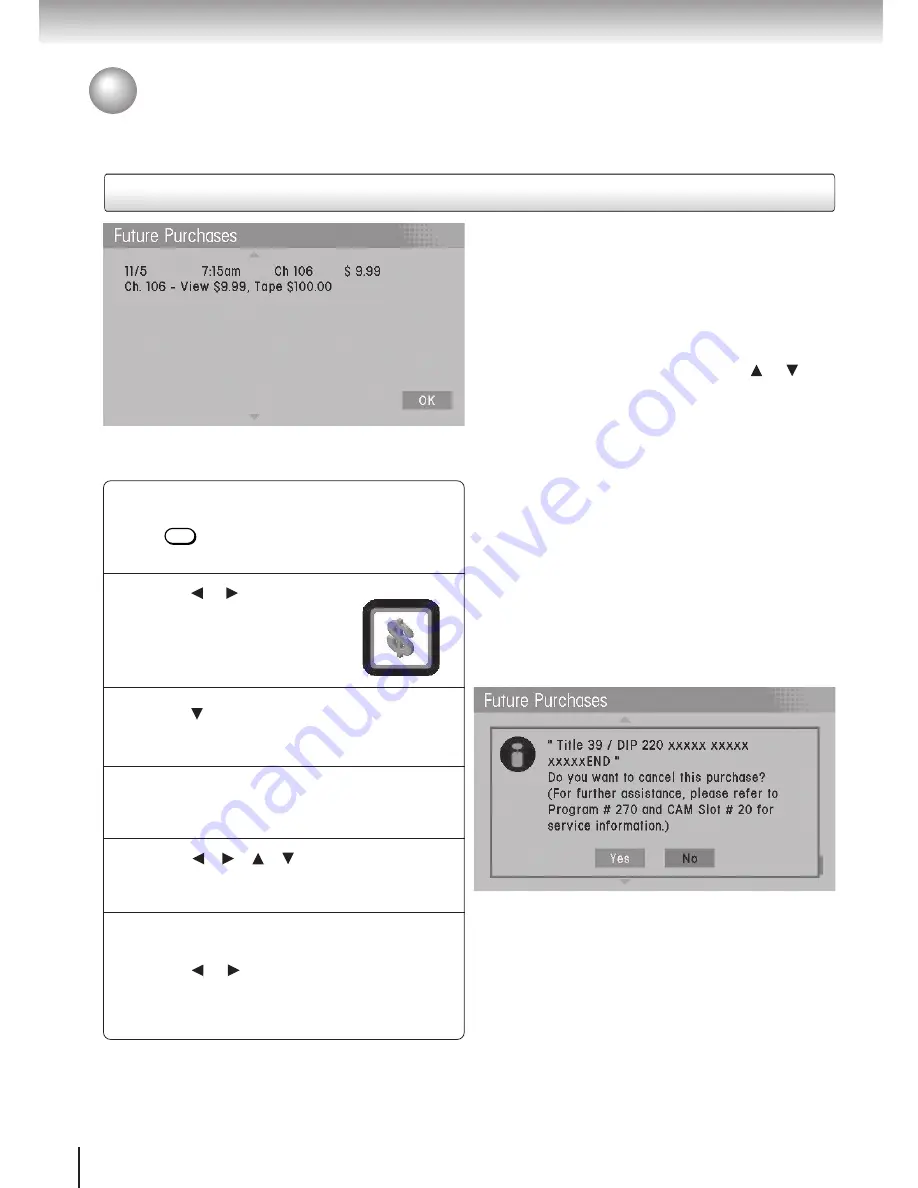
76
Function setup
Press MENU.
The Main Menu appears.
Press or to highlight the
Purchases Menu icon.
Press to highlight Future Purchases
and press SELECT.
Repeat steps 1–3 above.
Press
/ / /
to highlight the event
you want to cancel. Press SELECT.
A cancel message (shown right) appears.
Press
or
t
o highlight Yes to cancel the
event or No to keep the event.
Purchases Menu
Use the Purchases Menu to control your Pay Per View options.
Future Purchases
2
1
6
3
The Future Purchases option displays advance
purchase Pay Per View events.
For each purchase, the event channel, title, start
date and time, and cost are listed.
If there are more events than can fit on the
screen, navigate into the list and use
or
to
scroll and view them.
5
Viewing The Advanced Purchase PPV List
4
MENU
Summary of Contents for DST-3100
Page 14: ......
Page 24: ......
Page 36: ......
Page 43: ...Menu System The Menu System puts you in control of the receiver Overview ...
Page 46: ...46 MenuSystem ...
Page 52: ......
Page 66: ......
Page 67: ...Scheduling Scheduling an Event Editing a Scheduled Event View Events List Event Reminders ...
Page 74: ......
Page 78: ......
Page 88: ......
Page 89: ...Support System Status Before Calling Service Specifications Limited Warranty ...
Page 96: ...Printed in USA ...






























