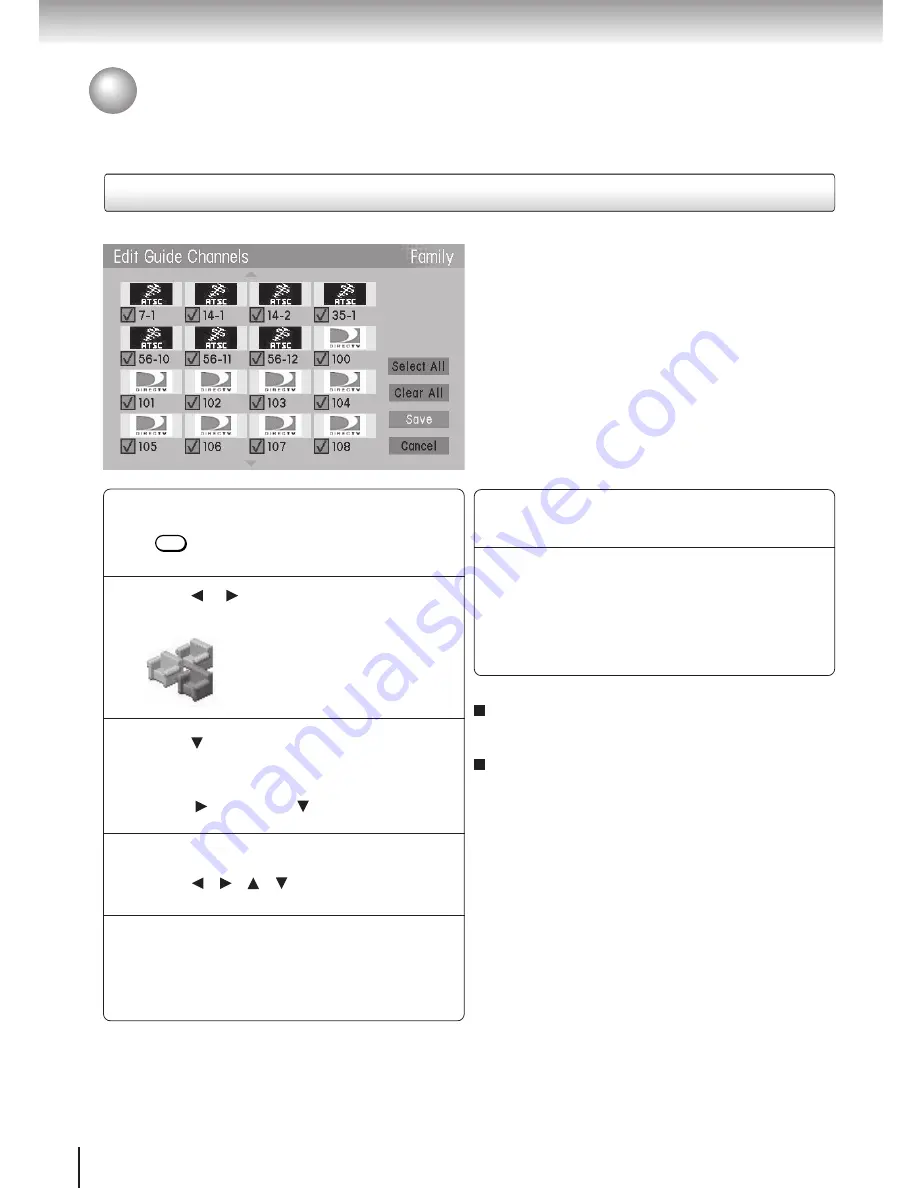
56
Function setup
Profiles
Edit Guide Channels
Customizing Profile Settings (continued)
Press MENU.
The Main Menu appears.
Press or to navigate to the Profiles
Menu icon.
Press to highlight Edit Family or Edit
User (1–3).
Press , then press to highlight Edit
Guide Channels. Press SELECT.
Press
/ /
/
to highlight the box for
the channel you wish to add/remove.
Press SELECT to add or remove the
selection (a check mark indicates an added
channel).
2
1
Notes
•
If you EXIT or Cancel out of the screen
without selecting save first, your selections
will not be saved.
•
Remember: When the system is locked, you will
need the password to modify settings.
After you have made all of your selections,
highlight Save and press SELECT.
Press EXIT.
The on-screen display disappears.
4
5
6
T
o add all channels, highlight Select All and
press SELECT.
To clear all selected channels, highlight
Clear All and press SELECT.
3
The Edit Guide Channels screen allows you
to
limit the hundreds of available channels to a
smaller group that better suits your personal
needs. This screen can contain as many or as
few channels as you prefer.
By editing the Guide Channels you not only alter
the programs listed in the Guide, but also limit
the channels you can access. You can not tune
to a channel that is not selected in the Edit Guide
Channels screen.
7
MENU
Summary of Contents for DST-3100
Page 14: ......
Page 24: ......
Page 36: ......
Page 43: ...Menu System The Menu System puts you in control of the receiver Overview ...
Page 46: ...46 MenuSystem ...
Page 52: ......
Page 66: ......
Page 67: ...Scheduling Scheduling an Event Editing a Scheduled Event View Events List Event Reminders ...
Page 74: ......
Page 78: ......
Page 88: ......
Page 89: ...Support System Status Before Calling Service Specifications Limited Warranty ...
Page 96: ...Printed in USA ...






























