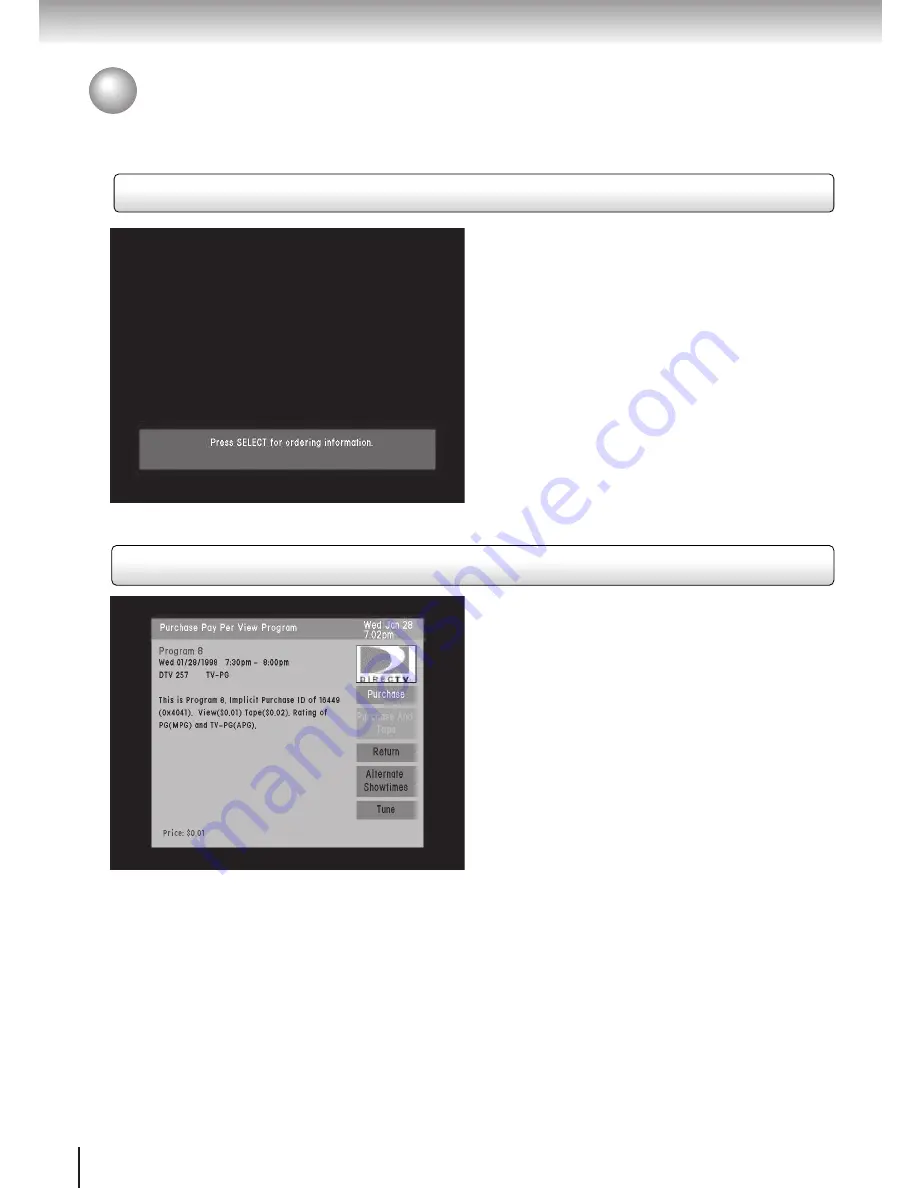
42
ADVANCED PROGRAM GUIDE
ADVANCED PROGRAM GUIDE™ Pay Per View Features
Accessing the Purchase Menu
Upon entry to the purchase window several options
will be available for you to choose.
Purchase: This option will allow you to
immediately start watching the program or a
reminder can be set for when it airs. To complete
the purchase a confirmation is necessary.
Cancel Purchase: This option will only be
available if you re-enter the purchase screen from
the Guide. This will replace the Purchase option,
and is only available for programs occuring in the
future.
Purchase and Taping: This allows the use of a
VCR to tape the program to be purchased. Not
all PPV programs have this option, and if they do
it will cost more than just viewing the program.
Return: This option will return you to the screen
you were at prior to entering the purchase screen.
Alternate Showings: This provides different
times and channels that the program will be aired
in the future.
Tune: This will tune to the channel. If the
program was already purchased or is free then
audio and video will be seen. If the program has
not been purchased or is not free then the screen
at the top of the page will be displayed.
Purchase Screen
There are two ways to access the Window which
will enable the purchasing of a Pay-Per-View (PPV)
program.
The first such method is to tune to a PPV channel
using the Remote Control. If this method is used
the message shown to the left will appear prompting
you to press the SELECT button on your remote
control. Press SELECT on your Remote Control
to display the Purchase Screen.
The second way to access the purchase screen is
to highlight a program in the Guide that has a PPV
icon displayed in the channel banner. Press
SELECT on your Remote Control to display the
Purchase Screen.
The Purchase Screen provides a large amount
of useful information about the program such as:
•
The Program Title
•
The Cost of viewing and the price for viewing
and taping (if applicable)
•
Television or Movie ratings for the program.
•
Start time and duration of the selected
program.
•
A brief description about the program.
Summary of Contents for DST-3100
Page 14: ......
Page 24: ......
Page 36: ......
Page 43: ...Menu System The Menu System puts you in control of the receiver Overview ...
Page 46: ...46 MenuSystem ...
Page 52: ......
Page 66: ......
Page 67: ...Scheduling Scheduling an Event Editing a Scheduled Event View Events List Event Reminders ...
Page 74: ......
Page 78: ......
Page 88: ......
Page 89: ...Support System Status Before Calling Service Specifications Limited Warranty ...
Page 96: ...Printed in USA ...






























