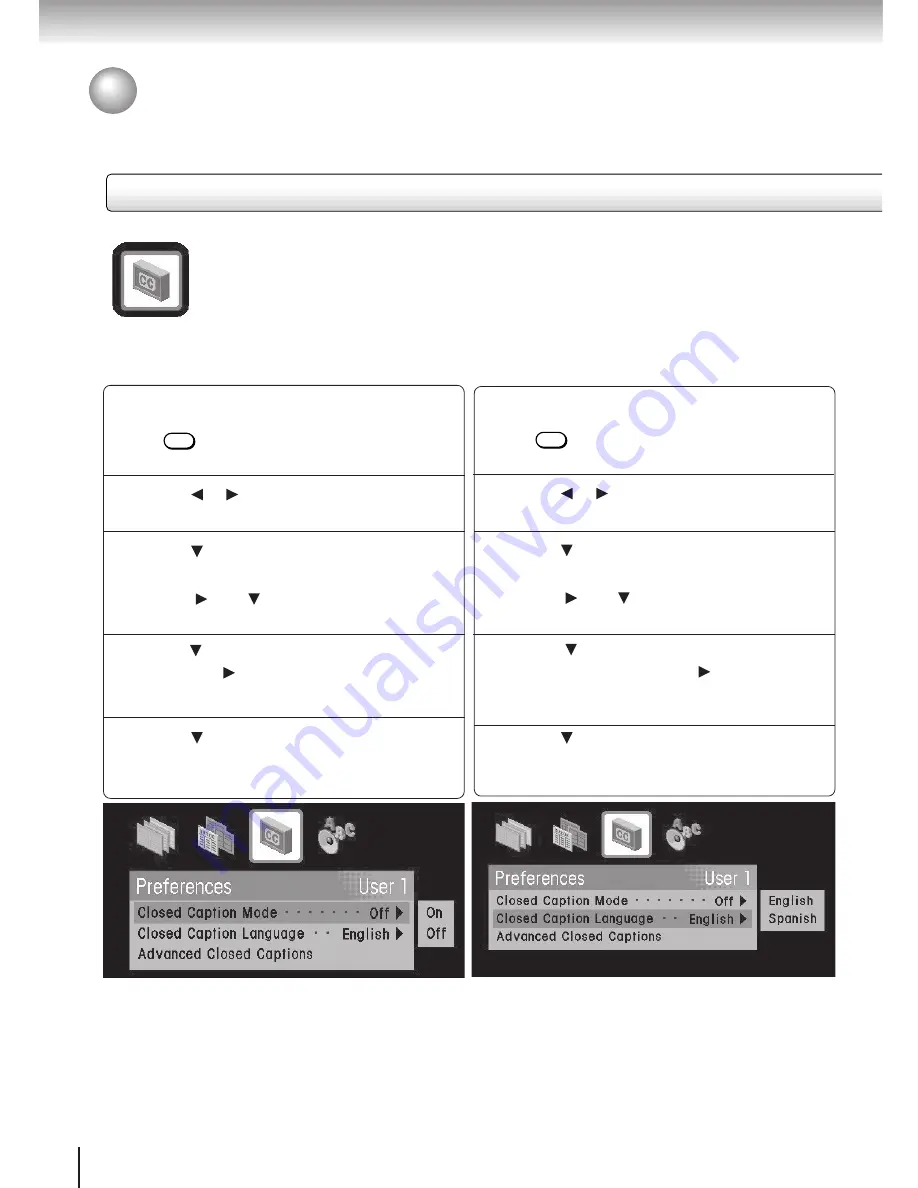
64
Function setup
Profiles
Press MENU.
The Main Menu appears.
Press or to highlight the Profiles
Menu icon.
Press to highlight Edit Family or Edit
User (1–3).
Press then to highlight Preferences.
Press SELECT.
Press to highlight Closed Caption Mode,
then press
to display the mode sub-menu
.
Press to highlight On or Off.
Preferences sub-menus (continued)
Customizing Profile Settings (continued)
Press MENU.
The Main Menu appears.
Press or to highlight the Profiles
Menu icon.
Press to highlight Edit Family or Edit
User (1-3).
Press then to highlight Preferences.
Press SELECT.
Press to navigate to Closed Caption
Language, then press
to display the
language sub-menu
.
Press to highlight English or Spanish.
2
1
4
5
3
Closed Caption
This menu contains menu options for
controlling Closed Captions.
2
4
5
3
1
Closed Caption Mode
This option turns closed captions on or off.
Closed Caption Language
This option allows you to select whether the
closed captions will be displayed in English or
Spanish (if available).
MENU
MENU
Summary of Contents for DST-3100
Page 14: ......
Page 24: ......
Page 36: ......
Page 43: ...Menu System The Menu System puts you in control of the receiver Overview ...
Page 46: ...46 MenuSystem ...
Page 52: ......
Page 66: ......
Page 67: ...Scheduling Scheduling an Event Editing a Scheduled Event View Events List Event Reminders ...
Page 74: ......
Page 78: ......
Page 88: ......
Page 89: ...Support System Status Before Calling Service Specifications Limited Warranty ...
Page 96: ...Printed in USA ...






























