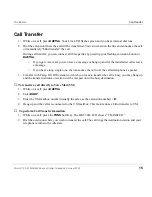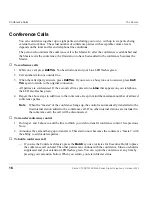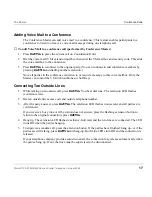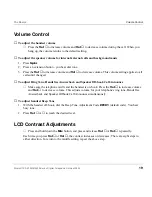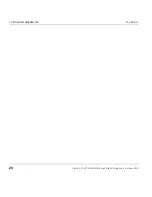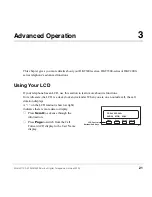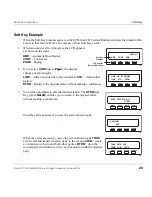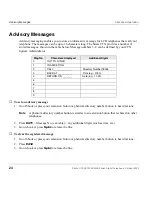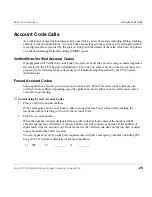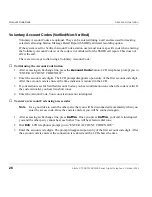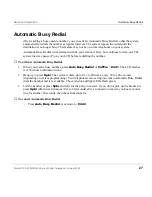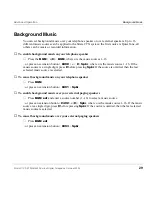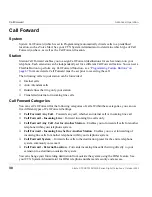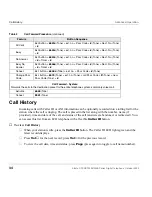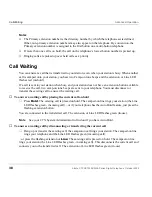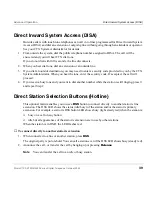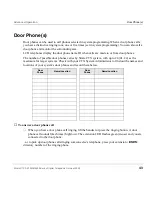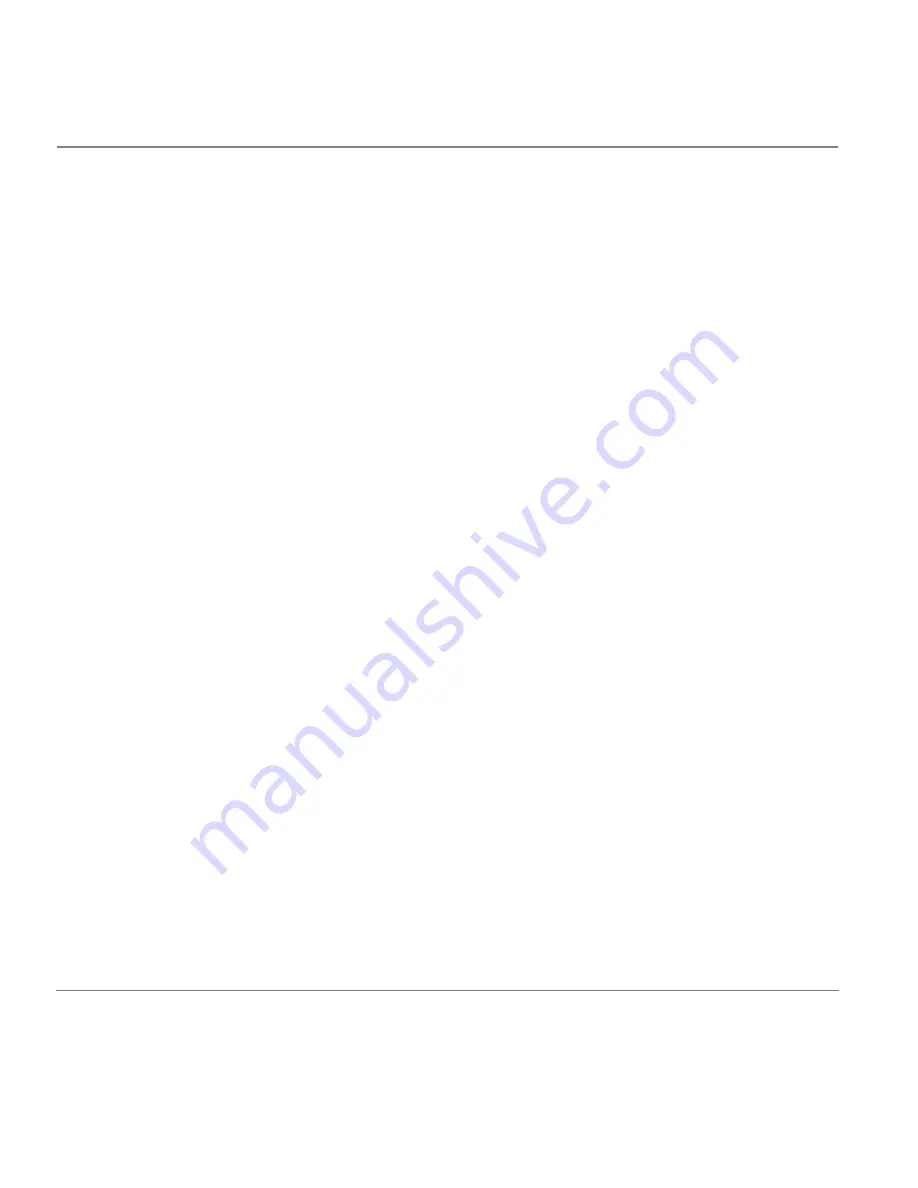
28
Strata CTX DKT3000/3500-Series Digital Telephone October 2002
Automatic Callback
Advanced Operation
Automatic Callback
When you reach a busy station, you can set Automatic Callback to have the system monitor the busy
extension and notify you when it becomes idle.
Automatic Callback can also place you in queue for an available outside line, if you reach a line group
in which all lines are busy. When a station or line becomes available, the system rings your telephone.
Then when you answer, it automatically rings the intended destination. The amount of time the
system will wait for an idle destination is set in system programming. Automatic Callback is also
known as “Exchange Line Queuing.”
➤
To set Automatic Callback
1. If you hear busy tone after dialling an outside line access code or a station number, press
Auto
Callback
or
4
. Busy tone stops, followed by success tone, then busy tone resumes.
2. Hang up. You can make other calls while waiting.
3. When the called station or outside line becomes idle, your telephone rings with a fast LED.
♦
If you called a busy station, the extension LED flashes green (incoming call) and the called
number displays.
♦
If you called a busy outside line, the extension LED flashes green (incoming call rate). The
seized line’s number displays.
4. Answer within about three rings (five to 180 seconds, set in programming) to prevent the callback
from being cancelled. After you answer, you hear success tone, and the LED flashes green (in-use).
If you hear a busy tone after answering a callback, the called party is already on another call or the
line has already been seized or has received an incoming call. Your request is not cancelled. You will
be called again the next time a line becomes idle.
If you were attempting to make an outside call, the telephone number is automatically dialled,
including the account code or override codes that were used.
➤
To cancel ACB
➤
Press
Auto Callback
or extension
#431
.