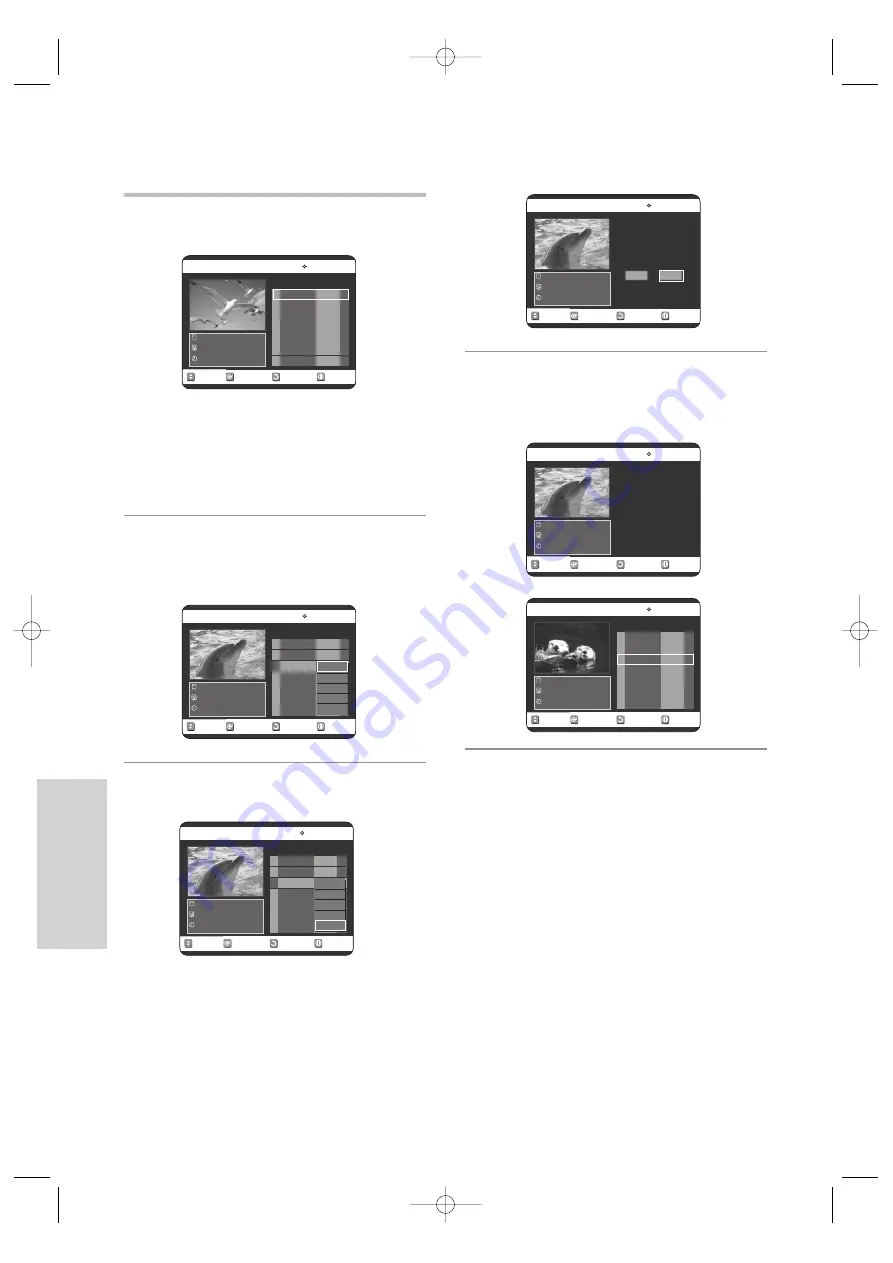
82 -
English
E
diting
❚
Deleting a Playlist from the Playlist
1
Press the
PLAY LIST
button with the disc stopped.
The Edit Playlist screen is displayed.
Or use the
MENU
button:
• Press the
MENU
button with the disc stopped.
• Press the
…†
buttons to select
Playlist
, then
press the
OK
or
√
button.
• Press the
…†
buttons to select
Edit Playlist
, then
press the
OK
or
√
button.
2
Press the
…†
buttons to select the title you want to
edit from the Playlist, then press the
OK
or
√
button.
The delete Playlist menu is displayed:Play, Rename,
Edit Scene, Copy, Delete
3
Press the
…†
buttons to select
Delete
, then press
the
OK
button.
• You will be prompted with the delete confirmation
message 'Do you want to delete?'.
4
Press the
œ √
buttons to select
Yes
, then press the
OK
button.
You automatically returned to the Edit Playlist screen
after the delete operation has finished.
RETURN
OK
MOVE
EXIT
Edit Playlist
DVD-RAM(VR)
No. Title Length Edit
Science
7 Scenes
20/JAN/2005 06:43
01 Science
00:00:17
√
√
02 Sky
00:00:06
√
√
03 Dolphin
00:00:06
√
√
04 Natural
00:00:37
√
√
RETURN
OK
MOVE
EXIT
Edit Playlist
DVD-RAM(VR)
No. Title Length Edit
Dolphin
7 Scenes
20/JAN/2005 06:43
01 Science
00:00:17
√
√
02 Sky
00:00:06
√
√
03 Dolphin
00:00:06
√
√
04 Natural
00:00:37
√
√
Play
Rename
Edit Scene
Copy
Delete
RETURN
OK
MOVE
EXIT
Edit Playlist
DVD-RAM(VR)
No. Title Length Edit
Natural
7 Scenes
23/APR/2005 06:43
01 Science
00:00:17
√
√
02 Sky
00:00:06
√
√
03 Natural
00:00:37
√
√
RETURN
OK
MOVE
EXIT
Edit Playlist
DVD-RAM(VR)
No. Title Length Edit
Dolphin
7 Scenes
23/APR/2005 06:43
01 Science
00:00:17
√
√
02 Sky
00:00:06
√
√
03 Dolphin
00:00:06
√
√
04 Natural
00:00:37
√
√
Play
Rename
Edit Scene
Copy
Delete
RETURN
OK
MOVE
EXIT
Edit Playlist
DVD-RAM(VR)
Dolphin
7 Scenes
20/JAN/2005 06:43
Do you want to delete?
No
Yes
RETURN
OK
MOVE
EXIT
Edit Playlist
DVD-RAM(VR)
Dolphin
7 Scenes
20/JAN/2005 06:43
Deleting...
(Please wait)
VR25SB-3-eng 5/6/05 5:52 PM Page 82


























