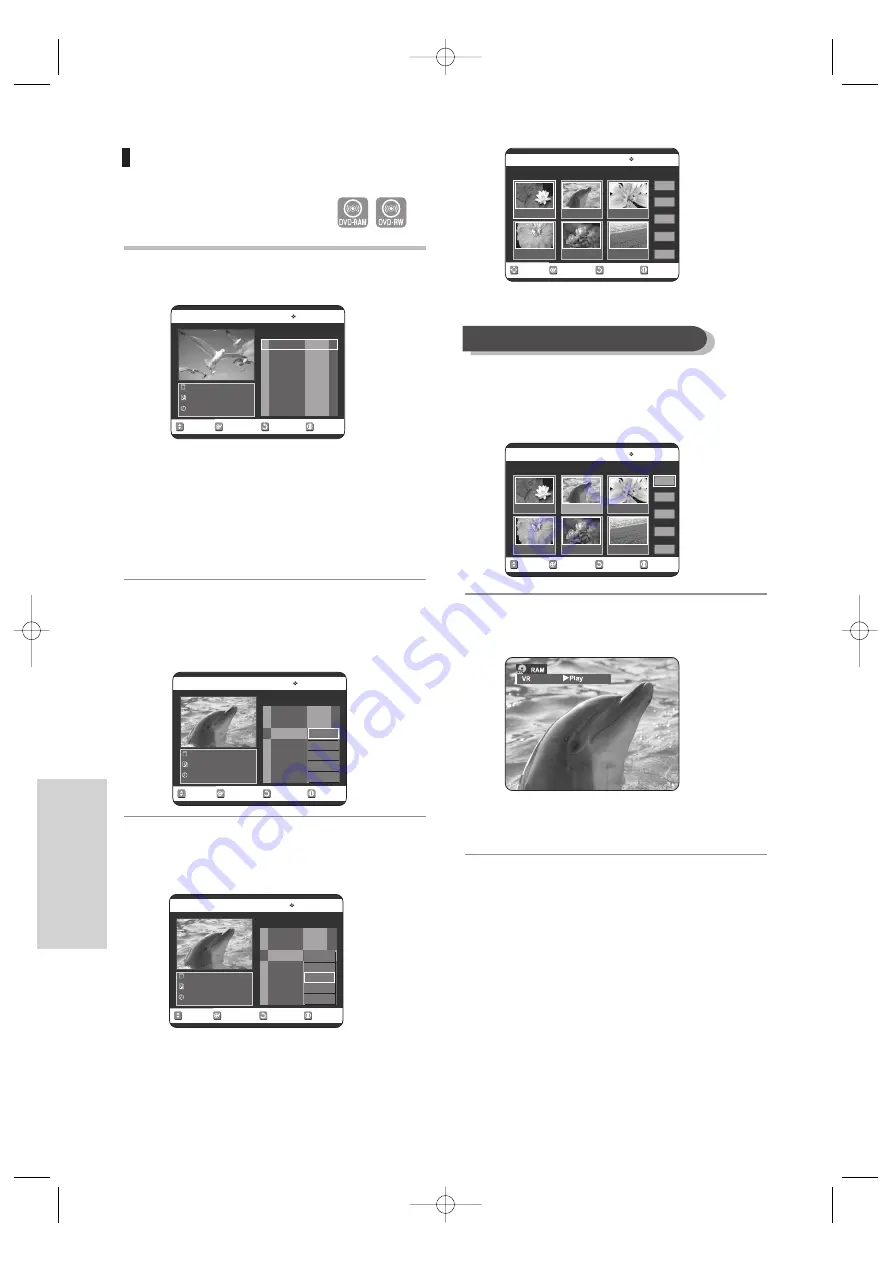
78 -
English
E
diting
Editing a Scene for the Playlist
Follow these instructions to edit scenes for a playlist.
1
Press the
PLAY LIST
button with the disc stopped.
The Edit Playlist screen is displayed.
Or use the
MENU
button:
• Press the
MENU
button with the disc stopped.
• Press the
…†
buttons to select
Playlist
, then
press the
OK
or
√
button.
• Press the
…†
buttons to select
Edit Playlist
, then
press the
OK
or
√
button.
2
Press the
…†
buttons to select the title you want to
edit from the Playlist, and then press the
OK
or
√
button.
The Edit Playlist menu is displayed:Play, Rename, Edit
Scene, Copy, Delete
3
Press the
…†
buttons to select
Edit Scene
, then press
the
OK
or
√
button.
The Edit Scene screen is displayed.
4
Press the
…†œ √
buttons to select the scene you
want to play, then press the
OK
button.
The playlist title to be played is selected.
5
Press the
OK
button again.
The selected scene will be played back.
• To stop scene play, press the
STOP
button.
RETURN
OK
MOVE
EXIT
Edit Playlist
DVD-RAM(VR)
No. Title Length Edit
Science
7 Scenes
20/JAN/2005 06:43
01 Science
00:00:17
√
√
02 Sky
00:00:06
√
√
03 Dolphin
00:00:06
√
√
04 Natural
00:00:37
√
√
Play
Rename
Edit Scene
Copy
Delete
RETURN
OK
MOVE
EXIT
Edit Playlist
DVD-RAM(VR)
No. Title Length Edit
Dolphin
7 Scenes
20/JAN/2005 06:43
01 Science
00:00:17
√
√
02 Sky
00:00:06
√
√
03 Dolphin
00:00:06
√
√
04 Natural
00:00:37
√
√
Play
Rename
Edit Scene
Copy
Delete
RETURN
OK
MOVE
EXIT
Edit Playlist
DVD-RAM(VR)
No. Title Length Edit
Science
7 Scenes
20/JAN/2005 06:43
01 Science
00:00:17
√
√
02 Sky
00:00:06
√
√
03 Dolphin
00:00:06
√
√
04 Natural
00:00:37
√
√
(VR mode)
RETURN
OK
MOVE
EXIT
Edit Scene
DVD-RAM(VR)
Scene No. 1/7
Playlist No. 3
Play
Modify
Move
Add
Delete
01
00:00:26
02
00:00:07
03
00:00:04
04
00:00:03
05
00:00:11
06
00:00:04
RETURN
OK
MOVE
EXIT
Edit Scene
DVD-RAM(VR)
Scene No. 2/7
Playlist No. 2
Play
Modify
Move
Add
Delete
01
00:00:26
02
00:00:07
03
00:00:04
04
00:00:03
05
00:00:11
06
00:00:04
Playing a Selected Scene
VR25SB-3-eng 5/6/05 5:52 PM Page 78






























