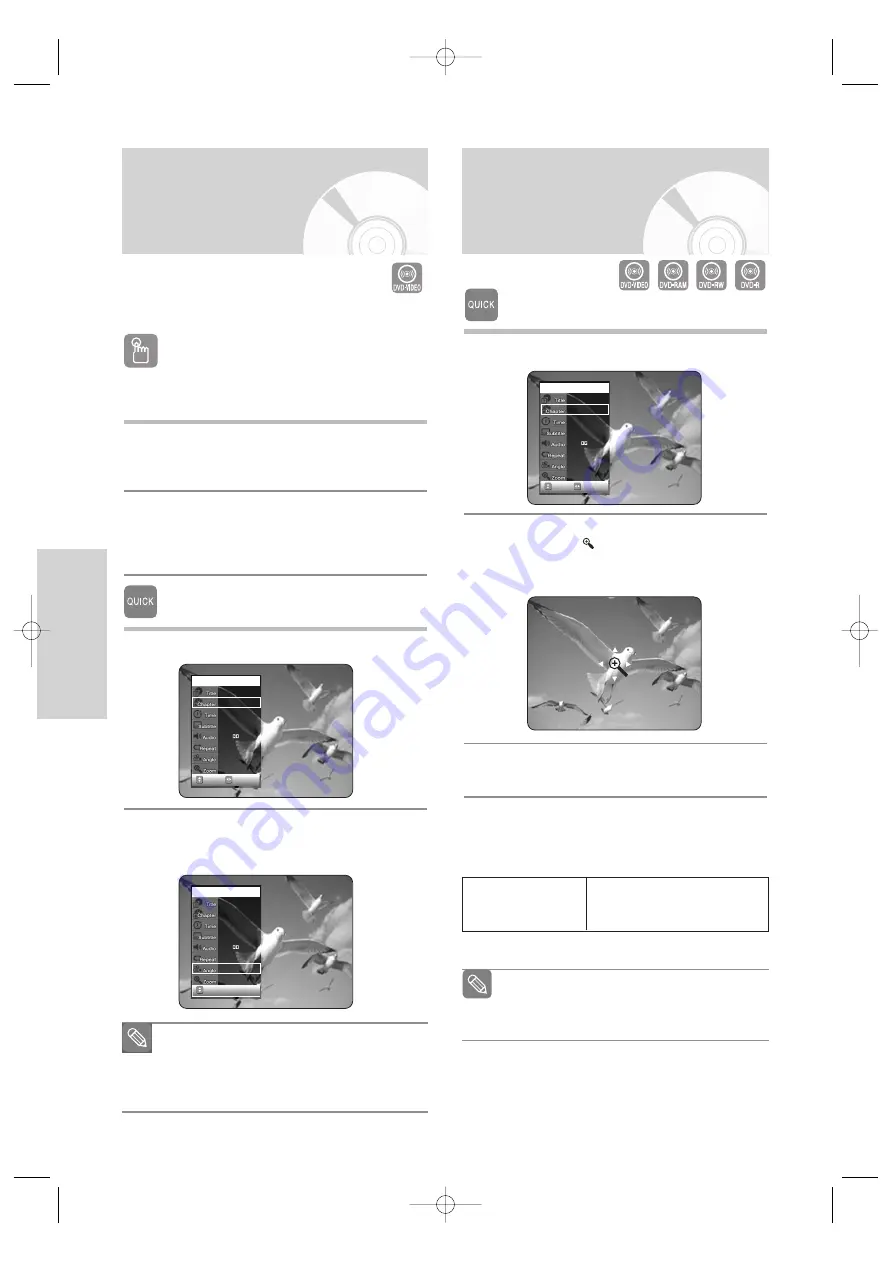
48 -
English
P
layback
When a DVD Recorder & VCR contains multiple angles
of a particular scene, you can select the Angle function.
Using the ANGLE button
If the disc contains multiple angles, the
ANGLE
appears on the screen.
1
Press the
ANGLE
button, then the ANGLE icon
will appear with the current angle number and the
number of angles available.
2
Press the
…†
buttons to select the desired
subtitle language.
• To make the screen disappear, then press the
CLEAR
or
RETURN
button.
Using the QUICK button
1
Press the
QUICK
button during playback.
2
Press the
…†
buttons to select
Angle
, then
press the
œ √
buttons or number (0~9) buttons
to select the desired angle.
Changing the Camera
Angle
CHANGE
MOVE
DVD-VIDEO
1/10
1/40
00:01:45
Off
ENG D 5.1CH
Off
1/3
Off
MOVE
DVD-VIDEO
1/10
1/40
00:01:45
Off
ENG D 5.1CH
Off
1/3
Off
■
This function is disc-dependent, and may not
work with all DVDs.
■
This function does not work when a DVD
has not been recorded with a multi-camera
angle system.
Note
Using the QUICK button
1
Press the
QUICK
button during playback.
2
Press the
…†
buttons to select Zoom, then press
the
OK
button. (
) will be displayed.
You can operate this function by pressing the
ZOOM
button on the remote control.
3
Press
…†
,
œ √
buttons to move to the area you
want to enlarge.
4
Press the
OK
button.
The screen will be enlarged to twice the normal
size. The screen size will be enlarged to four times
the normal size.
Zooming-In
CHANGE
MOVE
DVD-VIDEO
1/10
1/40
00:01:45
Off
ENG D 5.1CH
Off
1/1
Off
■
When recording is done in the EP mode,
the Zoom function will not be supported.
(except when the recording has been done
in V mode)
Note
DVD-VIDEO/
normal size
X2
X4
X2
normal size
DVD-RAM/-RW/-R
VR25SB-2-eng 5/6/05 5:43 PM Page 48






























