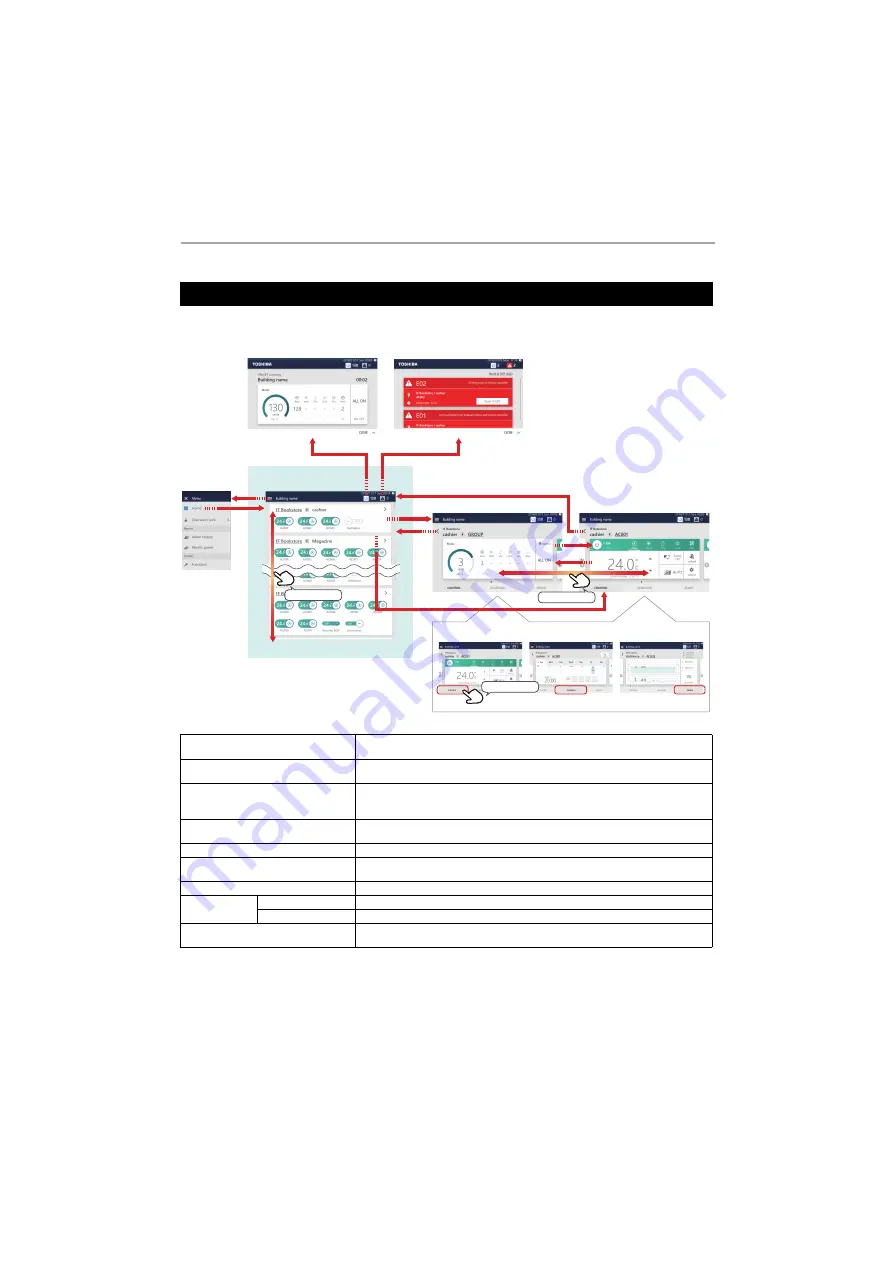
Touch Screen Controller
Owner's Manual
9-
EN
The main screen structures used by this Unit are as follows. The screen can be switched by tapping (or flicking in some cases).
Each display is an example screen. The display content varies with the usage environment settings.
Screen Structure
Home screen
You can check the operation status of the air conditioner(s) and ON/OFF unit in a list. You can
also start/stop individual operation. (P.12)
Group screen
You can check/change the settings in group units. The group screen consists of three tabs:
"CONTROL", "SCHEDULE" and "GRAPH". (P.15)
Individual control screen
You can check/change the settings of the air conditioner(s) and ON/OFF unit individually. The
individual control screen consists of three tabs: "CONTROL", "SCHEDULE" and "GRAPH".
(P.17)
Batch ON/OFF screen
You can check the operation status of the whole air conditioning system numerically. Also, you
can start/stop the operation of the whole air conditioning system. (P.36)
Alarm history screen
You can confirm alarms that are occurring in the whole air conditioning system in a list. (P.36)
[CONTROL] tab
You can check the detailed operation status.
You can change the settings such as ON/OFF. (P.24)
[SCHEDULE] tab
You can monitor and control the operation schedule. (P.34)
[GRAPH] tab
Group screen
You can check the operation time in group units. (P.49)
Individual control screen You can check the operation time in air conditioner or ON/OFF unit in units. (P.49)
Menu
You can configure settings for administrators such as screen display change and demand
control. (P.50)
Swipe
Flick
■
Home
■
Group screen
■
Individual control screen
Menu
■
Alarm history screen
■
Batch ON/OFF screen
[CONTROL] tab
[SCHEDULE] tab
[GRAPH] tab
*The screen above is an example of the individual control screen.
Tap










































