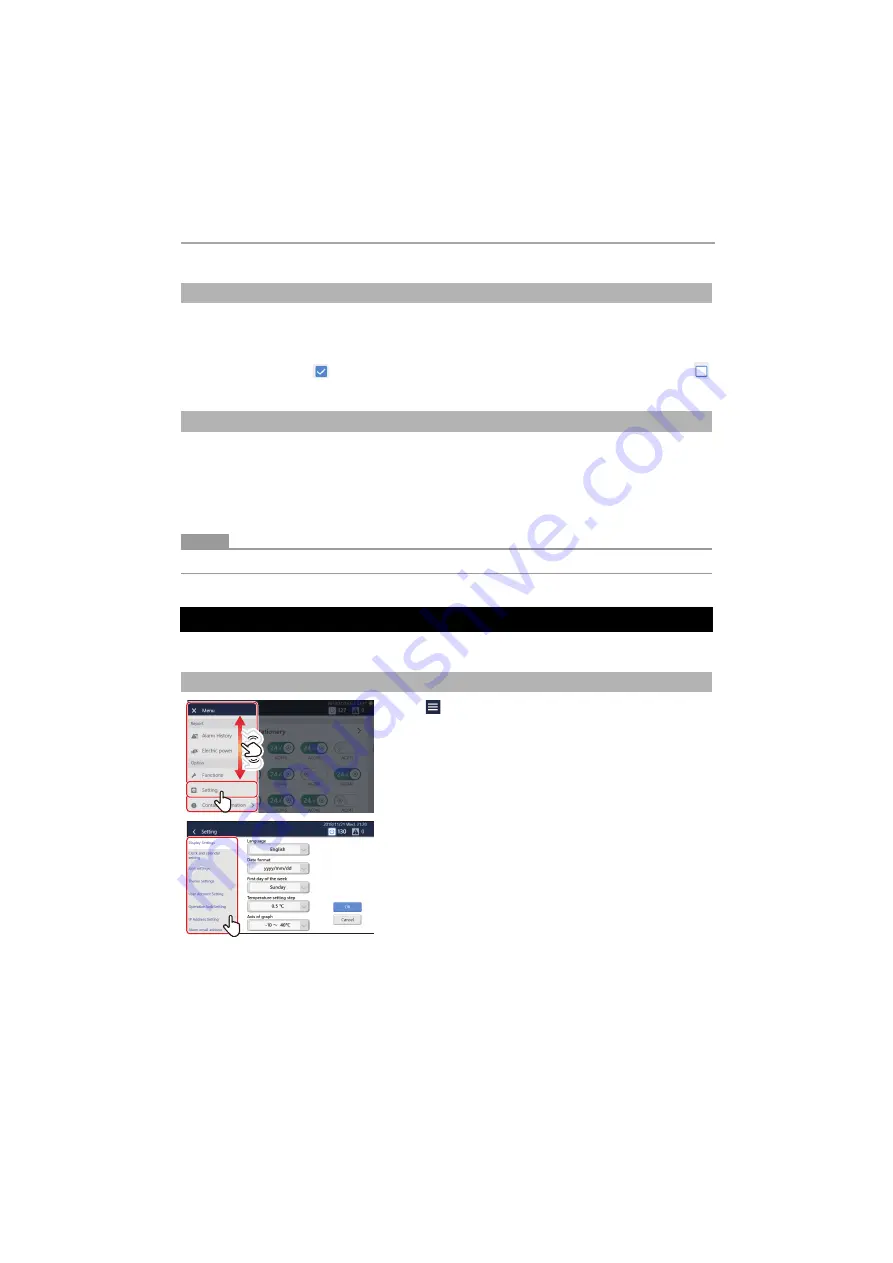
Touch Screen Controller
Owner's Manual
57-
EN
You can disable registered Operation Schedules and Power peak cut schedules so that they do not operate.
1
Tap [Scheduler Operation] in the [Functions] menu (P.53)
2
Set the check box to
if you do not want to operate each schedule, or set the check box to
to operate them, then tap [OK]
You can output monthly report/daily report files for power allocation, alarm files, or setting files to a USB memory stick.
1
Connect the USB memory stick to the slot in the Unit
2
Tap [Output to USB memory] in the [Functions] menu (P.53)
3
Tap [OK]
●
NOTE
If the USB memory stick is not connected, [OK] will not be enabled.
On the [Initial setting] menu, you can change the Unit screen display and the settings for remote operation, etc.
Disable the Operation Schedule and Power peak cut schedule (Scheduler Operation)
Output data to a USB memory stick (Output to USB memory)
[Initial setting] Menu Settings
How to display the [Initial setting] menu
1
Tap
[
1
-(1)] appears.
2
Scroll through the menu list and tap [
2
-(1)
]
[
3
-(1)] appears.
3
Tap the item you want to set with [
3
-(1)
]
The settings screen of the selected item appears on the right.
For details on the setting contents of each item, refer to the
following.
• Display Settings (P.58)
• Clock and calendar setting (P.58)
• Icon settings (P.59)
• Theme Settings (P.59)
• User Account Setting (P.60)
• Operation lock Setting (P.62)
• IP Address Setting (P.62)
• Alarm email address setting (P.63)
• Light Setting (P.64)
• Communication Conf. (P.64)
2
-(1)
2
-(1)
1
-(1)
1
-(1)
3
-(1)
3
-(1)






























