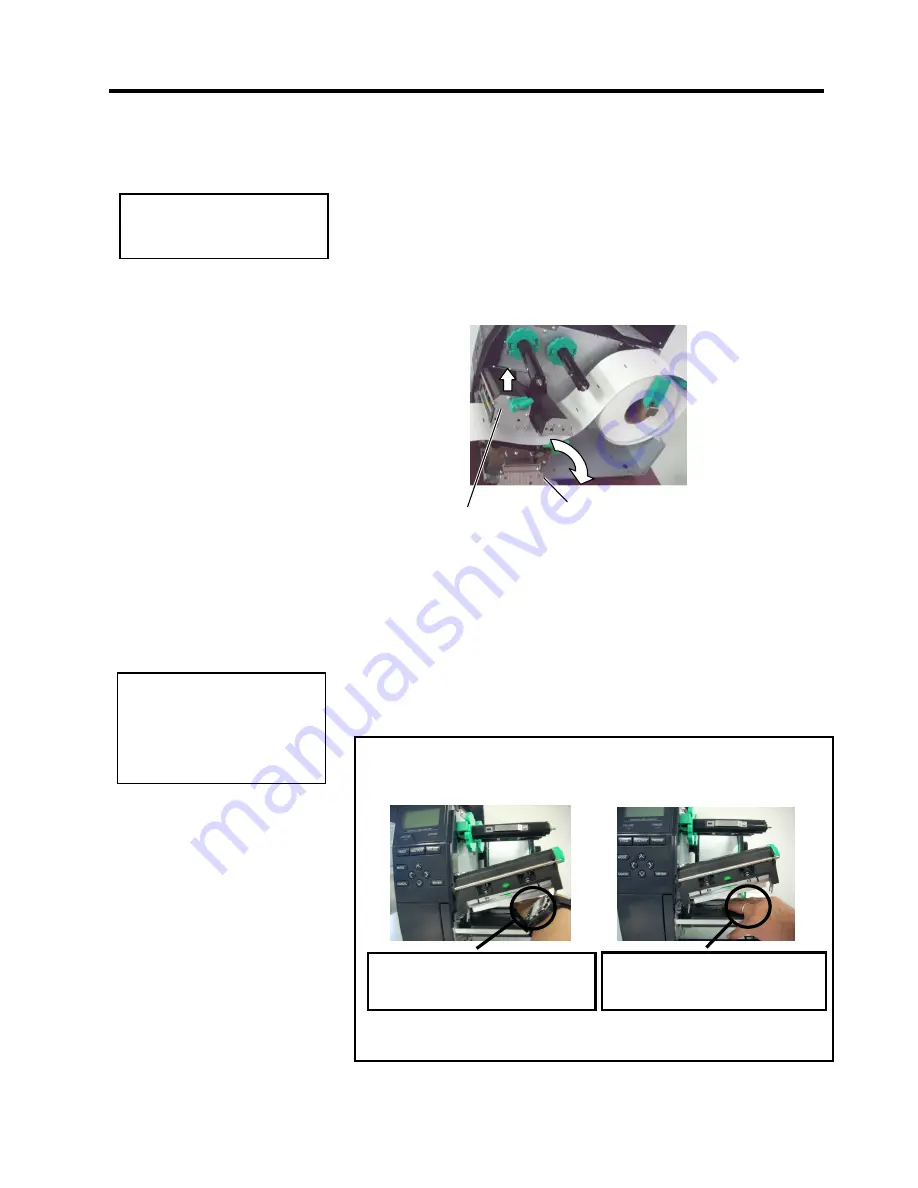
5. TROUBLESHOOTING
ENGLISH VERSION EO1-33094
5.3 Removing Jammed Media
E5- 5
5.3 Removing Jammed
Media
This section describes, in detail, how to remove jammed media
from the printer.
1.
Turn off and unplug the printer.
2.
Open the Top Cover.
3.
Turn the Head Lever to
FREE
position, then open the Ribbon
Shaft Holder Plate.
4.
Open the Print Head Block.
5.
Remove the ribbon and media.
6.
Remove the jammed media from the printer. DO NOT use any
sharp implements or tools as these could damage the printer.
7.
Clean the Print Head and Platen, then remove any further dust
or foreign substances.
8.
Paper jams in the Cutter Unit can be caused by wear or
residual glue from label stock on the cutter. Do not use non-
specified media in the cutter.
CAUTION!
When removing the jammed media, be careful not to damage the
print head with hard objects like watches or rings.
Since the print head element can be easily damaged by shock, please
treat it carefully and do not hit it with hard objects.
CAUTION!
Do not use any tool that may
damage the Print Head.
NOTE:
If you get frequent jams in
the cutter, contact a
TOSHIBA TEC authorised
service representative.
Care must be taken not to allow
the metal or glass part of a watch
to touch the print head.
Care must be taken not to allow a
metal object like a ring to touch
the print head.
Print Head Block
Ribbon Shaft Holder Plate






























