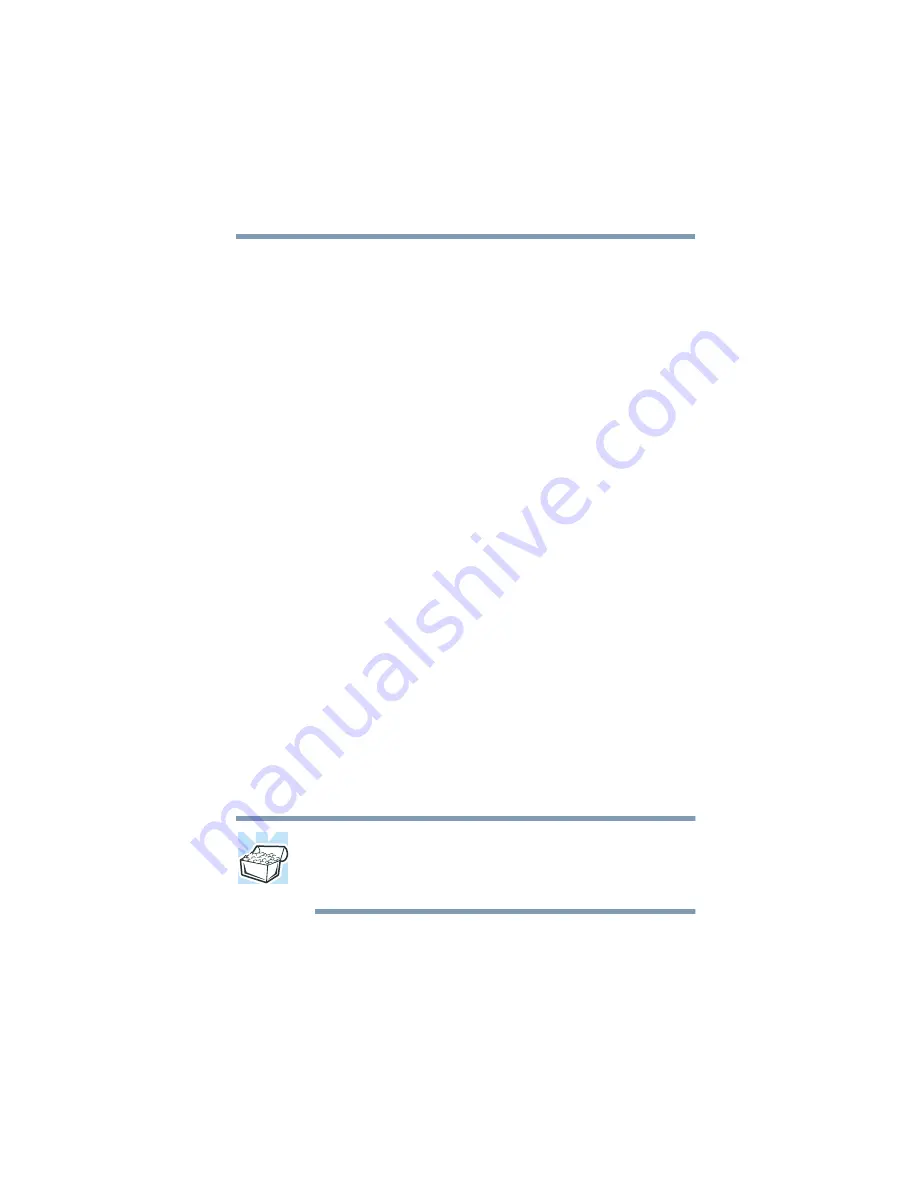
247
Troubleshooting Guide
Resolving a hardware conflict
Open the tray and remove the disc. Make sure the tray is clean.
Any dirt or foreign object can interfere with the laser beam.
Examine the disc to see if it is dirty. If necessary, wipe it with a
clean cloth dipped in water or a neutral cleaner.
Replace the disc in the tray. Make sure that the disc is lying flat,
label side uppermost. Close the tray carefully, making sure it has
shut completely.
You press the CD-ROM or DVD-ROM eject button, but the
CD-ROM or DVD-ROM tray doesn’t slide out.
Make sure the computer is connected to a power source and
turned on. The CD-ROM or DVD-ROM drive eject mechanism
requires power to operate.
If you need to remove a disc and cannot turn on the computer (for
example, if the battery is completely discharged), use a narrow
object, such as a straightened paper clip, to press the manual eject
button. This button is in the small hole next to the CD-ROM or
DVD-ROM eject button on the face of the CD-ROM/DVD-ROM
tray.
Some discs run correctly but others do not.
Check the type of disc you are using. The DVD-ROM drive
supports the Digital Versatile Disc (DVD) formats DVD-ROM,
DVD-R (read-only), and DVD-RW (read-only) plus CD-ROM,
CD-R (read-only), and CD-RW (read-only). The CD-ROM drive
supports CD-ROM, CD-R (read-only), and CD-RW (read-only).
HINT: The DVD-ROM drive is initially set for Region 1 (North
America) DVDs. You can change this setting (refer to
“Setting general properties” on page 163
), but only a very
limited number of times.
Summary of Contents for 8200 - Tecra - PIII 750 MHz
Page 152: ...152 Exploring Your Options An overview of using the Internet Blank Page ...
Page 274: ...274 Blank Page ...
Page 278: ...278 Blank Page ...
















































