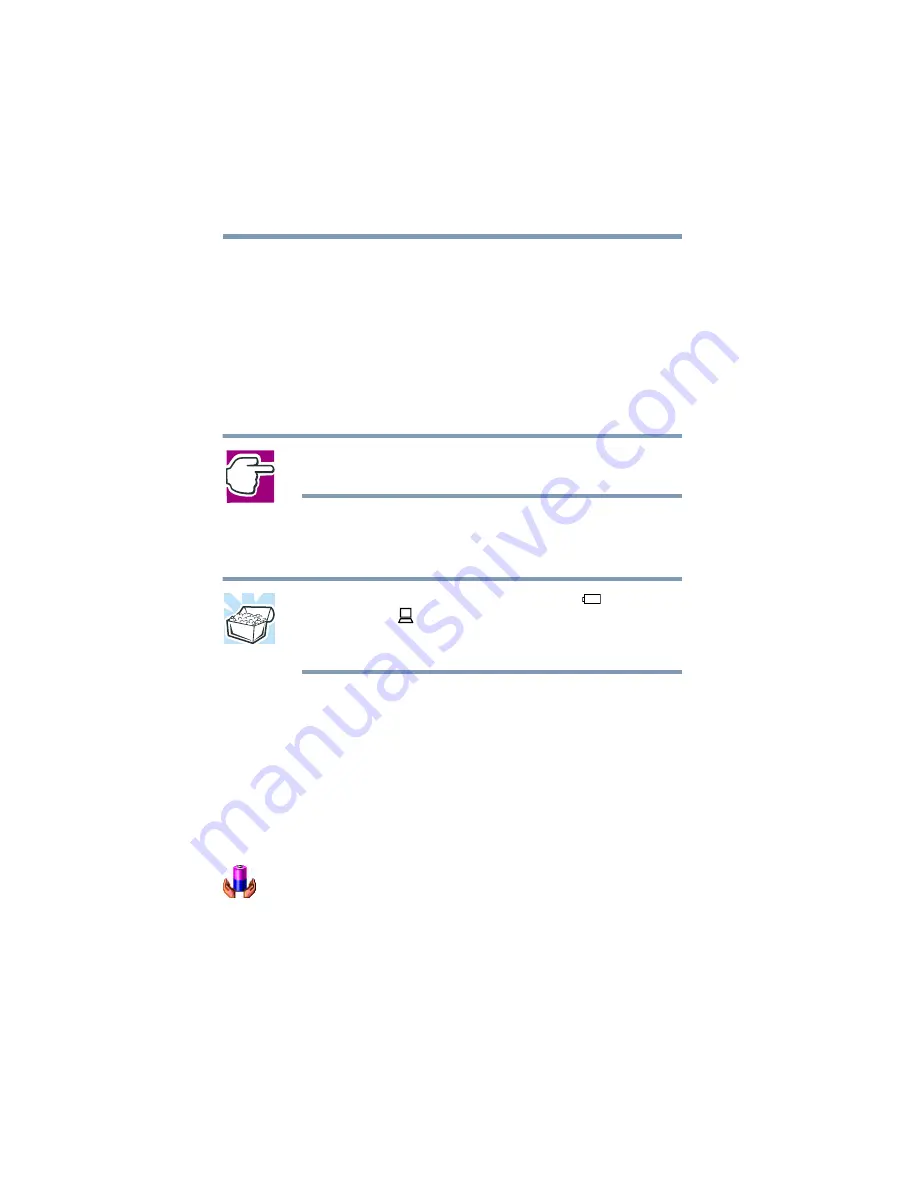
118
Power Management
Running the computer on battery power
Monitoring battery power
The computer’s main battery light gives you an indication of the
main battery’s current charge:
❖
Green indicates the AC adapter has fully charged the battery.
❖
Amber indicates the AC adapter is charging the battery.
❖
Off indicates that the battery is not being charged.
NOTE: Battery life and charge time may vary depending upon
power management settings, applications and features used.
❖
Flashing amber indicates that the computer is using battery
power, and the battery’s charge is running low.
HINT: Be careful not to confuse the battery light (
) with
the on/off light (
). When the on/off light flashes amber, it
indicates that the system is suspended (using Windows 98
Second Edition Standby command).
Displaying remaining battery power
You can monitor the battery’s remaining charge. The computer
calculates the remaining battery charge as it operates, based on
your current rate of power use.
To show remaining power in Windows 98 Second Edition:
1
Click Start, point to Settings, then click Control Panel.
2
In the Control Panel window, double-click Power Saver.
The Power Saver Properties dialog box appears.
On
Summary of Contents for 8200 - Tecra - PIII 750 MHz
Page 152: ...152 Exploring Your Options An overview of using the Internet Blank Page ...
Page 274: ...274 Blank Page ...
Page 278: ...278 Blank Page ...






























