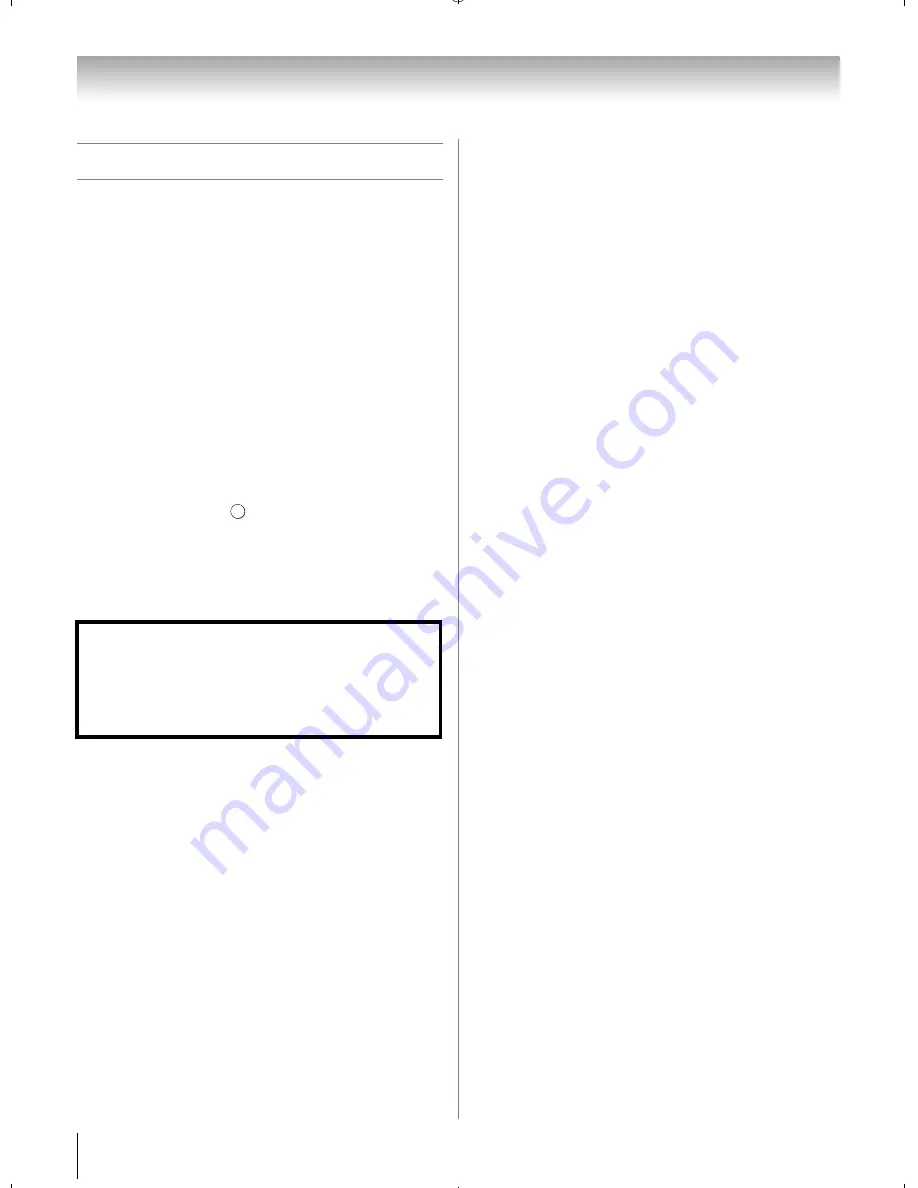
50
Chapter 7: Picture and sound controls
Selecting the picture size
You can view many program formats in several picture
sizes—
Native
,
4:3
,
Full
,
TheaterWi
d
e 1
,
TheaterWi
d
e
2
,
TheaterWi
d
e 3
,
Normal
, and
Dot by Dot
.
Note:
The picture size illustrations are examples only. The
format of the image (in any of the picture sizes) depends
on the format of the signal you are currently watching.
Select the picture size that displays the current program
the way that looks best to you.
You can save separate picture size preferences for each
input on your TV.
To select the picture size:
1
Press
I
.
2
While the
Picture
S
ize
screen is open, do one of the
following:
•
Repeatedly press
I
.
•
Press the corresponding number button.
•
Press
B
or
b
and
.
Note:
•
While viewing 3D mode or 2D mode, only Full and Native
can be set.
•
Some picture sizes may not be available depending on
the signal format being received.
Note:
If you select a TheaterWide
®
picture size, the top
and bottom edges of the picture (including subtitles or
captions) may be hidden. To view these edges, adjust the
Picture Position
(
-
”Scrolling the picture” on p. 52) or try
viewing the program in
4:3
or
Full
.
Using these functions to change the picture size (i.e.,
changing the height/ width ratio) for any purpose other
than your private viewing may be prohibited under the
Copyright Laws of the United States and other
countries, and may subject you to civil and criminal
liability.
O K
WX800U_EN.pdf 50
2010/08/11 10:14:52
Summary of Contents for 46WX800U
Page 105: ...105 Notes ...
















































