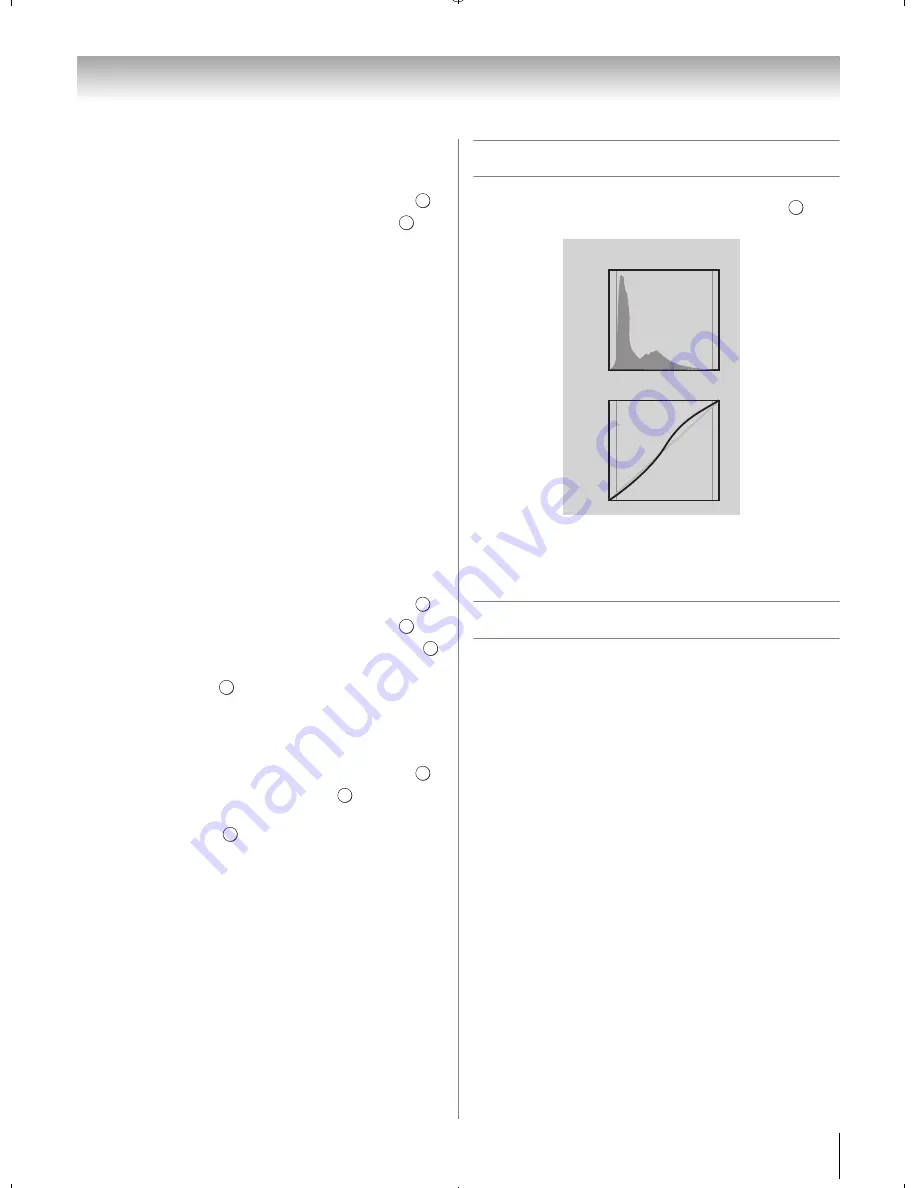
57
Chapter 7: Picture and sound controls
Setting Type
You can select a way of the white balance’s setting.
1
Y
>
PICTURE
>
Expert Picture
S
ettin
g
s
>
.
2
Press
B
or
b
to select
White Balance
. Press
.
3
Press
B
or
b
to select
S
ettin
g
Type
.
4
Press
C
or
c
to select
2P
or
10P
.
When 2P is selected:
1
Press
b
to select
2P White Balance
.
2
Press
B
or
b
to select
Re
d
-Offset
,
G
reen-Offset
,
Blue-Offset
,
Re
d
-
G
ain
,
G
reen-
G
ain
, or
Blue-
G
ain
. Press
C
or
c
to adjust.
When 10P is selected:
1
Press
b
to select
10P White Balance
.
2
Press
B
or
b
to select
IRE
(White level),
Re
d
,
G
reen
, or
Blue
. Press
C
or
c
to adjust.
Copy to All Inputs
This feature copies White Balance on the current input
to all other inputs. Individual settings that are not
allowed for a specific input will not be copied.
1
Y
>
PICTURE
>
Expert Picture
S
ettin
g
s
>
.
2
Press
B
or
b
to select
White Balance
. Press
.
3
Press
B
or
b
to select
Copy to All Inputs
. Press
.
A confirmation screen appears.
4
Select
Yes
. Press
.
Resetting to the factory default
1
Y
>
PICTURE
>
Expert Picture
S
ettin
g
s
>
.
2
Press
B
or
b
to select
Reset
. Press
.
A confirmation screen appears.
3
Select
Yes
. Press
.
Viewing the TV’s brightness
1
Y
>
PICTURE
>
Control Visualization
>
. The
screen appears.
2
Press
O
to close.
Note:
After 10 minutes, the screen closes.
Locking the picture settings
The TheaterLock
™
feature lets you lock items in the
PICTURE
menu that affect the picture’s display. These
items cannot be modified when the
TheaterLock
is set
to
On
.
1
Y
>
PICTURE
>
TheaterLock
.
2
Press
C
or
c
to select
On
. Press
O
.
O K
O K
O K
O K
O K
O K
O K
O K
O K
O K
Brightness
Num
b
er
Of
Pixels
Output
Control Visualization
Distri
b
ution
Input
Control Curve
WX800U_EN.pdf 57
2010/08/11 10:14:52
Summary of Contents for 46WX800U
Page 105: ...105 Notes ...






























