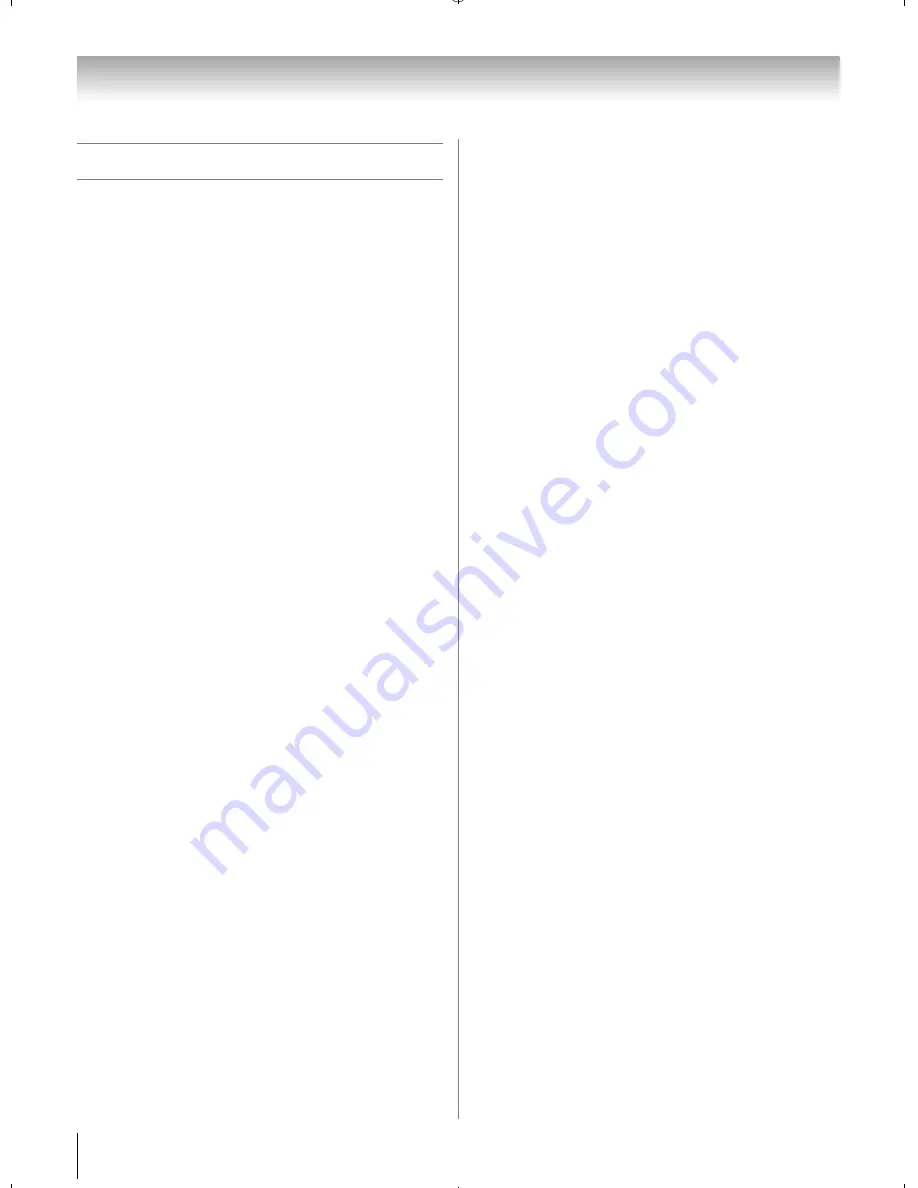
60
Chapter 8: Advanced features
Using your home network
•This TV is a DLNA CERTIFIED
™
Player and
Renderer. This TV can play digital content stored on a
DLNA CERTIFIED
™
product with server function.
If you want to use this TV as a DLNA CERTIFIED
™
Player or Renderer, you will have to configure the
network settings on your TV (
-
p. 23).
•If you want to use your home network with an
Internet connection, you will have to configure the
network settings on your TV (
-
p. 23).
Change the network settings if necessary (
-
“Setting
up the Network” on p. 61).
If you use Internet services, see the following note
before using it.
Third party internet services are not provided by
Toshiba, may change or be discontinued at any time
and may be subject to third party restrictions. Toshiba
makes no warranties, representations, or assurances
about the content, availability or functionality of third
party content or services. Third party internet services
may require the creation of a separate account through
a computer with internet access, and payment of one-
time and/or recurring charges.
When you enjoy Internet services by wireless:
Wireless LAN and your Health:
Wireless LAN products, like other radio devices, emit radio
frequency electromagnetic energy. The level of energy
emitted by Wireless LAN devices however is far much less
than the electromagnetic energy emitted by wireless
devices like for example mobile phones.
Because Wireless LAN products operate within the
guidelines found in radio frequency safety standards and
recommendations, TOSHIBA believes Wireless LAN is
safe for use by consumers. These standards and
recommendations reflect the consensus of the scientific
community and result from deliberations of panels and
committees of scientists who continually review and
interpret the extensive research literature.
In some situations or environments, the use of Wireless
LAN may be restricted by the proprietor of the building or
responsible representatives of the organization. Such
restriction may apply in environment where the risk of
interference to other devices or services is perceived or
identified as harmful.
If you are uncertain of the policy that applies on the use of
wireless devices in a specific organization or environment,
you are encouraged to ask for authorization to use the
Wireless LAN device prior to turning on the equipment.
Using under wireless LAN environment:
•It is recommended to use IEEE 802.11a or IEEE
802.11n on 5 GHz for audio and SD video streaming.
•It is recommended to use IEEE 802.11n on 5 GHz for
HD video streaming.
•It is recommended that the encoding rate of video
content be 20 Mbps or less.
•It is not recommended to use 2.4 GHz for audio and
video streaming.
•Content playback may be interrupted by surrounding
various interference.
WX800U_EN.pdf 60
2010/08/11 10:14:53
Summary of Contents for 46WX800U
Page 105: ...105 Notes ...






























