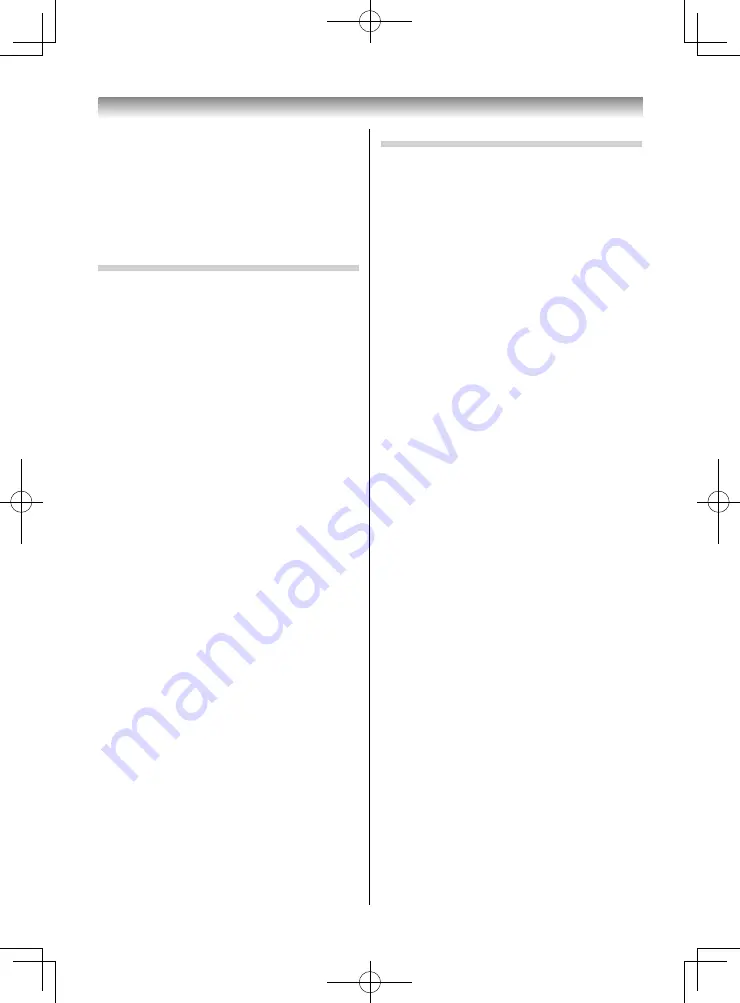
60
Using the Media Player
4
Select the connected device (smartphone or
tablet) and press
OK
.
5
Select the content to display/play and press
OK
.
The selected content is copied to the TV.
Once copying is complete, the content will be
displayed/played.
Precautions for playing content from a
smartphone or tablet
This TV and the smartphone or tablet are connected
according to MTP (Media Transfer Protocol).
Therefore, the following restrictions apply.
•
In accordance with MTP, content from a
smartphone or tablet will be played once it
has been copied to this TV. If no space in which
to copy the content is available on the TV, the
content will not be played. In such cases, delete
copied fi les to create space on the TV according
to "Deleting copied fi les", and then select the
content again.
•
Copying the content may take some time.
•
Copying cannot be cancelled.
•
Some fi les may not be viewable depending on the
device.
•
An icon will be displayed on the Multi View or List
View preview screen.
•
During playback, you cannot move to the next or
previous content using
Z
or
z
. Stop playback,
and select the content from the Multi View or List
View.
•
Slide Show playback is not possible for photo fi les.
Deleting copied fi les
Delete copied fi les on the TV.
1
Display the top screen of Media Player.
2
Select
Setup
and press
OK
.
3
Select
Clear cache fi le
and press
OK
.
A confi rmation message will appear.
4
Select
Yes
, and then press
OK
.
All copied fi les will be deleted.
NOTE:
When
Clear cache fi le
is performed, all copied fi les
will be deleted. If other fi les have somehow been saved
in the same location as copied fi les, they too will be
deleted.
405055L5550Series̲EEEV̲En.indd 60
405055L5550Series̲EEEV̲En.indd 60
27/05/18 13:15:06
27/05/18 13:15:06



























