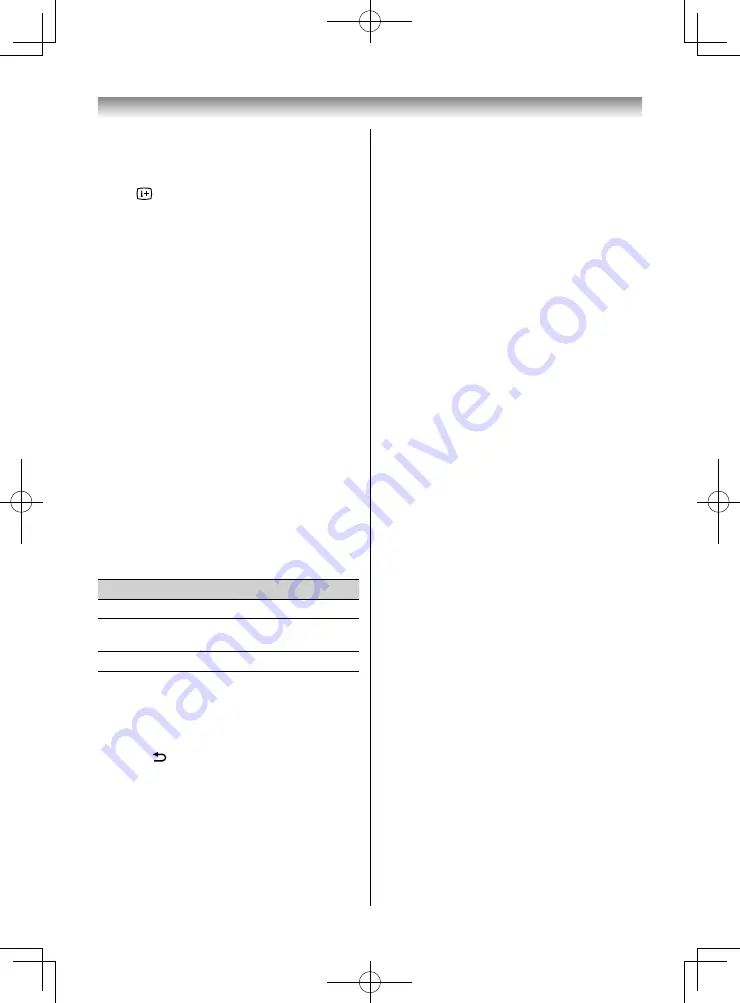
57
Z
within 2 seconds after the content starts to
return to the beginning of the previous content.
•
Press
to skip to the next fi le, or
to return to
the previous fi le.
•
Press
to display the fi le status information
(content number, video title, progress time etc.).
NOTE:
•
The information may not be correctly displayed
depending on the contents.
•
During playback, you can adjust the
PICTURE
and
SOUND
menu functions from the
Quick Menu
.
•
The playback speed (
CC
/
cc
) may not change
depending on the contents.
To select subtitle and audio languages
•
Press
SUBTITLE
repeatedly to select your
preferred subtitle language.
•
You can change the subtitle encode type. See
"Changing the subtitle encode type" (
-
page
58) for details.
•
Press
s
repeatedly to select your preferred
audio language.
NOTE:
This feature is not available depending on the
contents.
Setting the repeat mode
1
Press
QUICK
to open the
Quick Menu
.
2
Press
or
to select
Repeat
.
3
Press
or
to select
Off
,
All
or
1
.
Mode
Description
Off
The fi le is played back only once.
All
Files in the same folder are repeatedly
played back.
1
The same fi le is repeatedly played back.
4
Press
BACK
.
Resume Play
You can resume playback from where it was last
stopped.
Press
v
or
while playing the video to memorize
the stopped position.
On the List View screen, if you select a video whose
stopped position has been memorized, the message
“Resume Play?” will appear. Select
Yes
to resume
playback from the last stopped position.
NOTE:
If you play diff erent content or exit
Media Player
, the
memorized stopped position will be deleted.
To close the Movie Viewer
1
Press
EXIT
.
The top screen of the Media Player appears.
To register your TV to a DivX® account:
This TV allows you to play back fi les purchased
or rented from DivX® Video-On Demand (VOD)
services. When you purchase or rent DivX® VOD
fi les on the internet, you will be asked to enter a
registration code.
1
On the top screen of Media Player, press
or
to select
Setup
, and press
OK
.
2
Press
or
to select
DivX® VOD
and press
OK
.
3
Press
or
to highlight
DivX® VOD
Registration
and press
OK
.
4
The
DivX® VOD
window will appear and you
will see the registration code. For details on
registration, please visit the DivX® website at
http://vod.divx.com.
5
Copy the activation fi le to a memory device and
play it on the TV.
To deregister your device
1
In step 3 above, highlight
DivX® VOD
Deregistration
, and then press
OK
.
2
A confi rmation message will appear. Select
Yes
and press
OK
.
3
The
DivX® VOD
window will appear and you
will see the deregistration code. For details on
deregistration, please visit the DivX® website at
http://vod.divx.com.
DIVX
This DivX Certifi ed® device has passed rigorous
testing to ensure it plays DivX® video.
To play purchased DivX movies, fi rst register your
device at vod.divx.com. Find your registration code
in the DivX VOD section of your device setup menu.
DivX Certifi ed® to play DivX® and DivX Plus® HD
(H.264/MKV) video up to 1080p HD, including
premium content.
Using the Media Player
405055L5550Series̲EEEV̲En.indd 57
405055L5550Series̲EEEV̲En.indd 57
27/05/18 13:15:05
27/05/18 13:15:05






























