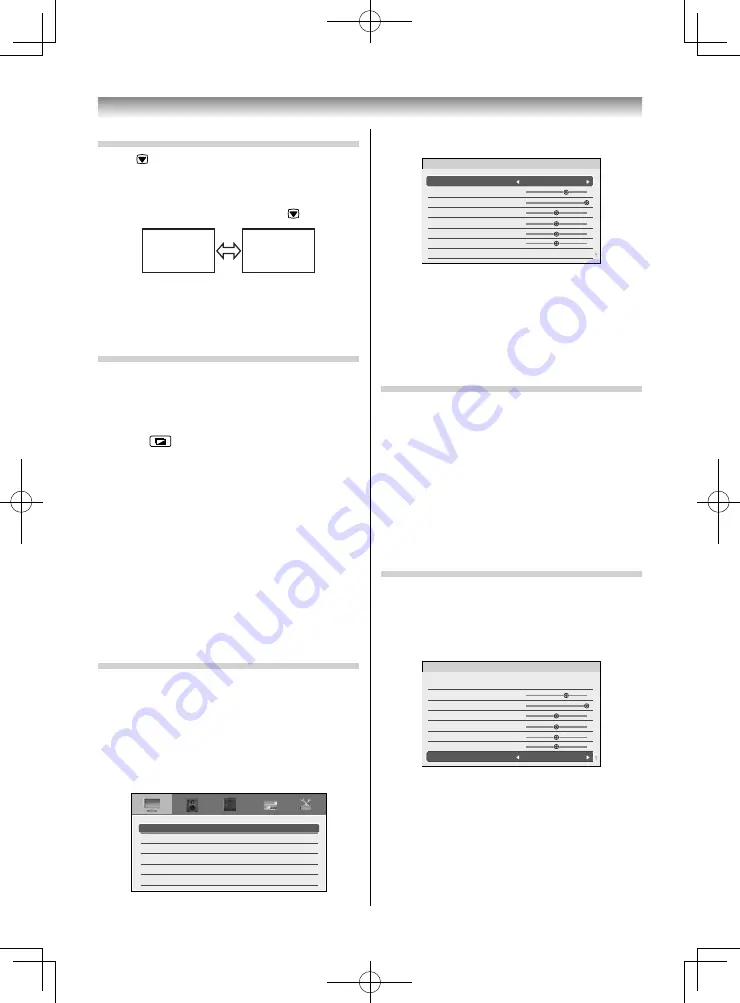
21
Using the TV’s features
Using the picture still
•
Press
to freeze the picture.
Even if an image is frozen on the TV screen, the
pictures are running on the input source. Audio
continues to be output as well.
To return to a moving picture, press
again.
(Moving)
(Still)
NOTE:
If you use this function except for the purpose of your
private viewing and listening, it may infringe the
copyright protected by the copyright laws.
Using the Intelligent Scene Optimiser
You can easily select the best picture and sound
mode for what you are watching.
•
Sound is aff ected when the
Sound Mode
is set to
Auto
(
-
page 25).
1
Press
.
The
Intelligent Scene Optimiser
window will
appear at the bottom of the screen.
2
Press
or
to select the best mode for what
you are watching, and press
OK
.
• Auto
mode automatically sets the best picture
and sound mode for what you are watching.
•
The modes that can be selected diff er
according to the input and what you are
watching.
NOTE:
The
Intelligent Scene Optimiser
you select aff ects
the current input only. You can select a diff erent
Intelligent Scene Optimiser
for each input.
Activating the Picture Mode
This TV off ers the choice of personalising the picture
style.
Intelligent AutoView, Dynamic
,
Standard
and
Mild
are preset options and aff ect many features/
settings within the TV.
1
From the
PICTURE
menu, press
or
to
select
Picture Settings
and press
OK
.
PICTURE
Off
Fluorescent Light
On
3D Colour Management
Lighting Type
Base Colour Adjustment
Active Backlight Control
Picture Analyser
Picture Settings
2
Press
or
to select
Picture Mode
.
Standard
Picture Settings
Picture Mode
Backlight
Contrast
Brightness
Colour
Tint
Sharpness
Contrast Booster
Middle
0
0
0
0
70
100
3
Press
or
to select your desired Picture
Mode.
NOTE:
The
Picture Mode
you select aff ects the current input
only. You can select a diff erent
Picture Mode
for each
input.
Activating the picture preferences
You can customise current
Picture Mode
settings as
desired. For example, while selecting "
Dynamic
", if
you change the following items, such as
Backlight
,
Contrast
,
Brightness
,
Colour
,
Tint
,
Sharpness
, and
the
Picture Settings
items, your new setting are
saved for "
Dynamic
"
Picture Mode
.
1
From the
Picture Settings
menu, press
or
to select either
Backlight
,
Contrast
,
Brightness
,
Colour
,
Tint
or
Sharpness
.
2
Press
or
to adjust the settings as desired.
Setting the Contrast Booster
Contrast Booster
improves the defi nition of dark
areas of the picture.
1
From the
Picture Settings
menu, press
or
to select
Contrast Booster
.
Standard
Picture Settings
Picture Mode
Backlight
Contrast
Brightness
Colour
Tint
Sharpness
Contrast Booster
Middle
0
0
0
0
70
100
2
Press
or
to select
Middle
,
High
,
Off
or
Low
.
405055L5550Series̲EEEV̲En.indd 21
405055L5550Series̲EEEV̲En.indd 21
27/05/18 13:14:57
27/05/18 13:14:57






























