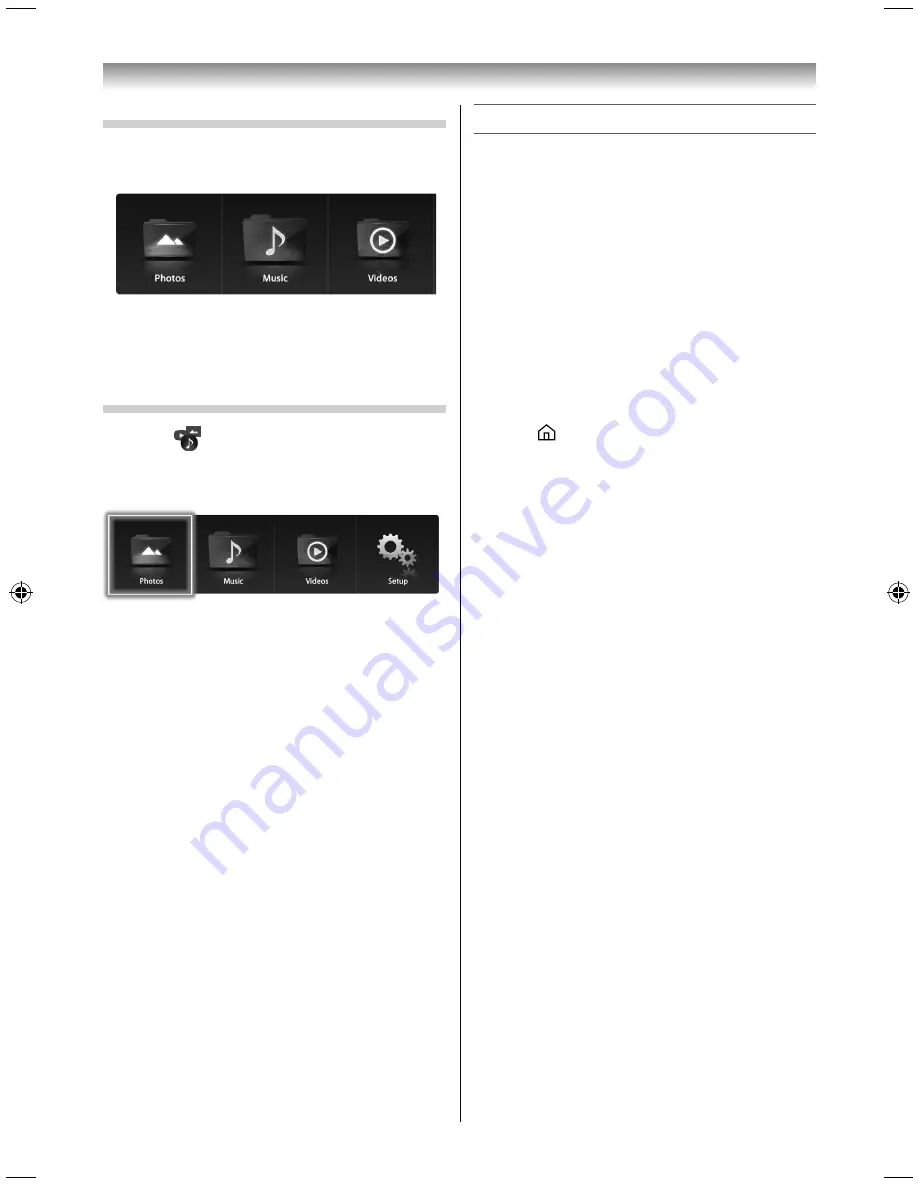
43
Starting Media Player from the home screen
1
Select the Music, Photos, or Videos icon on the
home screen, and press the pointing key.
The device selection screen of the selected
media is displayed.
2
Select a device, and press the pointing key.
Starting Media Player from the dock bar
1
Select
on the dock bar, and press the
pointing key.
The top screen of the Media Player appears.
2
Select the Photos, Music, or Videos icon, and
press the pointing key.
The device selection screen appears.
3
Select a device, and press the pointing key.
Exiting Media Player
When the top screen of Media Player is displayed
or you are operating Media Player, perform the
following:
Using the TV remote control
1
Press
QUICK
to open the
Quick Menu
.
2
Press
or
to select
TV Application
or
System Settings
.
•
If you select TV Application, the TV broadcast
(external input) is output.
•
If you select System Settings, the Setting
screen appears.
Using the Easy remote control
1
Press
.
The home screen appears.
Using the Media Player
3950L4300Series̲En.indd 43
3950L4300Series̲En.indd 43
2013/10/09 15:24:02
2013/10/09 15:24:02
Summary of Contents for 39L4300 Series
Page 60: ......






























