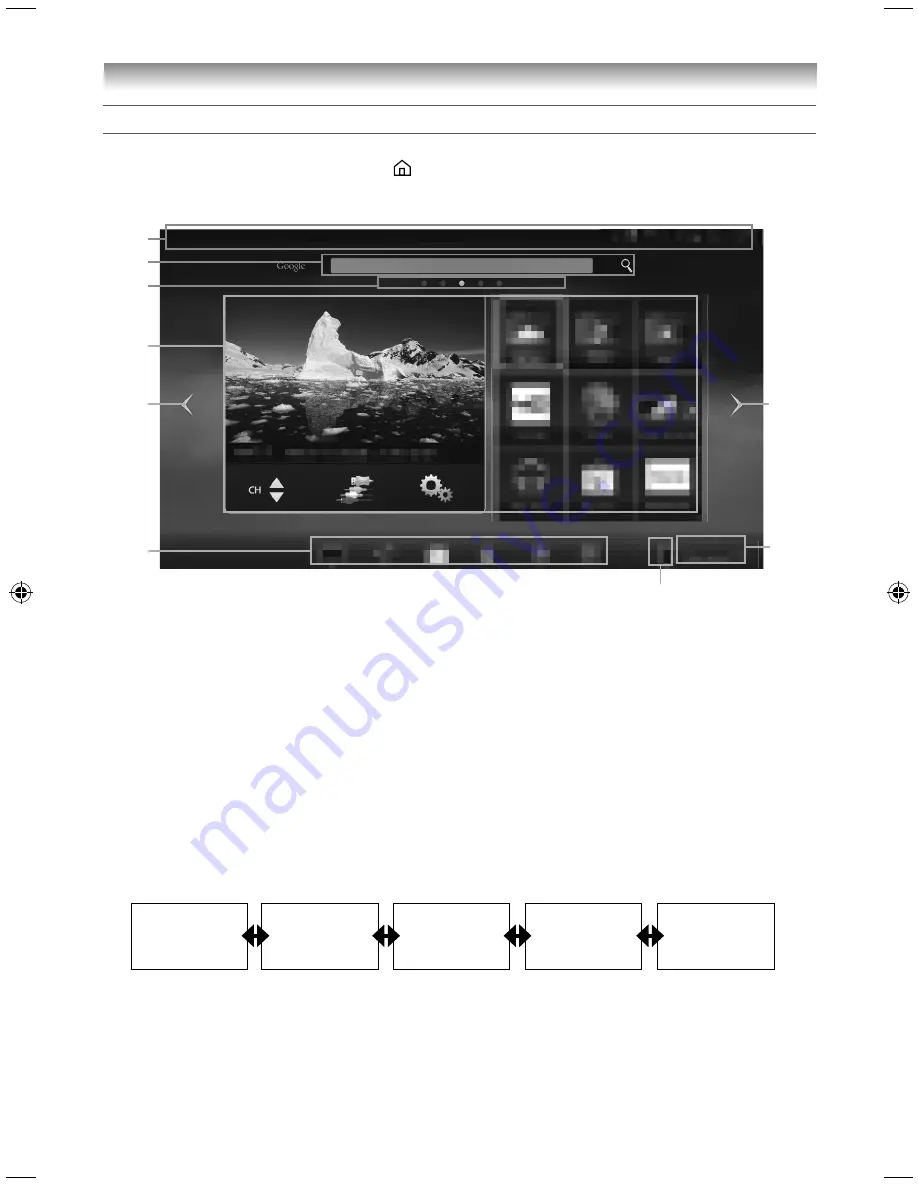
32
Using the Android features
About the home screen
This section describes the basic operations on the home screen.
•
The home screen appears when you press
on the Easy remote control.
•
Use the Easy remote control to perform operations. For how to use the Easy remote control, refer to page
10.
1
2
5
3
4
8
7
5
6
1
Status
bar
The status icon, notifi cation icon, date, and time are displayed.
2
Google™
Search
Use this to search.
3
Desktop
position
The position of the displayed desktop is shown. The centre indicates the home screen.
4
Desktop
area
The TV window, Media Player, YouTube™, Browser, Screen Mirroring, the Google Play Store app, and
TOSHIBA Information icons are aligned on the desktop area of the home screen.
•
The desktop area of the home screen cannot be changed. The other desktop areas can be customized.
•
The status bar, Google search, desktop position, screen slide button, dock bar, logout button, and User
Name are outside the desktop area and are always displayed, even when you move to another desktop
area.
5
Screen slide button
You move to the desktop area to the left or right. The home screen is located at the centre, and the
desktop areas to the left and right are prepared.
Desktop area
(Home screen)
6
Dock
bar
Shortcut icons for frequently used applications can be found here.
The icons are TV Application, Media Player, the Google Play Store app, Drawer, Browser, and Settings.
7
Logout
button
Use this to log out. After you log out, the login screen appears.
8
User
Name
The logged in user name is displayed.
3950L4300Series̲En.indd 32
3950L4300Series̲En.indd 32
2013/10/09 15:23:59
2013/10/09 15:23:59
Summary of Contents for 39L4300 Series
Page 60: ......






























