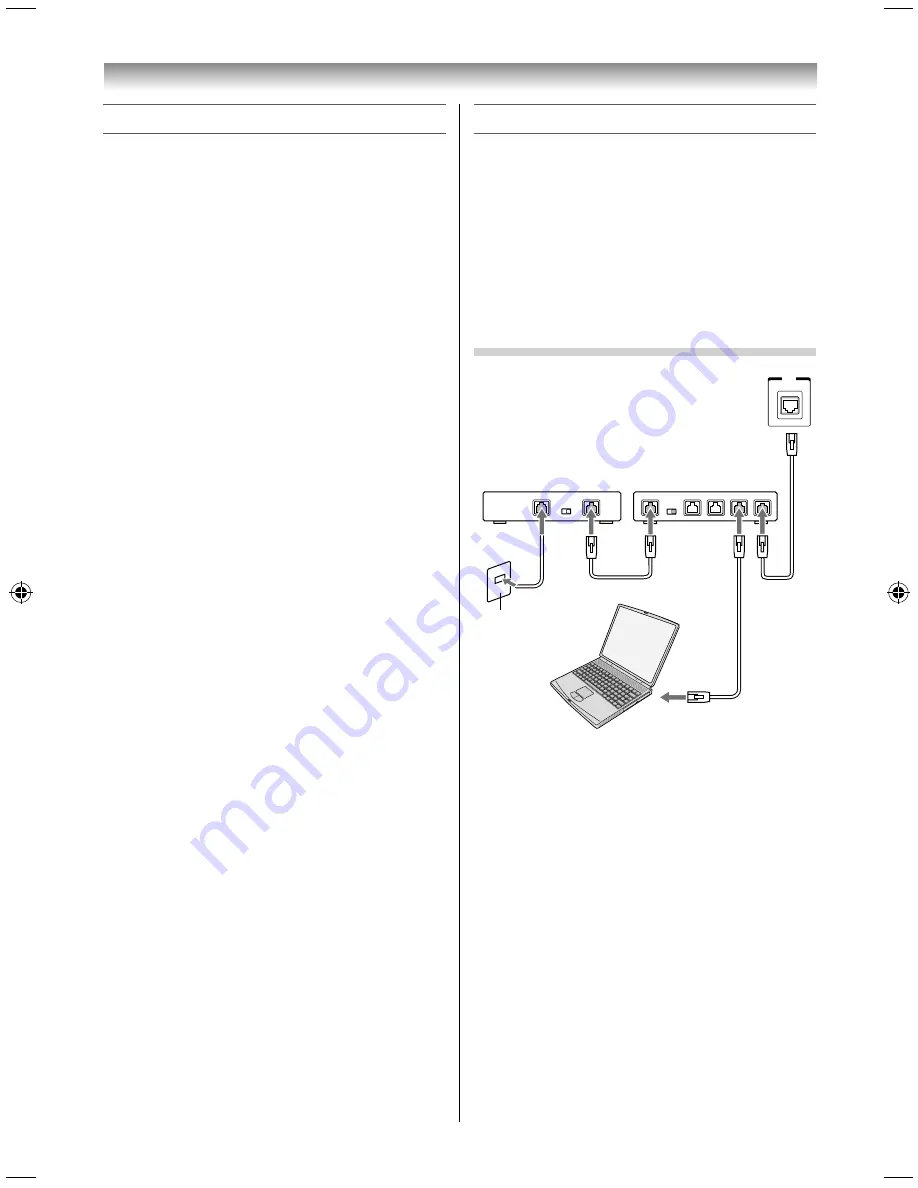
36
Using the Android features
Using the Screen Mirroring function
You can view the screen of your tablet, smartphone
or PC on the TV.
•
This function is available when a "TOSHIBA Dual
Band WLAN Adaptor" is connected.
1
Select the Screen Mirroring icon on the home
screen, and press the pointing key.
The connection standby screen appears.
You can check the device name.
2
Operate your tablet, smartphone or PC to
display the screen on the TV.
Select the TV which you wish to connect to.
“Connecting” will be shown on the TV.
• PBC mode:
After the Screen Mirroring connection is
complete, the TV screen will mirror the
content shown on the tablet, smartphone or
PC.
• PIN mode:
Proceed to step 3.
3
Connecting your tablet, smartphone or PC to
your TV the fi rst time .
When selecting the Toshiba TV for the fi rst time,
a 8-digit code will appear on your TV screen.
This code needs to be input into your tablet or
smartphone to authenticate the connection.
If authentication has already taken place,
”Connecting” will appear on screen.
•
After the Screen Mirroring connection is
complete, the TV screen will mirror the
content shown on the tablet, smartphone or
PC.
NOTE:
•
When the Screen Mirroring software is active, other
applications may not be usable.
•
When Screen Mirroring is used, you cannot connect
to the Internet using the TV.
To exit Screen Mirroring:
Exit using your tablet, smartphone or PC or by
pressing
EXIT
on the TV remote control.
NOTE:
It may not be possible to connect some tablets,
smartphones and PCs to the TV.
Connecting a network
The LAN port allows your Toshiba TV to connect to
your home network.
NOTE:
•
If you use a Hub or switch to connect the TV to your
home network, you may not be able to use the
automatic setup and have to manually set up the
network address (
-
page 38).
•
If you use a router with built-in DHCP functionality,
use the automatic setup. Manual setup may not
work.
To connect the TV to a home network - Wired
TV back view
LAN
Cable or
Phone jack
Modem
Router with Hub
Server PC
[1]
[2]
[2]
[2][3]
[1] Coaxial or telephone cable (depending on your
modem type)
[2] Standard LAN cable
[3] DO NOT connect a phone jack directly to the TV’s
LAN port.
3950L4300Series̲En.indd 36
3950L4300Series̲En.indd 36
2013/10/09 15:24:00
2013/10/09 15:24:00
Summary of Contents for 39L4300 Series
Page 60: ......






























