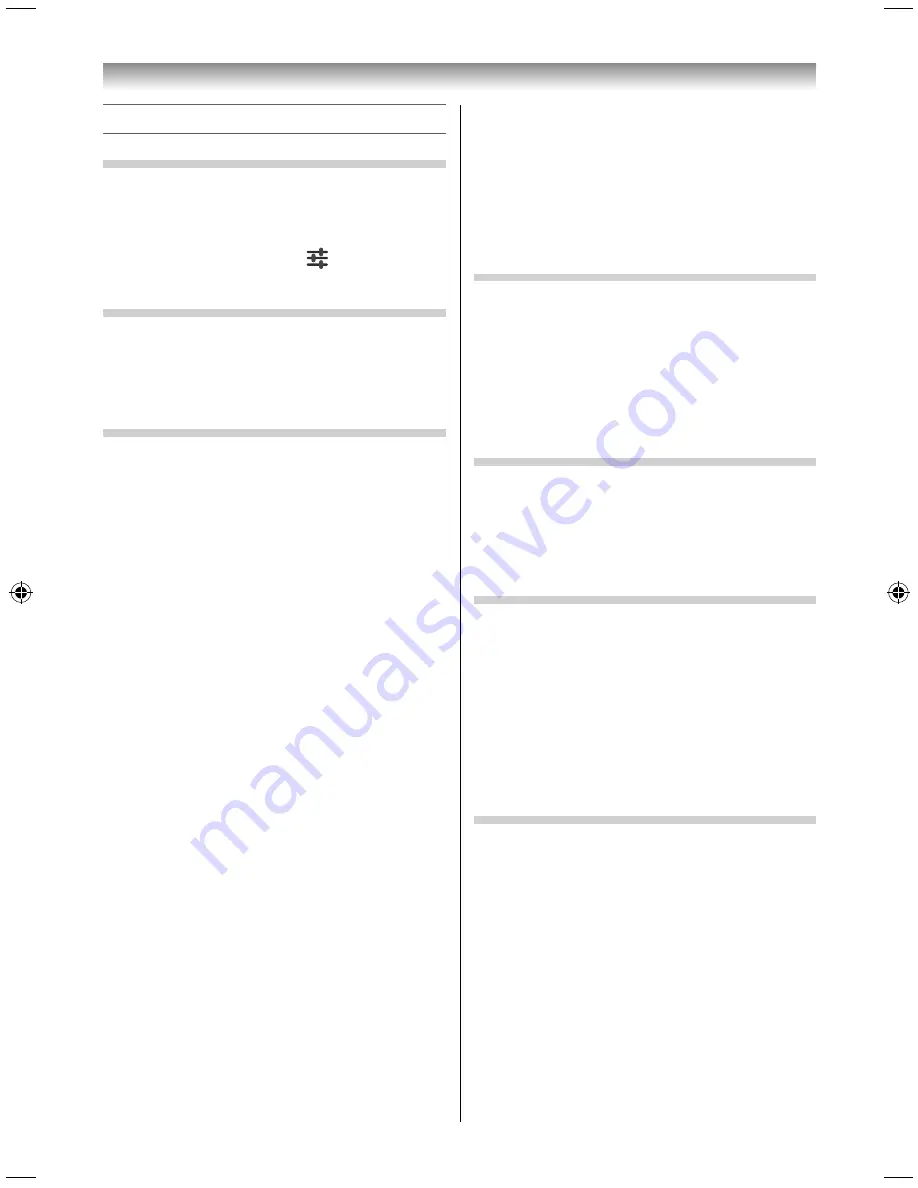
39
Using the Android features
Checking and changing other settings
Ethernet
Check and change the network information.
To display the network information, select Ethernet
and then press the pointing key.
•
To change the setting, select
on the upper
right and then press the pointing key.
Data usage
Check the usage status of the internal memory.
To display the current usage status of the internal
memory, select Data usage and then press the
pointing key.
Sound
Confi gure volume and other settings.
To display the sound setup screen, select Sound and
then press the pointing key.
When
is shown, it indicates that Audio Source
Filtering, Touch sounds, or Screen lock sounds is
enabled.
The setting switches between enabled and disabled
each time you select it and then press the pointing
key.
Setting the volume
Select Volumes, press the pointing key, and then set
the volume and Audio Source Filtering using the
slide bar.
•
If
is shown for Audio Source Filtering, the
operation screen appears when the volume
button is pressed. You can adjust the volume
balance for voice and background using
or
.
for Audio Source Filtering appears and
disappears alternately each time OK is pressed.
NOTE:
•
Audio Source Filtering has been designed for private
use and entertainment in your home environment.
Please note that any unlawful use, including use
in public and any commercial use, could lead to
copyright infringement of right holder's rights.
Toshiba asks you to respect the intellectual property
rights of third parties.
•
The eff ect of Audio Source Filtering depends on the
contents.
•
If the content is mono, it may not have enough
eff ect.
•
Audio Source Filtering may amplify the noise that is
included in the contetnt.
•
The volume may wobble when you enable Audio
Source Filtering.
•
Audio Source Filtering takes a few seconds to exert
after enabling it, changing content, jump and
changing volume.
•
Audio Source Filtering may not work with some
applications.
•
If Audio Source Filtering is used at the same time as
another sound eff ect (
Surround
, etc.), the eff ects
may not work correctly.
Display
Set the screen Display and wallpaper.
To display the display setup screen, select Display
and then press the pointing key.
Brightness
Set the brightness of the screen.
Font size
Set the size of fonts displayed on
the screen.
Wallpaper
Set the wallpaper.
Storage
Check the storage and available capacity for each
item.
To display the storage and available capacity
for each item, select Storage and then press the
pointing key.
Apps
Check the applications.
Select Apps and then press the pointing key. The
preinstalled and downloaded applications are
displayed.
A bar appears on the lower side indicating the size
of the installed applications.
If you select an application and then press
the pointing key, information on the selected
application is displayed.
Users
Add or delete a user, or add user information.
Select Users and then press the pointing key. The
current information is displayed.
If you select the owner icon and then press the
pointing key, the Profi le screen appears. You can
customize the profi le.
If you select Nickname or Owner info and then press
the pointing key, you can edit the data.
3950L4300Series̲En.indd 39
3950L4300Series̲En.indd 39
2013/10/09 15:24:01
2013/10/09 15:24:01
Summary of Contents for 39L4300 Series
Page 60: ......






























