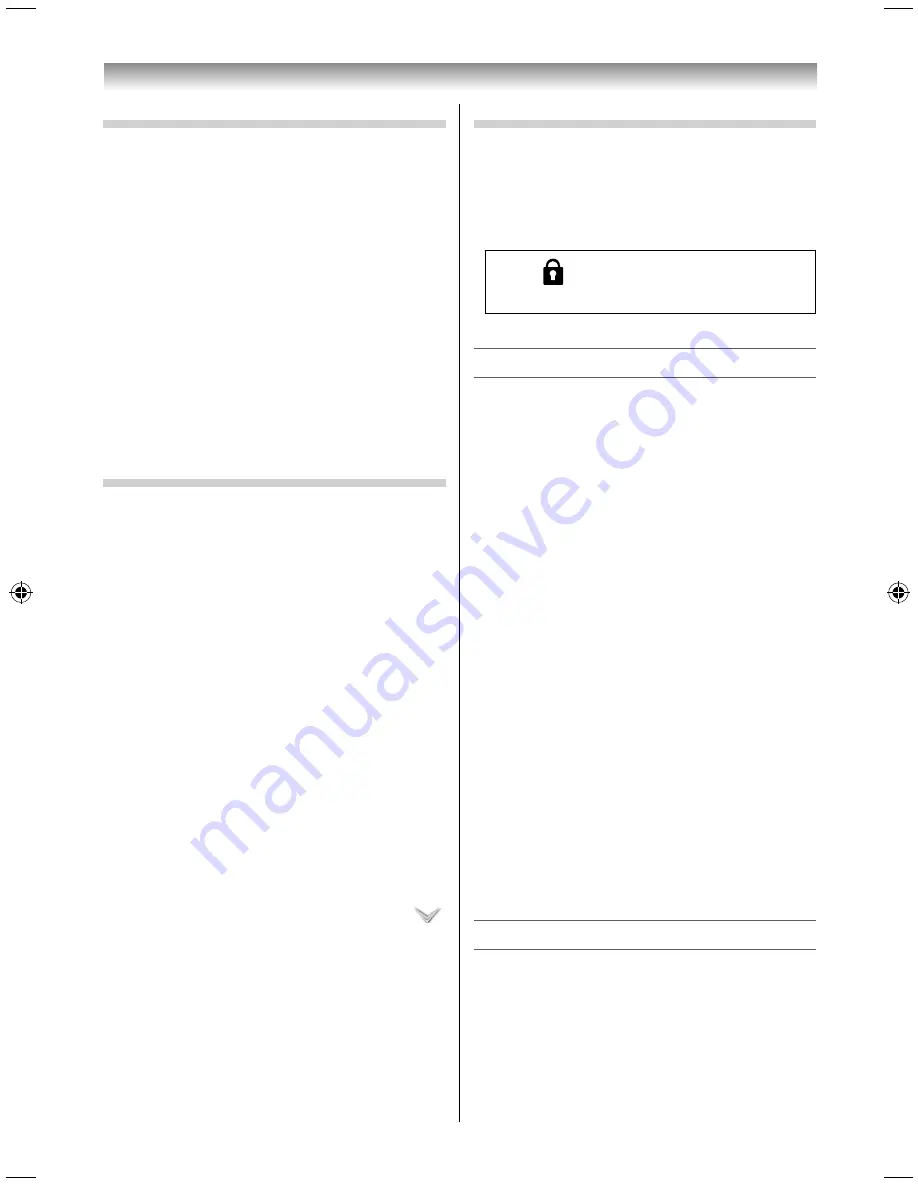
34
Using the Android features
Google™ Search
To search, select Google Search and then press
the pointing key. The input screen and software
keyboard are displayed.
1
Select a character, and press the pointing key.
Repeat this to enter a keyword to search.
2
Select the search icon, and press the pointing
key.
The search starts, and the results appear.
3
Select an item from the results, and press the
pointing key.
NOTE
•
You cannot operate the software keyboard using the
TV remote control.
•
When a keyboard is connected to the USB port, the
software keyboard is not displayed.
Dock bar
Shortcut icons for frequently used applications can
be found here.
Displaying a screen of stored applications or widgets
(APPS screen/WIDGETS screen)
1
Select the Drawer icon on the dock bar, and
press the pointing key.
A screen of stored applications (APPS screen) or
widgets (WIDGETS screen) is displayed.
Switching between the APPS screen and the
WIDGETS screen
To display the WIDGETS screen, select the
WIDGETS tab on the upper left and then press
the pointing key.
To display the APPS screen, select the APPS tab
on the upper left and then press the pointing
key.
•
If the applications or widgets cannot be
accommodated on a single screen, select
and then press the pointing key to show the
lower screen.
Logging out
1
Select the Log out icon, and press the pointing
key.
You are logged out, and the login screen
appears.
When
is displayed on the screen, pressing
MENU
redisplays the home screen.
Notes on using the Android features
•
To use the Android features eff ectively, an Internet
connection is required. In addition, to use all the
features on the TV, it is recommended that you
use a TOSHIBA Dual Band WLAN Adaptor and
connect via wireless LAN.
"Connecting a network" (
-
page 36)
•
Some features require an always-on broadband
internet connection, fi rmware update and/or
additional bandwidth dedicated to this product.
Third party internet services may change or
be discontinued or restricted at any time.
Toshiba makes no warranties, representations,
or assurances about the content, availability or
functionality of third-party content or services.
Use of third party internet services may require
registration by a computer and/or payment of
charges and membership. Not all services or
content may be available on this product, in
your country or with your language. In order to
experience the full capabilities of this product,
fully compatible devices may be required.
•
This service may be forcibly blocked according to
the situation of CSP service.
•
If a downloaded application is updated,
performance cannot be guaranteed.
If a preinstalled application other than TV
Application, Media Player, Screen Mirroring, and
TOSHIBA Service Station is updated, performance
cannot be guaranteed.
Using YouTube™
1
Select the YouTube™ icon, and press the
pointing key.
The YouTube™ homepage appears.
•
The icons on the home and APPS screen work
the same way.
•
Register an account, etc. if necessary.
3950L4300Series̲En.indd 34
3950L4300Series̲En.indd 34
2013/10/09 15:24:00
2013/10/09 15:24:00
Summary of Contents for 39L4300 Series
Page 60: ......






























