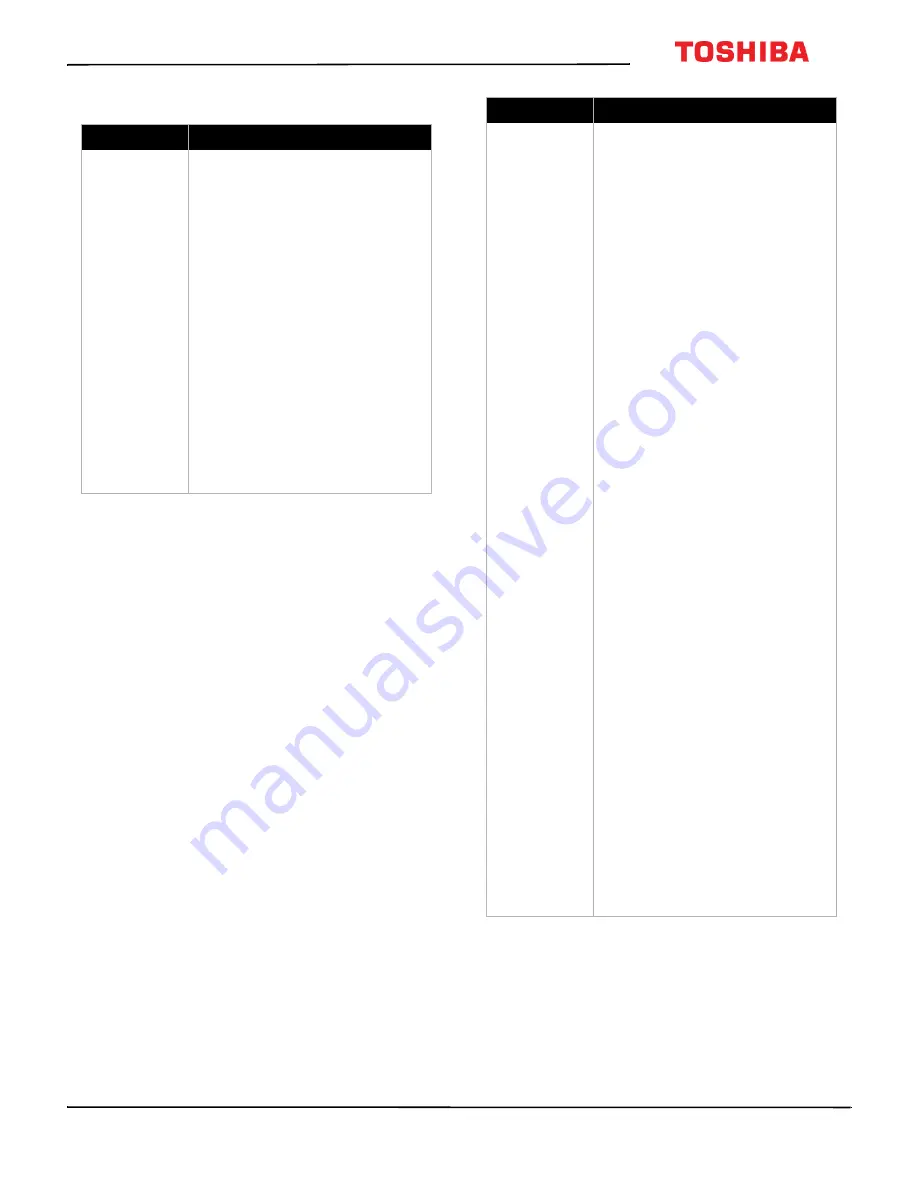
60
32L310U20
www.tv.toshiba.com
CEC-compatible devices
Problem
Solution
My TV is not
displaying the
video from the
connected CEC
device.
• Make sure that the HDMI cable
is connected securely to your
TV and the device.
• Make sure that the device is
connected to your TV with an
HDMI cable.
• Make sure that the device is a
CEC device. See the
documentation that came with
the device for more
information.
• Press
INPUT
and make sure that
the correct video input source is
selected. See
on page
• Make sure that the
HDMI-CEC
Control
feature is turned on.
See
on page
.
• Try adjusting the TV picture. See
on
page
.
My TV is not
playing the
audio from the
connected CEC
device.
• Make sure that the HDMI cable
is connected securely to your
TV and the device.
• Make sure that the device is
connected to your TV with an
HDMI cable.
• Make sure that the device is a
CEC device. See the
documentation that came with
the device.
• Make sure that the TV volume is
turned up and not muted.
• Try adjusting the TV sound. See
page
.
• Make sure that the TV speakers
are turned on and not muted.
See
on page
.
• Make sure that the
HDMI-CEC
Control
feature is turned on.
See
on page
.
• If you have connected an
HDMI CEC audio receiver, adjust
the volume on the receiver.
When your TV detects an audio
receiver, the TV speakers may
turn off and sound plays
through receiver speakers only.
• If you are using a home theater
system, soundbar, or external
speaker system, make sure that
it is turned on and is not muted.
• If you are using a home theater
system, soundbar, or external
speaker system, make sure that
you have selected the correct
output mode.
• If you are using a home theater
system, soundbar, or external
speaker system and have
connected with a digital optical
cable, go to the
Sound
menu,
highlight
Digital Audio
Output
, then press
ENTER
.
Highlight
Audio Format
, then
press
ENTER
. Press
or
to
select
PCM
, then press
ENTER
.
See the
Digital Audio Output
on page
Problem
Solution




















