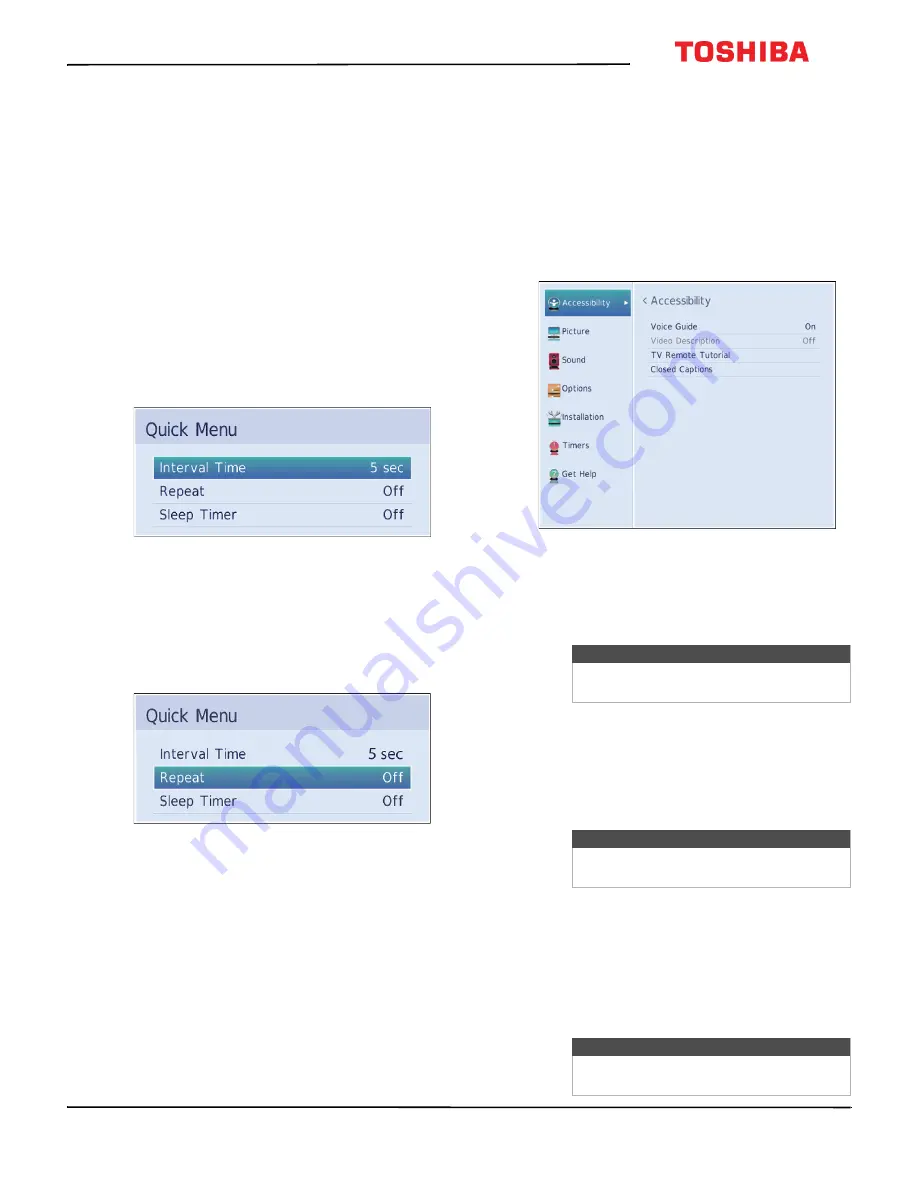
34
32L310U20
www.tv.toshiba.com
Viewing photos in a slideshow
When viewing photos in a slideshow, you can:
• Skip backward or forward through the photos in the
current folder
• Set the time interval between photo displays
• Repeat the slideshow
To view photos in the slideshow:
1
Select a photo, then press
ENTER
to view it
full-screen. Press
ENTER
again to start a slideshow
in the current folder.
2
Press
or
to view the previous or next photo in
the slideshow.
To set the time interval:
1
With a photo displayed full-screen, press
ENTER
.
2
Press
MENU
, then press
or
to highlight
Interval Time
.
3
Press
or
to select the time interval.
4
Press
CH RTN
to continue the slideshow.
To set the repeat mode:
1
With a photo displayed full-screen, press
ENTER
.
2
Press
MENU
, then press
or
to highlight
Repeat
.
3
Press
or
to select
On
.
4
Press
CH RTN
to continue the slideshow.
Adjusting accessibility
settings
Your TV provides audio descriptions of menus and
some remote control functions. Depending on the
broadcaster, audio narration of key elements in
programs may also be available.
1
Press
MENU
, press
or
to highlight
Accessibility
, then press
ENTER
.
2
Highlight an option, then press
ENTER
. You can
select:
•
Voice Guide
—Audibly narrates menu selections
and some remote control functions. You can
select
On
or
Off
.
•
Video Description
—Audibly narrates key visual
elements in TV programs (not available on all
broadcasts). You can select
On
or
Off
. This
option is only available when the video input is
ANT/CABLE
.
•
TV Remote Tutorial
—Provides information
about using the remote control.
•
Closed Captions
—Displays a text version of the
TV program audio or displays information
provided by the broadcaster. See
on page
using closed captioning features.
3
Press
or
to adjust the option or select a
setting, then press
ENTER
.
4
Press
EXIT
to close the menu.
Note
The
Voice Guide
option is only available
in the English language.
Note
The
Voice Guide
option must be set to
On
to access the
TV Remote Tutorial
.
Note
For more information about accessibility,
call Product Support at 855-527-2411.






























