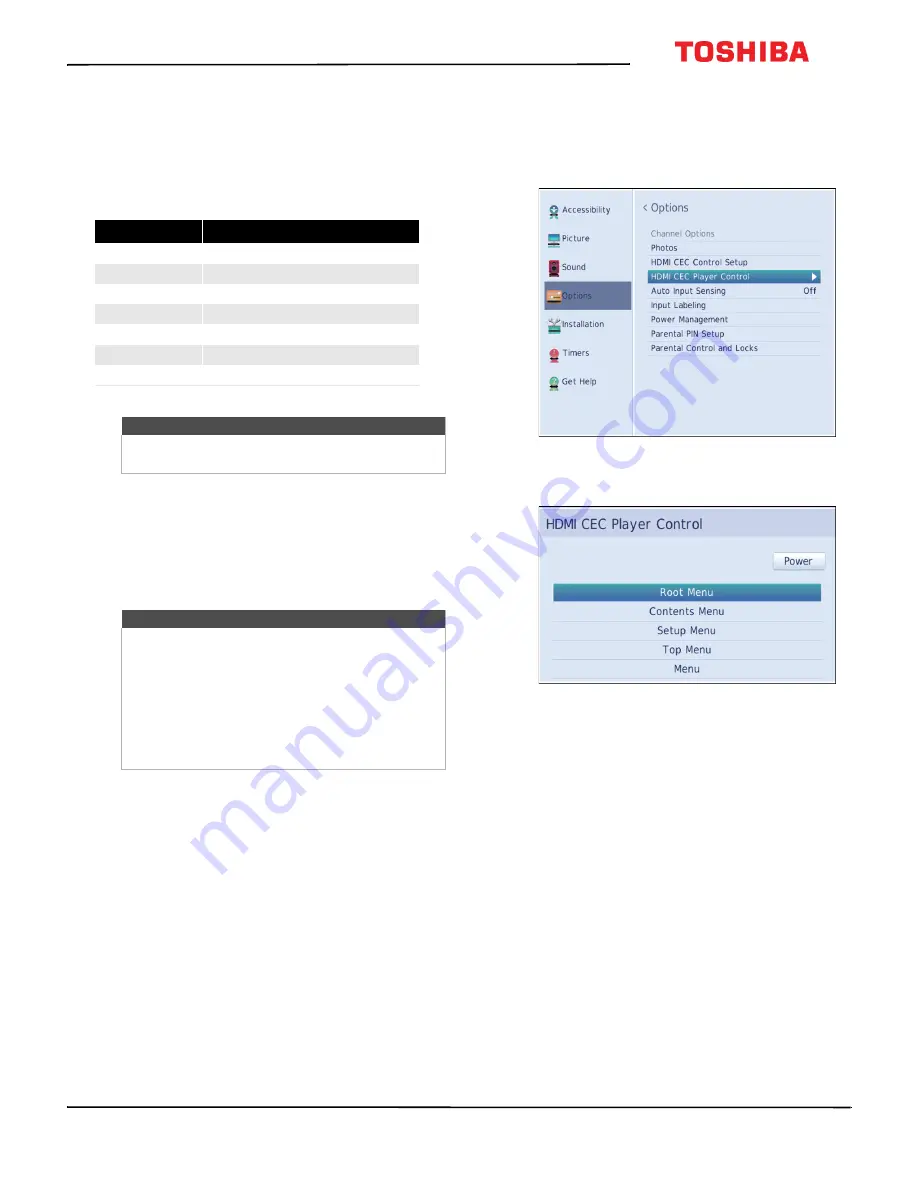
32
32L310U20
www.tv.toshiba.com
Using the TV remote to control CEC-compatible
devices
When
Enable HDMI CEC Control
on the
HDMI CEC
Control Setup
menu is set to
On
, you can use the
remote control that came with your TV to control a
CEC-compatible device (such as a DVD or Blu-ray
player).
Using the TV menu to control CEC-compatible
devices
When
Enable HDMI CEC Control
on the
HDMI CEC
Control Setup
menu is set to
On
, you can use the TV
menu to turn on a CEC-compatible device (such as a
DVD or Blu-ray player) and access features on the
device.
1
Make sure that
Enable HDMI CEC Control
is set to
On
. See
Turning HDMI-CEC Control on or off
on
page
2
Press
MENU
, press
or
to highlight
Options
,
then press
ENTER
.
3
Highlight
HDMI CEC Player Control
, then press
ENTER
.
4
Highlight an option, then press
ENTER
. You can
select:
•
Power
—Turns the selected device on or off.
•
Root Menu
—Accesses the root menu of the
selected device.
•
Contents Menu
—Accesses the contents list of
the device.
•
Setup Menu
—Accesses the setup menu of a
selected device.
•
Top Menu
—Accesses the top menu of a
selected device.
•
Menu
—Accesses the menu of a selected device.
5
Press
EXIT
to close the menu.
Button
Press to...
PLAY
Begin playback.
STOP
Stop playback.
FF
Fast-forward.
REW
Rewind or fast-reverse.
Navigate
menu
options.
ENTER
Enter menu options.
EXIT
Return to the previous menu.
Note
These functions depend on the devices
connected.
Note
These functions depend on the devices
connected.
The HDMI CEC Player Control option is grayed if:
• A non-HDMI input is currently selected.
• The
Enable HDMI CEC Control
option is set to
Off
.
• The connected CEC device is not a playback or
recording device.






























