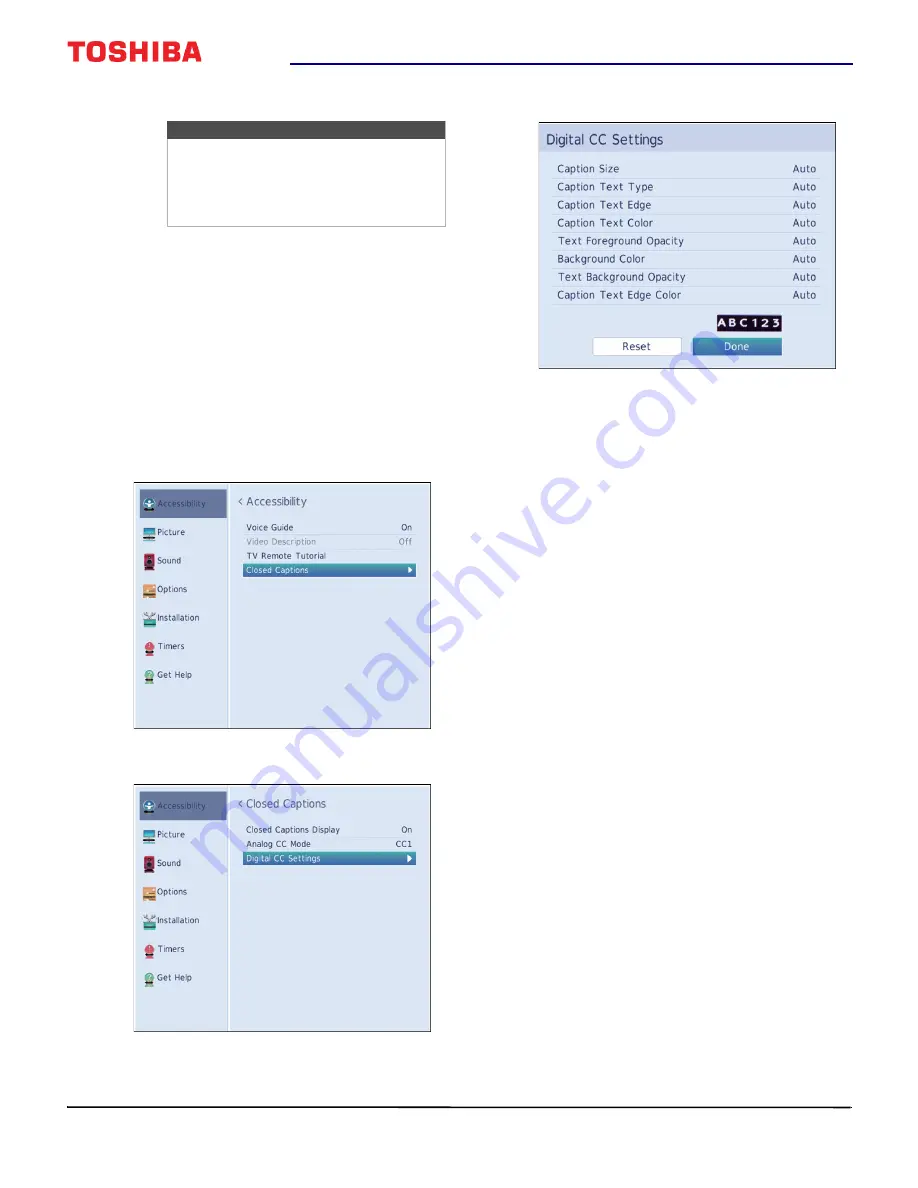
51
32" 720p 60Hz LED TV
www.tv.toshiba.com
5
Press
EXIT
to close the menu.
Selecting the closed captioning mode with the
C.CAPTION button
Press
C.CAPTION
. The CC bar appears:
• If you are tuned to an analog channel (or a video
device with a 480i signal), you can select
CC1
through
CC4
or
T1
through
T4
.
• If you are tuned to a digital channel, the
available closed captioning modes vary for
digital channels.
Customizing digital closed captioning settings
1
Press
MENU
, press
or
to highlight
Accessibility
, then press
ENTER
.
2
Highlight
Closed Captions
, then press
ENTER
.
3
Highlight
Digital CC Settings
, then press
ENTER
.
4
Highlight an option, then press
or
to adjust
the setting. You can select:
•
Caption Size
—Selects the font size.
•
Caption Text Type
—Selects the font type.
•
Caption Text Edge
—Selects the style of the
letter edge.
•
Caption Text Color
—Selects the color for the
words.
•
Text Foreground Opacity
—Selects the opacity
level for the words.
•
Background Color
— Selects the color for the
background.
•
Text Background Opacity
—Selects the opacity
level of the background.
•
Caption Text Edge Color
—Selects the color of
the letter edge.
5
To adjust another option, press
or
to highlight
the option, then press
or
to adjust the setting.
6
Press
EXIT
to close the menu.
Notes
If the program or video you are watching
does not have closed captioning, no
captions are displayed.
If
T1
through
T4
is not available in your
area, a black rectangle may appear.





























