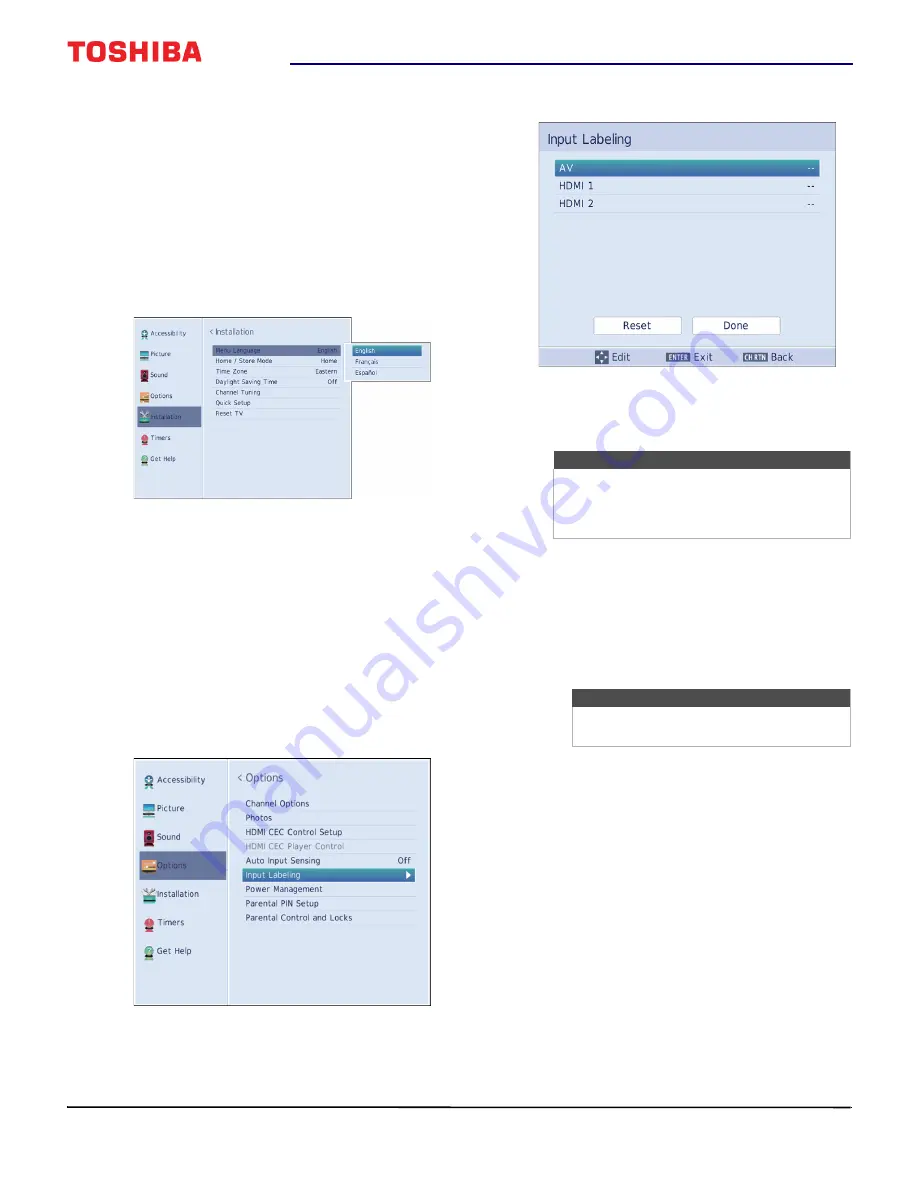
53
32" 720p 60Hz LED TV
www.tv.toshiba.com
Adjusting menu settings
You can adjust how the TV menus look by:
• Selecting the menu language
• Labeling a video input source
Selecting the menu language
You can choose from three different menu language
settings (English, Français, and Español) for the
on-screen display of menus and messages.
1
Press
MENU
, press
or
to highlight
Installation
, then press
ENTER
.
2
Highlight
Menu Language
, then press
ENTER
.
3
Press
or
to select a language, then press
ENTER
.
4
Press
EXIT
to close the menu.
Labeling a video input source
You can add a label to a video input source to make it
easier to identify.
You can also hide a video input source so that it is
grayed on the
Input Selection
list and your TV skips the
video input source when you press
INPUT
.
1
Press
MENU
, press
or
to highlight
Options
,
then press
ENTER
.
2
Highlight
Input Labeling
, then press
ENTER
.
3
Highlight the video input source you want to
label, then press
or
to select a label from the
list.
4
Repeat steps 2 and 3 to label another input.
5
Press
or
to highlight
Done
, then press
ENTER
to save the label.
OR
Highlight
Reset
, then press
ENTER
to reset the
label to the factory default.
6
Press
EXIT
to close the menu.
Note
If you are not using an input, you can select
Hide
for the label.
Hide
grays the input in the
Input Selection
list and skips the input when
you press
INPUT
on the remote control.
Notes
To reset the input labels to the default
labels, highlight
Reset
, then press
ENTER
.



























