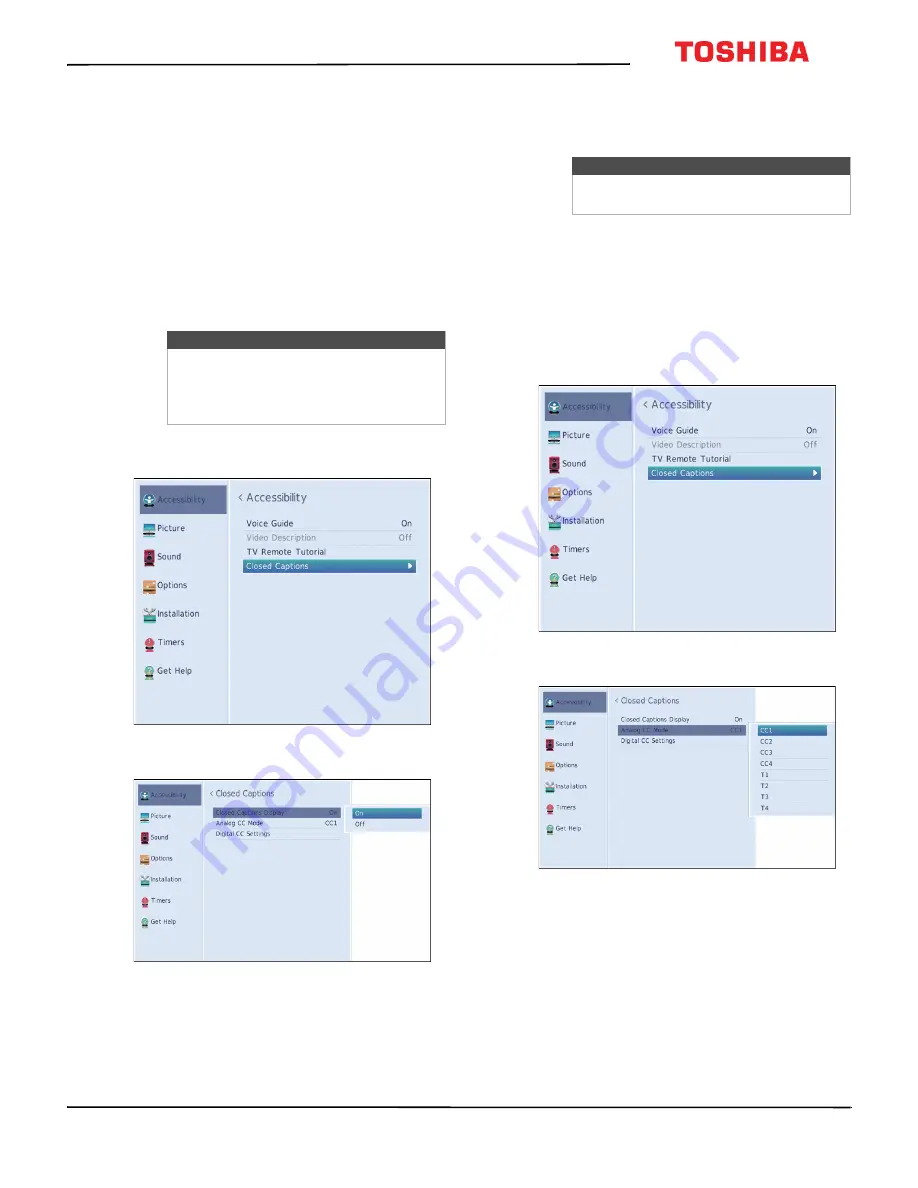
50
32L310U20
www.tv.toshiba.com
Using closed captioning
Closed captioning displays a text version of the TV
program audio or displays information provided by
the broadcaster.
Closed caption controls include:
• Turning closed captioning on or off
• Selecting the analog closed captioning mode
• Selecting the closed captioning mode with the
• Customizing digital closed captioning settings
Turning closed captioning on or off
1
Press
MENU
, press
or
to highlight
Accessibility
, then press
ENTER
.
2
Highlight
Closed Captions
, then press
ENTER
.
3
Highlight
Closed
Captions Display
, then press
ENTER
.
4
Highlight
On
(turns on closed captioning) or
Off
(turns off closed captioning), then press
ENTER
.
5
Press
EXIT
to close the menu.
Selecting the analog closed captioning mode
Analog channels usually have one or more closed
captioning modes. The CC1 mode usually displays a
text version of the TV program audio in a small
banner. The other CC modes display information
provided by the broadcaster. The Text modes display
information in a box that covers half of the screen.
1
Press
MENU
, press
or
to highlight
Accessibility
, then press
ENTER
.
2
Highlight
Closed Captions
, then press
ENTER
.
3
Highlight
Analog CC Mode
, then press
ENTER
.
4
Highlight an analog captioning mode, then press
ENTER
. You can select:
•
CC1
through
CC4
—Closed captioning appears
in a small banner across the bottom of the
screen.
CC1
is usually the “printed” version of the
audio.
CC2
through
CC4
display content
provided by the broadcaster.
•
T1
through
T4
—Closed captioning covers half
or all of the screen.
T1
through
T4
display
content provided by the broadcaster.
Note
You may not see closed captioning when:
• A program or video has been dubbed
• Signal reception is weak or
non-standard
Note
You can also press
C.CAPTION
to turn
closed captioning on or off.






























