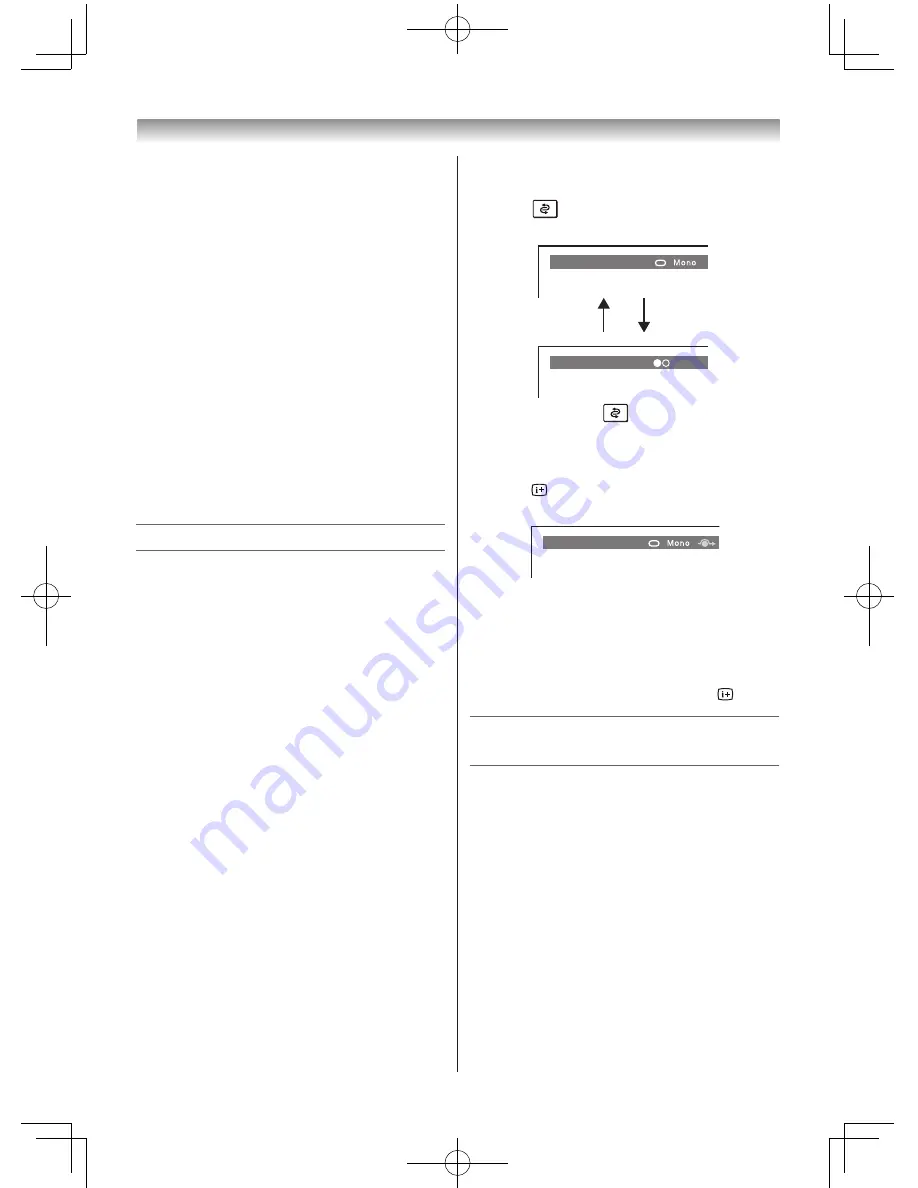
12
Notes:
• In the video input mode (VIDEO, COMPONENT
and HDMI),
Auto Tuning and Manual Tuning
are not available. Instead,
Manual Settings
appears in the
SETUP menu (
-
page 20).
• If you connect external equipment via
component video source to external input,
Colour System selection in the Manual
Settings menu is not available.
• If you do not make a selection for a while, the
menu display disappears automatically.
• If you want to close the menu display instantly,
press
EXIT or MENU.
• To return to the previous menu, press
RETURN.
• In the PC input mode,
PC Settings appears in
the
SETUP menu (
-
page 26).
• In the 480i, 576i or 1080i input signals mode,
you can select the
Cinema Mode in the
Picture Settings menu (
-
page 17).
• When you use the colour management function
(
-
page 18), you can select the
Base Colour
Adjustment in the PICTURE menu.
Watching TV programmes
Selecting the menu language
Choose from 9 different languages (English,
Chinese (CS), Malay, Thai, Vietnamese, Russian,
Arabic, Persian or French) for the on-screen
display.
1
Press
MENU
, then press
v
or
w
to display
SETUP
menu.
2
Press
s
or
r
to select
Language
.
3
Press
v
or
w
to select the desired language.
Changing the position
1
Enter the desired position number using the
Number
buttons on the remote control.
For positions below 10, use 0 and the
required number e.g., for position 1.
2
You can also change the position by using
P
U
or
P
u
.
The position will be displayed on the screen
with the Mono/Stereo/Dual audio status.
Note:
Changing positions between different format
channels takes several seconds.
Switching between two positions
You can switch two positions without entering
actual position number each time.
1
Select the first position you want to view.
2
Select the second position with the
Number
buttons (0-9).
3
Press
. The previous channel will be
displayed.
2
EFGH
3
IJKL
Dual
Each time you press
, the TV will switch back
and forth between the two positions.
Displaying the on-screen information
1
Press to display the following on-screen
information.
4
ABCD
The information will disappear in 6 seconds.
• Position or external input mode selected
• Position skip on/off information
• Label (if set)
• Mono/Stereo/Dual audio status
2
To erase the display instantly, press again.
Programming channels into the TV’s
channel memory
• First, use the
Auto Tuning
function to preset all
the active channels in your area automatically.
Then, arrange the preset channels with the
Manual Tuning
function so that you can tune
into only desired channels.
• Use the
Manual Tuning
operation if desired
channels cannot be preset with the
Auto
Tuning
or if you would like to preset channels
to specific position numbers one by one.
Auto Tuning
1
From the
SETUP
menu, press
s
or
r
to
select
Auto Tuning
.
2
Press
Q
to display the
Auto Signal Booster
menu (
-
pages 10, 13), press
v
or
w
to
select
Yes
or
No
.
Introduction / Getting started
Summary of Contents for 24PB1E
Page 32: ......













































