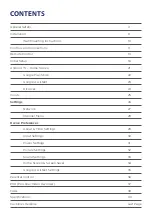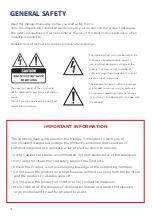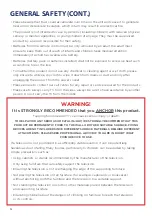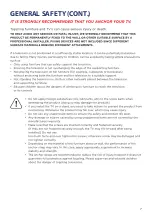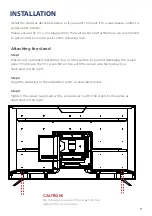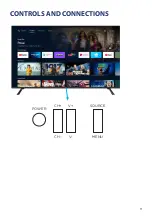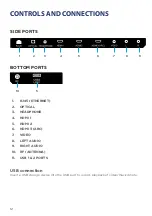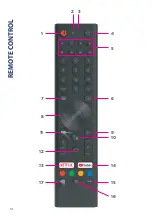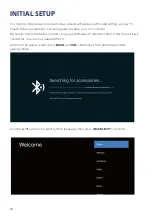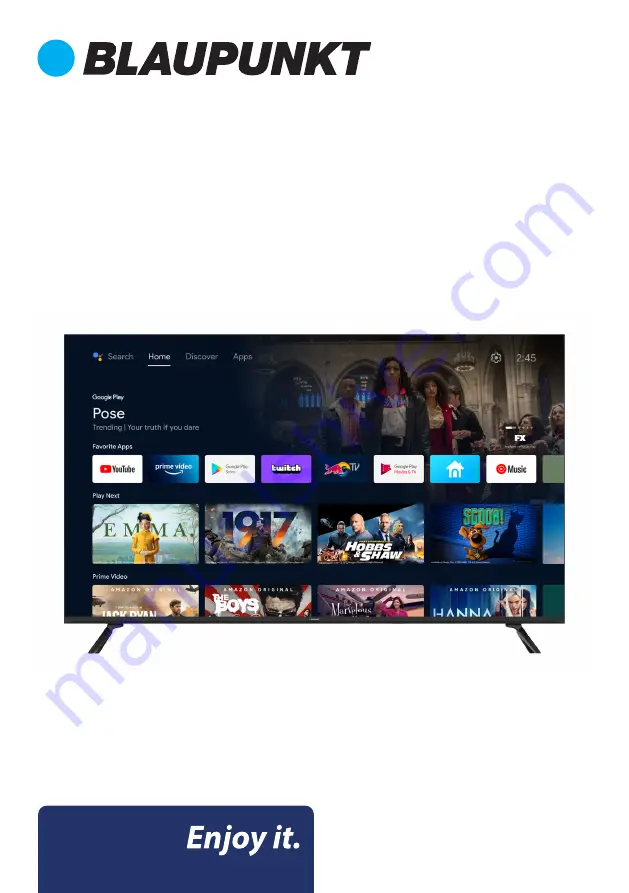Summary of Contents for BP550USG9500
Page 1: ...Instruction Manual 55 4K Ultra HD Android TV BP550USG9500 ...
Page 2: ......
Page 7: ...7 GENERAL SAFETY CONT ...
Page 11: ...11 CONTROLS AND CONNECTIONS POWER CH CH V V MENU SOURCE ...
Page 14: ...14 REMOTE CONTROL 1 2 4 3 7 6 8 5 11 9 10 12 13 14 17 15 16 ...
Page 26: ...26 SETTINGS To access SETTINGS menu select SETTINGS 5 on page 21 via the HOME screen ...