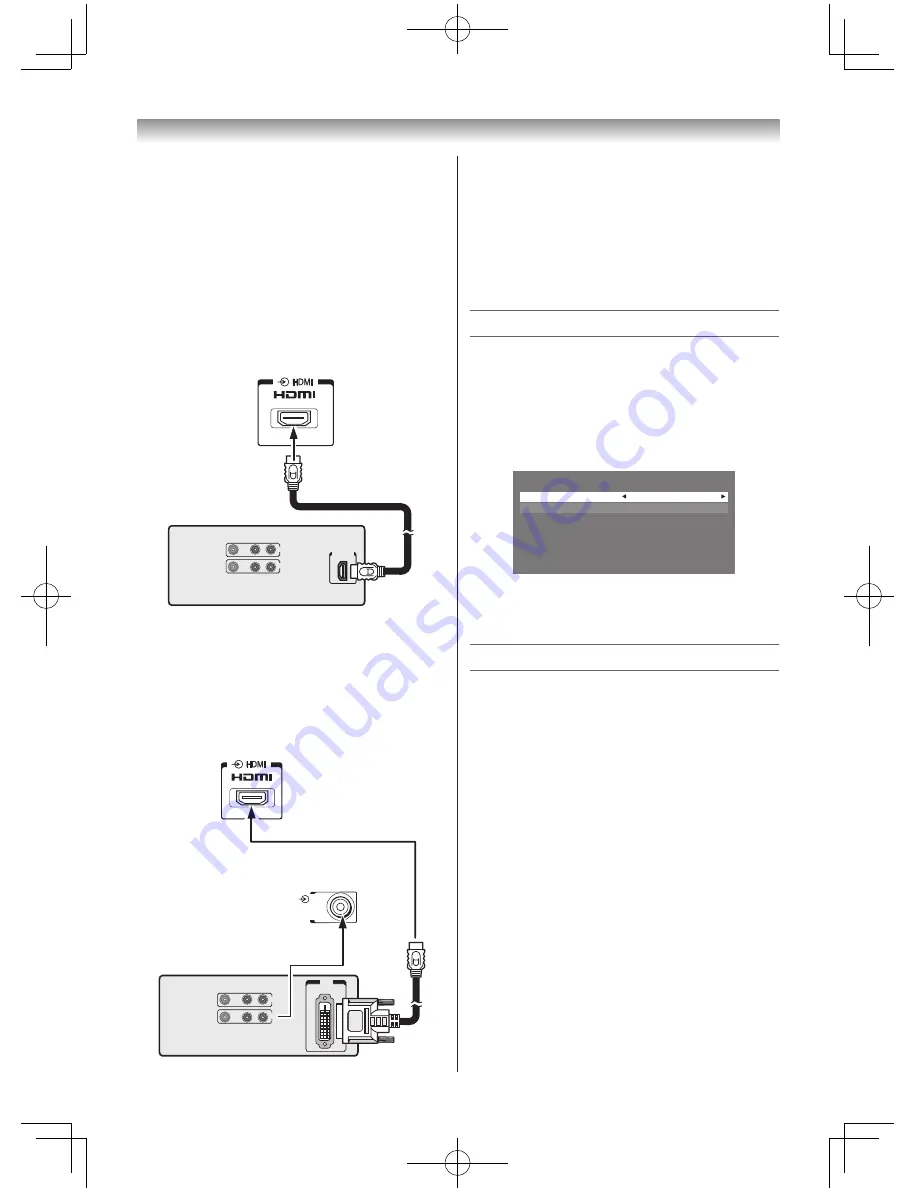
24
Connecting your TV
However, these signal formats are converted to
match the number of pixels of the LCD panel.
Therefore, the TV may not display small text
properly.
If you connect this unit to your PC, the
compressed image is displayed in S-XGA mode,
therefore the picture quality may deteriorate and
characters may not be read.
• L-PCM: Linear-Pulse Code Modulation
Connecting an HDMI device
One HDMI cable (type A connector)
VIDEO
AUDIO
L
R
IN
OUT
HDMI OUT
TV back view
HDMI device
RGB/PC
AUDIO
R
L /MONO
Y
P
R
/C
R
P
B
/C
B
PC/
HDMI
(AUDIO)
AUDIO
COMPONENT / VIDEO INPUT
(FIXED)
VIDEO
For proper operation, it is recommended that you
use a short HDMI cable.
HDMI cable transfers both video and audio.
Connecting a DVI device
One HDMI (type A connector)-to-DVI adapter
cable and audio cables
PC/
HDMI
(AUDIO)
TV back view
TV back view
VIDEO
AUDIO
L
R
IN
OUT
DVI
OUT
DVI device
HDMI (type A connector)-to-DVI adapter cable
For proper operation, the length of an HDMI-to-
DVI adapter cable should not exceed 3m. The
recommended length is 2m.
Standard analogue audio cables
An HDMI-to-DVI adapter cable transfers only
video. Separate analogue audio cables are
required.
Selecting the PC/HDMI Audio mode
You can select PC audio or HDMI audio when
using this function.
1
From the
SETUP
menu, and then press
s
or
r
to select
AV Connection
.
2
Press
Q
to display the
AV Connection
menu.
AV Connection
PC/HDMI Audio
PC
HDMI Audio
Digital
3
Press
s
or
r
to select
PC/HDMI Audio
,
then press
v
or
w
to select
PC
or
HDMI
.
Setting the HDMI Audio mode
You can select sound of an HDMI or DVI device
connected to the HDMI input terminals from
three modes:
Auto
,
Digital
or
Analogue
.
Note:
This function is available only when the
PC/HDMI Audio mode is set to HDMI.
1
From the
AV Connection
menu, press
s
or
r
to select
HDMI Audio
.
2
Press
v
or
w
to select
Auto
,
Digital
or
Analogue
.
Summary of Contents for 24PB1E
Page 32: ......









































